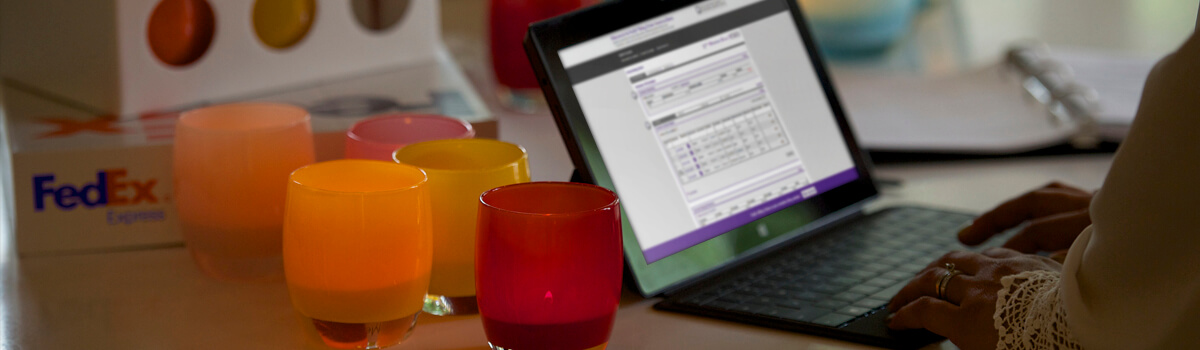
FedEx Billing
It’s no secret — your accounts payable process is important. FedEx gives your business an array of billing options, no matter what your account payable process may be.
FedEx® Billing Online. Your electronic business advantage.
Now you can choose to receive your invoices electronically via FedEx Billing Online and never receive a paper version again! These digitally-signed invoices are exactly the same as paper invoices but with added benefits, including :
- View invoices, credit notes and shipment details online
- Create dynamic remittances for offline payment
- Easily dispute shipment charges
- Download invoices details as PDF, XML, XLS, XLSX, TXT or CSV
- Flexible account management
Sign up now and experience the easiest way to manage your FedEx invoices.
Get an inside look at FedEx® Billing Online

Existing Users
New Users
Get an inside look at FedEx® Billing Online

Electronic Data Interchange
Created for large companies with established accounts payable procedures and/or multiple shipping locations, EDI can help reduce paperwork, data entry work, check-processing costs and keying errors. Download the FedEx EDI Invoicing Overview document to learn more.
FedEx Offline Payment Options
Check & Fund Transfer
One of the ways to make your payment to FedEx is by Check or Funds Transfer. You may also find the latest payment options at the bottom of your invoice copy.
Credit Card & Credit Note
A more convenient way of making payment is through credit card. FedEx® Billing Online is another option for payment by credit card. You may also use a given credit note to offset an invoice.
Payment Advice
Complete and submit the payment advice together with your payment to ensure your account is updated in a timely manner.
FedEx Billing Online - Frequently Asked Questions
Registration
Managing FedEx accounts, shipments, and invoices has never been easier. You may sort invoices by invoice number, type, activity, age, due date, currency or amount due. If you have multiple billing accounts, you may choose to consolidate accounts under a single user ID, allowing you to view all billing accounts within one login.You may also choose to manage each account separately with its own user ID. You can also invite additional users to view and act on invoices for your billing account.
Benefits
- Easy to use
- Secure connection to FedEx
- Convenient
- Improves efficiency
- Eliminates excess paperwork
- Streamlines account management
Features
- Manage multiple accounts separately or under one user ID
- Review your account activity online
- Download invoices as PDF files
- Download invoice details in a CSV or XML data file
- Request invoice adjustments
- Create a dynamic remittance advice or bank slip for payment
- Email notifications for new invoices, new credits, and past due invoices
You will need Internet access and a web browser. FedEx recommends using Internet Explorer 5.5 and above to ensure that you have the latest security patches. Please note that problems could be experienced when using an older browser.
The security of your account information as well as your invoicing and payment information is very important to FedEx. FedEx Billing Online automatically encrypts your confidential information using Secure Sockets Layer (SSL) protocol with an encryption key length of 128 bits, the highest encryption level commercially available. FedEx is committed to managing all of your information with the highest standards of information security.
To ensure proper access to your account information, FedEx Billing Online asks you to provide the invoice numbers of two invoices billed to your account within the last 120 days. If you are a new customer, or you do not have copies of recent invoices, you may still register for FedEx Billing Online by contacting FedEx Customer Support to validate your account information over the phone.
Internet Explorer 6.0 contains known issues with IP address management and proxy servers. Some peculiarities may arise when using this type of browser through a proxy server. Specifically, this may result in 'page cannot be displayed' messages during the registration process. To correct these problems, check the Microsoft Windows Update utility for the latest patches for Internet Explorer.
Account Information
Once you register one account for FedEx Billing Online, you may use the Add Account option (from the Account Summary) to register additional accounts for FedEx Billing Online using the same user ID
If your company currently has multiple FedEx account numbers that roll up to a single master account, you only need register the master account to view all shipments charged to the master or any of its associated accounts.
If you wish to manage each billing account using a separate user ID, you may complete the initial registration process for each account and choose a user ID and password as appropriate.
With FedEx Billing Online (FBO), you can view bills for all of your accounts, even multiple accounts.
Follow the steps below to add additional accounts. Log in to FBO.
In the My Options tab, click on Manage Account Settings.
In the Add/Remove Accounts section, click on the Add a Primary Account button and enter the required information.
Once the registration is complete, you will receive email confirmation.
Select the Start Using FedEx Billing Online button and the account numbers will display in the Primary Account drop down list.
Invoice Details
After you login to FedEx Billing Online, you will see an Account Summary which includes a list of your open invoices with corresponding balances, your total balance due, and total past due amount, if applicable.
In the Invoice List section of the Account Summary, click the column header of the information you wish to sort. The first click will sort the list by the values in the column you selected in ascending order. Click the same column header again to sort the list in descending order.
To view invoice level detail, click an invoice number on the Account Summary screen. When you reach the Invoice Detail screen, click on the air waybill number to view the shipment details.
If an invoice is past due, it will be noted next to the invoice in the Invoice Activity column.
Invoice information is available for 90 days after the invoice is paid in full. Only invoices that became due after you registered with FedEx Billing Online will be shown.
You can retrieve a PDF version of your invoice to be saved or printed by clicking the invoice number from the account summary, choosing PDF from the download dropdown, and clicking the “Download” button. The PDF file should be available in your Download Center within a few minutes. When you click the invoice link in the Download Center, Adobe Acrobat Reader will open the PDF file. You can then print or save by using the menu options.
NOTE: To view the invoice in PDF format, you need to install the free Adobe Acrobat Reader on your computer.
FedEx offers flexible and convenient billing options to meet your specific needs.
With FedEx® Billing Online, you can submit payments online. You will need to have a payment profile set up with credit card before making any payments.
To access this
- Log in to FedEx® Billing Online.
- From the Account Summary screen, select the box for the invoice you would like to pay.
- Select the Pay button, and the pay cart will come up.
- Confirm the correct invoice is listed.
- Select the desired payment option.
- Click the Submit Payment button, and a payment confirmation will be displayed.
You can continue to read this FedEx Billing Online FAQ if you have questions about registering an online account, paying invoices, changing user information & more.
Choose one or more open or past due invoices from the Account Summary and click the Pay Selected button.
These items will then appear in your Payment Cart. Authorize the amount you wish to pay and click Continue Payment Process. You will have a final opportunity to review the details of your cart or make changes on the Confirmation Page.
After you confirm the details, FedEx Billing Online will generate a dynamic remittance advice for the amount authorized. If your billing country/territory utilizes bank slips, individual bank slips will be available for printing per invoice authorized.
Choose one or more open or past due invoices from the Account Summary and click the Pay button.
Select Payment Option as create remittance advice and enter the check reference number. Click Continue and the payment summary will be reflected. You will have a final opportunity to review the details of your information or make changes on the Confirmation Page.
After you confirm the details, FedEx Billing Online will generate a dynamic remittance advice for the amount authorized. If your billing country/territory utilizes bank slips, individual bank slips will be available for printing per invoice authorized.
After your payment is applied, FedEx Billing Online will automatically deduct your payment from the amount due. If you paid your invoice balance in full, FedEx Billing Online will change the status of the invoice to Closed. You may view the history of any payments applied to a particular invoice by clicking the status indicator in the Invoice Activity column of the Account Summary invoice list.
Disputes
If you have concerns about an invoice or specific shipment and need to dispute it prior to payment, you can submit a dispute online.
To dispute an entire invoice, click on the Invoice Number from the Account Summary screen. On the Invoice Detail screen that follows, click the Dispute Invoice button.
Individual shipments can be disputed by clicking the appropriate air waybill number and the Dispute Shipment Charges button.
You will be asked to select a reason for the dispute and to provide the additional details describing the nature of your dispute.
Once you submit a dispute request, a FedEx representative will contact you to request additional information or to inform you of the dispute resolution. You may view the details of any disputes for a particular invoice by clicking the status indicator in the Invoice Activity column of the Account Summary invoice list.
Search and Downloads
Use the Search for Invoice or Shipment feature if you know the specific invoice number or air waybill number. Enter the information and click the Search button. If a particular invoice is found, you will be directed to the Invoice Detail page for that invoice. If one or more air waybills are found, you will see a brief summary and the air waybill number(s) will be linked to the full details. At this point, you can also request a PDF, CSV or XML file for the invoice.
Use the Download Invoice Detail feature to find invoices that contain a particular service, are in a certain status, or span a specified date range. You don't need to have a particular invoice number or air waybill number. Select from the various drop-down boxes and click the "Search" button. Your results will be stored in the Download Center for you to download.
To ensure download results are shown quickly, FedEx Billing Online prevents the download of very large amounts of detail. In the event that your download request exceeds the maximum file size, use the drop-down boxes and/or the date range options to reduce the amount of records returned.
Preferences and Administration
Select Preferences at the top of the page and choose Manage Users, Manage Accounts, or FedEx.com Profile. Here you can invite new users, manage account settings, change the administrator, and update your FedEx Billing Online profile.
Select Preferences at the top of the page and choose FedEx.com Profile. On the following page you can edit your username and password.
If you forgot your password for FedEx Billing Online, click on the Forgot Your Password link on the main FedEx Billing Online login screen. You will be prompted to provide information verifying your identity and you will then receive a password reminder via email.
For FedEx Billing Online (FBO), new users must be invited by the FBO Administrator. Only the FBO Administrator can add new users to an account.
Steps to add new users on FBO:
- Log in to FBO.
- Select Preferences at the top of the page and choose Manage Users.
- You can invite new users by entering the first name, last name, and email address of the user you wish to invite.
- Once you have entered the required information, FedEx Billing Online will email an invitation to the new user.
- The invitation is good for 30 days.
Select Preferences at the top of the page and choose Manage Users. Next you’ll see a list of every user able to access online invoices for this billing account. Here you can invite a new user or remove current users. Only the FedEx Billing Online Administrator can view the list of users for an account.
Select Preferences at the top of the page and choose Manage Users. In the Change Administrator section, choose the name of an existing user from the drop-down menu and click the Change Administrator button. Only the current FedEx Billing Online Administrator can assign a new administrator.
Select Preferences at the top of the page and choose Manage Users Next you’ll see a list of every user able to access online invoices for this billing account. Here you can invite a new user or remove current users. Only the FedEx Billing Online Administrator can view the list of users for an account.
Select Preferences at the top of the page and choose Manage Accounts. In the Manage Account Settings section, choose Cancel FBO and switch back to paper from the drop-down menu and click the Submit Changes button. Only the FedEx Billing Online Administrator can assign cancel the FedEx Billing Online service.
For additional support, please click the Billing Online Support Request link from the Account Summary screen. You will be directed to an online form where you can provide details regarding the nature of your support question.