FedEx billing solutions
FedEx billing solutions
From ensuring accurate cash flow to handling payments and reporting effectively, we have the right billing option no matter your accounts payable process.
From ensuring accurate cash flow to handling payments and reporting effectively, we have the right billing option no matter your accounts payable process.
From ensuring accurate cash flow to handling payments and reporting effectively, we have the right billing option no matter your accounts payable process.
Here's what you'll find on this page:
Here's what you'll
find on this page:
Pay or manage FedEx Billing Online
Sign up now by clicking the button below for either FedEx parcel & air freight or FedEx LTL (less-than-truckload) freight shipments and begin receiving paperless invoices.
Don’t have time to log in? That’s okay. You can use our payment portal to pay your FedEx parcel or air freight invoice without logging in.
Explore FedEx billing solutions
When you ship with FedEx, you can choose a billing solution that best fits your needs. It's never been easier to manage and pay your FedEx invoices.
- FedEx Billing Online
- Electronic Data Interchange (EDI)
- Automatic billing
- Offline billing
- Credit card-billed account
- Paper invoices
- Payment portal
FedEx Billing Online (FBO)
FedEx Billing Online (FBO) is an easy-to-use online tool that helps you manage your invoice-related tasks by eliminating excess paperwork and improving productivity. Features include:
- Online payment – Enjoy an easier way to manage and make one-time and recurring payments
- Download documents – Quickly and easily download PDFs of your invoices from your dashboard.
- Reporting – Create customized reports that can be printed or downloaded for your use.
- Account preferences – From your account settings page, you can set up autopay notifications and more.
Use these helpful step-by-step guides to learn how to manage your online billing account with FedEx:
How to manage FedEx Billing Online for parcel and air freight
How to manage Freight Billing Online for LTL freight
How to use Billing Online Account Summary
Electronic Data Interchange (EDI)
Electronic Data Interchange (EDI) is the electronic exchange of data between entities using a standardized format. It is used for many data types including invoicing, shipping, receiving, tracking, remittance, and internal platform-to-platform file transfers.
For large companies with established accounts payable procedures, Electronic Data Interchange (EDI) can help reduce paper, check-processing costs and keying errors.
At FedEx, we strive to provide customers with electronic solutions to increase accuracy and efficiency in their accounts payable process. Electronic Data Interchange (EDI) is the electronic exchange of data using a standardized format. FedEx offers several EDI formats to customers who want to integrate FedEx invoice data for parcel and freight services into their accounts payable procedures. The EDI team works with customers to complete the invoicing and remittance setup. Customers who receive EDI invoices must provide the following via EDI:
- Remittance data files that provide guidance to FedEx on how to apply payments, and
- Electronic invoice adjustment requests for parcel and air freight invoices
Required Information and Documentation
Before new EDI invoicing setup can be started, customers must provide:
A dedicated resource for implementation
A complete list of account numbers to add to EDI with associated locations; advise how EDI accounts should be group, if needed. Grouped accounts must have the same billing country/currency within each group
Proper documentation to protect confidentiality when a Freight Bill, Audit and Pay Providers is used
Documents that may be needed include:
- Authorization Agreement to be provided by Sales
- Mutual Non-Disclosure Agreement (MNDA) to be provided by Sales
- Non-Disclosure Agreement to be provided by Sales
- Letter of Authorization (LOA) to be provided by the customer
Freight Bill, Audit and Pay Providers
FedEx recommends the following criteria for customers seeking to use a Freight Bill, Audit and Pay Provider to audit their invoices, process payments and remit payment details, and manage disputes:
- To protect confidential data such as shipping patterns, contract agreements, contact information, commodity descriptions, and other information that is transmitted or that could be derived from a data breach, customers should require proof of cybersecurity insurance with a minimal annual coverage of $10 million by an A rated provider.
- Freight Bill, Audit and Pay Providers should demonstrate the three basic EDI processing capabilities, which are electronic invoicing, electronic invoice adjustment submission, and electronic payment remittance. These capabilities are collectively referred to as the “EDI round trip process”. The ability to support the EDI round trip process eliminates the handling of paper and increases accuracy and efficiency in the accounts receivable and payable processes.
- Freight Bill, Audit and Pay Providers should demonstrate the ability to identify and electronically process all types of revenue transportation files: freight, parcel, duty and tax, and past due demands.
FedEx Freight Bill, Audit, and Pay (FBAP) Providers Certification
Several Freight Bill, Audit, and Pay providers have earned placement in the FedEx FBAP certification program. This program recognizes Freight Bill, Audit, and Pay Providers that have consistently met or exceeded FedEx internal standards and analytics for receiving invoices electronically, processing, and remitting payment details, and managing disputes on behalf of customers. Although FedEx works with many Freight Bill, Audit, and Pay providers, the following providers have demonstrated their ability to effectively provide freight bill, audit, and payment services to their customers in accordance with FedEx standards, thereby earning recognition as a Certified FBAP Provider.
“Parcel and freight (LTL)" certification category



























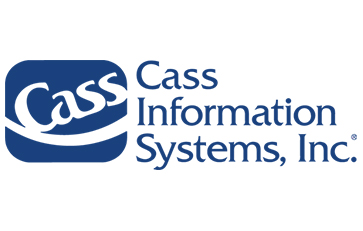
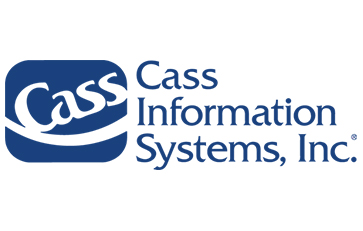
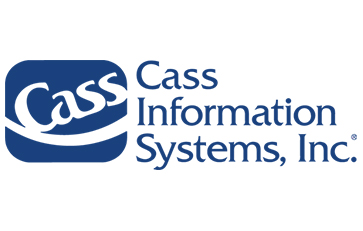









“Parcel only”
certification category



“Freight (LTL) only” certification category



Legal Disclosure
FedEx does not endorse or guarantee the performance of any Freight Bill, Audit and Pay Provider (“Provider”). FedEx may remove a Provider from the above list at any time and without notice. FedEx shall not be held liable for the Provider’s financial solvency, credit worthiness or any damages from data breaches or other incidents that the Provider or a customer may incur. Customers are required to honor the payment terms set forth in their agreement with FedEx, and the use of a Provider by a customer will not alter payment terms or affect any remedies FedEx may have for customer’s failure to timely pay. Furthermore, FedEx does not and will not compensate a Provider for any services provided to customers.
Offline billing



Paper invoicing
Receive paper invoices and send checks by mail. Paper invoice customers do not have online access to their invoice. Only certain accounts qualify. To sign up, call your FedEx account executive or customer support.



Billing adjustments tool
Not currently using FedEx Billing Online? You can apply for a refund or adjustment to your invoice if you believe you have experienced a service failure.
Billing resources and guides
Managing billing for parcel and air freight shipments
See how to use FedEx® Billing Online to manage your invoices in one place. Get detailed directions to pay your bill, access account activity, file disputes, and more.
Frequently asked questions
You will need internet access and a web browser. FedEx recommends keeping your browsers up to date to ensure that you have the latest security patches. Please note that problems could be experienced when using an older browser.
To register for FedEx Billing Online, go to "Log In to FedEx parcel & air freight" button above under the Pay or Manage FedEx Billing Online section. If you already have a fedex.com username and password enter it. Click to continue and verify your account information. If you're new to fedex.com. register by clicking or Sign Up Now link on the login page.
The first user to register an account for FedEx Billing Online is by default the billing online administrator. Please provide all requested company and contact information and, if necessary, two recent FedEx invoice numbers issued within the last 60 days. (If you do not have two recent invoice numbers, please contact FedEx Customer Support for account verification over the phone.)
The security of your account information, as well as your invoicing and payment information, is very important to FedEx. Every effort is made to ensure complete confidentiality.
FedEx Billing Online automatically encrypts your confidential information using Secure Sockets Layer (SSL) protocol with an encryption key length of 128 bits, the highest encryption level commercially available.
FedEx is committed to managing all of the information associated with your account on FedEx Billing Online with high standards of information security.
- If there are open invoices
- Log into FedEx Billing Online
- There will be a notification asking you to update your credit card when you log in
- Click Update credit card and pay
- You will be prompted to enter the new card information and process payment for any open invoices
- Log into FedEx Billing Online
- If there are no open invoices
- Log into FedEx Billing Online
- Click Manage Payments on the left side, and choose Payment Profiles
- Click on edit for the credit card you wish to update
- Enter and save the new card information
Only FedEx parcel and air freight accounts are available in FedEx Billing Online. In order to access FedEx Freight LTL freight shipping accounts you will need to use FedEx Freight Billing Online. Once you register an account for FedEx Billing Online, you can indicate all of the eligible accounts you would like to tie to a parent account for invoicing purposes. If your company currently has multiple FedEx account numbers that roll up to a single master account number, this account number relationship will remain unchanged. If you later wish to add or delete any accounts that are tied to the master account, the FedEx Billing Online administrator can do so by choosing Administration on the left side within FedEx Billing Online and clicking Manage accounts. If you do not wish to tie all of your accounts to a master account, each account will have to be registered separately for FedEx Billing Online.
You’ll receive a separate invoice for each account. Or if you currently receive one invoice with charges for all of your accounts, this format will not change. You can choose which account information you want to see by selecting the account via the account number dropdown menu on the top right of the screen.
When you log in to FedEx Billing Online, you'll see the Account Summary screen with summary tiles for Account balance, disputed invoices, and past due invoices. Click on any of those, or the View All Invoices button to load the invoice table with all of your invoice information.
While on the invoice table, click filters to filter by:
- Invoice Details
- Account Number
- Invoice Status
- Payment Status
- Date
- Due Date
- Invoice Date
Click apply to apply your selected filters. You can also click edit columns to check or uncheck the columns that you do or do not want to see and click apply.
To view invoice-level detail, click the invoice number in the invoice table. When you reach the Invoice Detail screen, you can view shipment-level detail by clicking on the tracking number.
“Past Due” or “In Dispute” will appear in the Status column next to an invoice or shipment that is past due or in dispute.
Invoice information is available for 180 days after the scheduled payment date.
FedEx Billing Online is a secure, easy-to-use service only available at fedex.com. Only users that you (the administrator) have invited to use FedEx Billing Online will be able to access your information. Be sure not to give your password to anyone, and always close your browser after accessing FedEx Billing Online to ensure maximum security.
You can print a copy of the original invoice by clicking the PDF icon on the Account Summary screen or the View/Print PDF link near the top of the Invoice Detail screen. Adobe Acrobat Reader will open a copy of your original invoice as a PDF. You can then print it by selecting Print from the File menu.
NOTE: To view the invoice as a PDF, you need the free Adobe Acrobat Reader installed on your computer. To install, click here and follow the instructions on how to download the version that's right for your computer.
Enjoy the familiarity of receiving a hard copy of your invoice. Paper invoice customers do not have access to their invoices online. To sign up, contact your account executive, call 1.800.463.3339 or email customer support.
There are multiple methods of payment currently available with FedEx Billing Online:
- EFT - Using your banking information to pay your bills in FedEx Billing Online
- Credit/Debit card - Also available as a one-time payment with no payment profile required
- PayPal
Even though you’ve provided FedEx your banking information, we will request a transfer of funds only when you tell us to do so by scheduling and submitting payment for specific invoices through FedEx Billing Online.
Invoices that are open for payment are available in the invoice table, using the Account Balance or Past Due summary tiles. Within the table, you can choose all invoices to pay by clicking the checkbox at the top of the table or selecting individual invoices or shipments. Choose the invoices, shipments, or packages you want and click Add to Cart. In the top right of the screen, you can go to the cart to the review before checking out and paying the items.
When you click Pay, you’ll reach the Payment Cart area, where you can review the selected items before submitting payment. You may schedule an electronic funds transfer (EFT) payment or credit card payment for up to 15 days beyond the date you enter payment information.
Yes. Each time you schedule a payment, you’ll receive a reference number for your records.
When a payment request is submitted, you’ll receive a reference number that identifies a specific payment. The status of your payment will be updated automatically and indicated on the Summary page. Invoices pending payment will be indicated by the payment-pending symbol on the left side of the table.
*Only applicable for payments scheduled within FedEx Billing Online. Payments done via outside payment channels will not be visible in FedEx Billing Online until the payment has been received and applied to the invoices.
If you have questions about a specific shipment or package and feel the need to dispute it prior to payment, you can click Dispute for FedEx parcel and air freight or Research for Duty/Tax and enter the reasons for your dispute.
To dispute a shipment and related charges, go to the Shipment Detail screen for a specific shipment on an invoice.
When you select Dispute, you'll be asked to select a reason for the dispute and to provide the dollar amount being disputed.
Get more help with FedEx billing problems.
After you submit a dispute request, it will be appropriately researched, and a response will be provided in FedEx Billing Online within three business days. To view items in dispute and other details, click the dispute tile on the summary page to filter the invoice table to show only invoices currently in dispute. You can click the hyperlink next to the dispute icon to go directly to the Dispute details page.
Yes. If it is preferred or required not to save a payment profile on FedEx Billing Online, a one-time credit card payment can be made without the need to save the information.
Once all invoices are added to cart, select Checkout, then choose your payment method and date, then review and pay.
The preferred payment method is to pay via EFT or credit/debit card by entering banking information in FedEx Billing Online. These payments will be displayed in FBO once they are scheduled and indicate once the payment is processing.
This method leads to a fully automated application of payments with no need for a separate remittance to be sent. It also allows for full payment status (scheduled, submitted, pending) updates in FBO, and it is the most efficient payment option available.
FedEx Billing Online will display any invoice open for the respective account until it has been closed in the FedEx accounts receivable systems. Therefore, if the payment in question was scheduled and processed in FedEx Billing Online, information on that payment can be found by searching the Payment Reference number.
If the payment was done outside of FedEx Billing Online, the invoices will not show paid until the payment has been received and applied. If you have made a payment outside of FedEx Billing Online and the funds have been drawn from the account, but the invoices still show open, please reach out to our cash applications team.
For research on payments made not using EFT or credit card in FedEx Billing Online, please email remittanceresearch@fedex.com. In the subject line include the type of payment made, (i.e., if made through a third-party online banking service, subject line should be Online Banking). Please include as much detail on the payment as possible, including date of the payment, date it cleared the bank, documentation from the bank (i.e. front/back copy of a cleared check), the total amount of the payment, and the invoices the payment should be applied to. You will receive a confirmation email with a case number.
On the Account Summary page, you can select what you want to search for from the dropdown. Type in the value in the text box, then click search. You will be directed to the exact reference or number you were searching for or directed to the Search Results page. On the Search Results page, you can choose to click the hyperlink in the table to go to a specific result. Or, you can also create a download of your search results.
You may also quick search in the invoice table to find the exact invoice or shipment you need.
You can change existing reference information or add reference information in the Reference field. From the Shipment Detail page, select the Reference module, then click Update. Fill in the information then click Update to submit changes to your reference information.
Clicking on the Download Center feature will provide access to any download files you have requested. The status of the download is displayed. Download files are available for 14 days.
After the report is compiled, you can export the date to a local computer. Select the file you want to download and click Save. Choose the location on your system where you would like to save the file. You can either leave the default file name that FedEx provides or replace it with a file name of your choice.
To review all data field attributes, download the FedEx parcel and air freight dictionary (PDF) .
Two sample download files are available for your review
- Invoice Report Results Sample (created from the default template)
- Payment Report Results Sample (created using a customized template when searching for payment reference data)
You can download your search results after using Search on the Account Summary page. You also can choose to create a report and choose to download it. To download a file from the Download Center, click Reports on the left side and choose Download Center. All your files will be available there to download.
While logged in to FedEx Billing Online, click on Administration on the left side then choose Manage Accounts. You can add new primary accounts or sub-accounts to an existing primary.
In the left side tool bar under Administration, you can choose manage accounts, manage users, application settings, or email notifications. There you can update your FedEx Billing Online profile, add/delete accounts, add/delete users, and more. The FedEx Billing Online administrator is responsible for updating the overall account settings, such as adding/deleting accounts, adding/deleting users, editing banking account information and more.
Click your name in the purple bar at the top, then go to My profile to edit your username and password.
Only the FedEx Billing Online administrator can add new users to an account. From the left side, choose Administration then select Manage Users. Click the Invite User button, and fill in the contact information for the user you want to invite. You can assign users to pay and invoices, or to only view invoices. Once you’ve entered the required information, FedEx Billing Online will email an invitation to the new user.
To view the list of users with access to your FedEx Billing Online account, go to the Administration tab on the left and select Manage Users. You can edit information for each user or delete a user altogether. Only the FedEx billing Online administrator can perform these functions.
Yes. From the Administration tab on the left, select Manage Accounts. From there, you can create a link with other accounts, edit linked accounts, delete linked accounts and add new ones. Only the FedEx Billing Online administrator can perform these functions.
From the Administration tab on the left, select Manage accounts. In the table of primary accounts, click the kebab dots or check the box next to the account you want to remove, then select Remove from billing. Confirm removing this account from billing. Only the administrator can perform these functions.
Go to the Manage Payments tab and select "Payment Profiles". There you can choose to add or edit an EFT or credit card profile. You can submit a new bank routing number and bank account number or credit card number. Only the FedEx Billing Online administrator can perform this function.
You can also enroll in AutoPay through this page. The system allows you to select the maximum invoice amount to be automatically paid and the number of days (up to 15) from the invoice issue date for payments to be processed.
On the left side tool bar, click Manage Payments and select Payment Profiles. There, users can add, edit, or remove payment profiles. You can create five credit card payment profiles and 10 electronic funds transfer (EFT) profiles. You can also enroll in AutoPay, which enables automatic payment scheduling and a set dollar limit for those payment transactions.
The FedEx Billing Online Support Group has access to all of your account information, except your password.
On the FedEx Billing Online login screen, click the Forgot Your Password link. You’ll be prompted to fill in information to verify your identity and will receive a password reminder via email.
Yes. The accounts administrator can go in at any time and change administrator rights to any secondary standard user.
Click on the Administration tab on the left tool bar and select Manage users. If the individual becoming the administrator is not already a secondary user, first the existing administrator must invite them as a new user. Once listed as a new user, the admin can click "Change Admin." Select the desired user from the drop down and click "Save".
If the administrator has already left the company, please contact FedEx customer service at 1.800.463.3339 and speak to a representative to assist.
Click on the Billing section of the FedEx Service Guide.
Complete the Request Billing Adjustment form on the Manage My Account page.
Contact our Revenue Services department at 1.800.622.1147 to have a copy sent to you.
FedEx does not provide invoices for shipments billed to a credit card. The airbill copy and credit card statement serve as a receipt.
Logged-in users can submit a dispute through FedEx Billing Online by clicking into the shipment details screen and selecting the shipment to dispute.
For incorrect duty and tax charges, you can also download the application forms below and send them to the address provided on the forms:
FedEx Corporation
3965 Airways
Module G, 4th Floor
Memphis, TN 38116
Please contact our Revenue Services department at 1.800.622.1147 to request a copy.
Please include the invoice numbers with your payment and, using your remittance advice, send the payment to one of the following:
By U.S. Postal Service
If you are not using Electronic Data Interchange (EDI) or FedEx Billing Online, and your billing address is in CT, DC, DE, KY, MA, MD, ME, MI, NC, NH, NJ, NY, OH, PA, PR, RI, SC, VA, VT or WV, mail your payment and remittance detail to:
FedEx
P.O. Box 371461
Pittsburgh, PA 15250-7461
If you are not using EDI or FedEx Billing Online, and your billing address is in AK, CO, IA, ID, IL, IN, KS, MN, MO, MT, ND, NE, NM, SD, WA, WI or WY, mail your payment and remittance detail to:
FedEx
P.O. Box 94515
Palatine, IL 60094-4515
If you are not using EDI or FedEx Billing Online, and your billing address is in AL, AR, FL, GA, LA, MS, OK, TN or TX, mail your payment and remittance detail to:
FedEx
P.O. Box 660481
Dallas, TX 75266-0481
If you are not using EDI or FedEx Billing Online, and your billing address is in AZ, CA, HI, NV, OR or UT, mail payment and remittance detail to:
FedEx
P.O. Box 7221
Pasadena, CA 91109-7321
If you receive your invoices via EDI, mail your payment and remittance details to:
FedEx ERS
P.O. Box 371741
Pittsburgh, PA 15250-7741
If you receive your invoices via FedEx Billing Online, mail your payment and remittance detail to:
FedEx Billing Online Plus
P.O. Box 371599
Pittsburgh, PA 15250-7599
By FedEx® Envelope
Mail your payment and remittance detail to:
FedEx Lockbox 360353
Room 154-0455
500 Ross St.
Pittsburgh, PA 15262
Unfortunately, for security reasons we are unable to provide rate information on specific tracking numbers via fedex.com.
*FedEx Freight Billing Online is a third-party site, whose terms of use and privacy policy will apply while you're there. The third party is solely responsible for providing, and the performance of, the services and products described on their site.