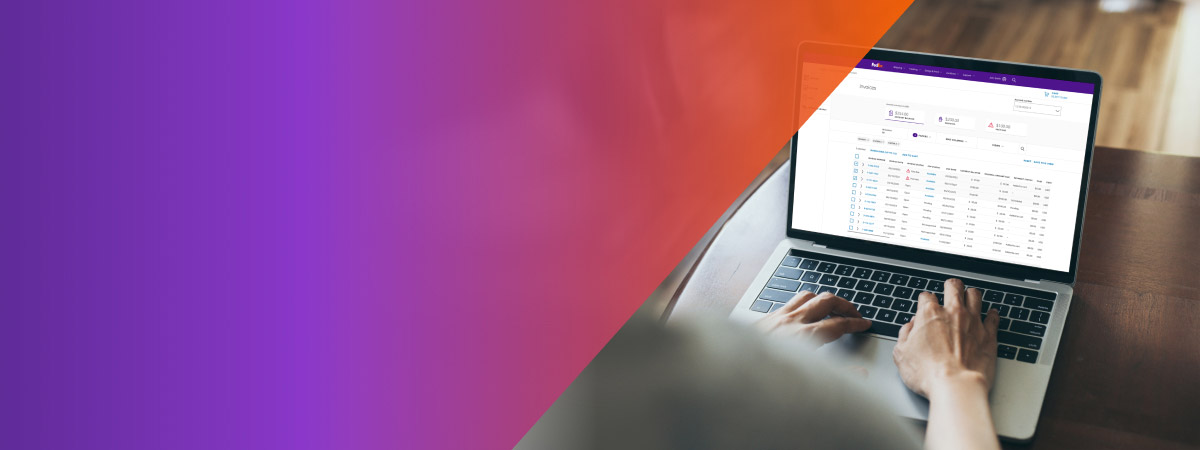
Billing, invoicing and payment support
Your questions about billing and invoicing all in one page
Welcome to billing, invoicing and payment support. On this page you will find all the basic information you’ll need.
Top tip! If you already have a FedEx account, you can easily manage billing and invoicing in our easy-to-use online tool: FedEx Billing Online.
Quick Help – How we calculate our charges
Charges often found on our invoices:
Transportation charges
Shipping fees cover the movement of a shipment and do not include additional charges outlined in the FedEx Service Guide, such as declared value charges, special handling fees, and surcharges.
Duties and tax and related charges
Local authorities may impose duties & taxes (including GST – Goods and Service Tax and VAT – Value-added Tax), and clearance service fees on the shipment’s contents. The recipient will be billed for these charges unless instructed otherwise.
Fuel and other surcharges
We may apply fuel and other surcharges to shipments without prior notice, and their duration and amount will be determined at our sole discretion. By tendering your shipment with FedEx, you agree to pay these surcharges as determined by us. Check the applicable fuel surcharge rate here.
Try invoicing and billing in one tool: FedEx Billing Online
This is an easy-to-use online tool that helps you to manage your invoice-related tasks to make seamless digital transactions.
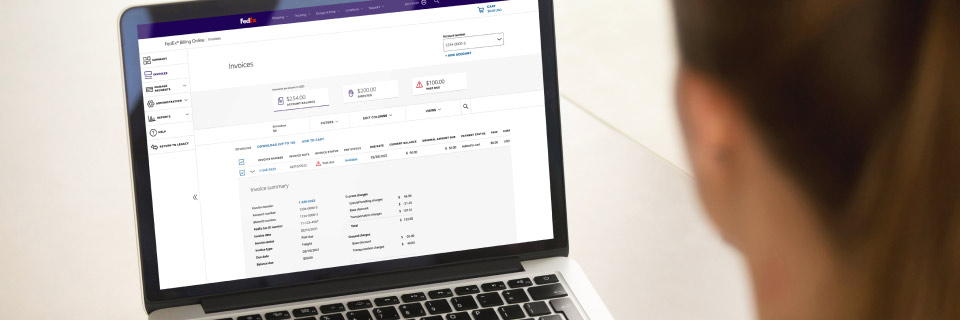
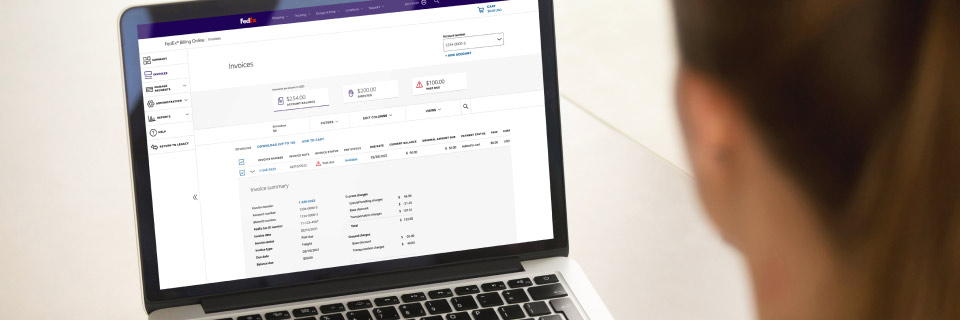
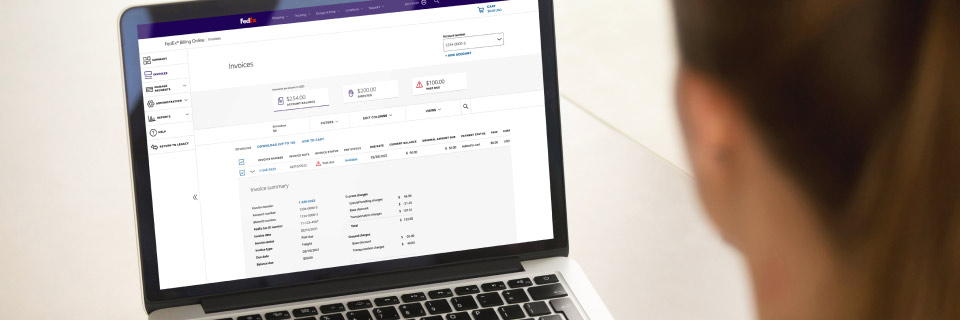
View your invoice details
Review charges based on your invoice or air waybill number.
Receive/download documents
PDF invoice delivered automatically to your inbox. You can download credit notes* and customs documents* from the portal.
Invoice Inquires
Submit all your disputes online, with immediate results for eligible rebills.
Reporting
Create customized reports that can be downloaded.
Account preferences
Secured access and ability to manage several accounts under a single or multiple user IDs.
Online payment
Enjoy an easier way to manage and make one-time and recurring payments.
*Select countries and territories only
Tempted to try it?
Start managing billing and invoicing in our easy-to-use online tool.
To know more about the tool? We got your covered here.
More information on how to better manage your invoices
Managing your account outstanding
Keep track of your FedEx account outstanding by using our FedEx Billing Online platform. Our FedEx statement of account provides visibility for any open receivables, and you can request one at any time. We will also send you reminders when there are overdue payments on your account.
Payment
Transfer funds from your bank account to ours or pay by debit/credit card* or e-wallet*, etc. It’s the perfect option if you want to simplify payment processing anytime, anywhere.
Invoice inquiries
You can download invoices, customs documents (duties/taxes paperwork)* and credit notes* anytime, anywhere, 24/7 via FedEx Billing Online.
You can raise a dispute via FedEx Billing Online, which offers a range of common dispute types and reasons - making it almost effortless.
*Select countries and territories only
Flexible payment options to meet your needs.
Credit Debit
We're pleased to accept payment by all major credit and debit cards. We offer three options:
- Link your card to your account for automated future automated payments: Click here
- Pay your invoices online via FedEx Billing Online: Click here
- Pay faster for one invoice without Login or registration: Click here
- Remember, never send your card details by email or any other written form to FedEx or anyone else.
- Visit nearby FedEx stations and pay using our credit/debit card machines
Call Tel: 8000 150001 for more information.
Electronic Bank Transfer (EFT)
Transfer money from your bank to ours, exactly when you want. It’s the perfect option if you want to save time and simplify payment processing.
To make a payment by EFT please submit your payment to the following:
Account Name: FedEx Express South Africa (PTY) LTD
Bank: Standard Bank
Account number: 301854572
SWIFT Code: SBZAZAJJ
IMPORTANT: When making an EFT transfer please ensure you quote your invoice number or when paying multiple invoices send a remittance advice to: SSAfrica-CashApps@fedex.com
*Please note that we no longer accept cash or cheque payments
FedEx Billing Online Frequently asked question
FedEx Billing by Email is an easy to use, convenient, and efficient way to manage your FedEx invoicing process. We email you your invoice as a PDF copy as soon as it is available.
As a FedEx Billing Online customer, just follow the steps below to receive PDF invoices by email.
- Go to the FedEx Billing Online home page.
- Log in to your account.
- Click on ‘My Options’ and then ‘Manage Account Settings’.
- Scroll down to Edit Account Information.
- Go to Change Billing Medium.
- Select ‘Electronic and Email’ from the Billing Options menu.
- Complete your sign up by clicking the ‘Change Billing Medium’ button.
FedEx Billing Online is a free, fast, and easy way to manage your billing and remittance needs, your credit notes, as well as your customs documentation online. You will no longer receive paper versions but digitally signed invoices and credit notes in PDF format.
Managing FedEx accounts, shipments, and invoices has never been easier. You may sort invoices by invoice number, type, activity, age, due date, currency or amount due. If you have multiple billing accounts, you may choose to consolidate accounts under a single user ID, allowing you to view all billing accounts within one login. You may also choose to manage each account separately with its own user ID. You can also invite additional users to view and act on invoices for your billing account.
Benefits
• Easy to use
• Secure connection to FedEx
• Convenient
• Improves efficiency
• Eliminates excess paperwork
• Streamlines account management
Features
• Manage multiple accounts separately or under one user ID
• Review your account activity online
• Download invoices as PDF files
• Download invoice details in a CSV or XML data file
• Request invoice adjustments
• Create a dynamic remittance advice or bank slip for payment
• Email notifications for new invoices, new credits, and past due invoices
• Pay invoices online by using credit cards* or PayPal*
* Selective countries and territories only
eBilling enables you to receive digitally signed invoices in PDF format via FedEx Billing Online. You will no longer receive paper versions. The eBilling issued by FedEx Billing Online incorporate a digital signature to confirm their origin, authenticity and integrity to both yourself and your local tax authority.
You will need internet access and a web browser. FedEx recommends keeping Internet Explorer up to date to ensure that you have the latest security patches. Please note that problems could be experienced when using an older browser.
To register for FedEx Billing Online, go to the login page by selecting Billing options under the Support tab at fedex.com. If you already have a fedex.com username and password (used for FedEx Ship Manager® etc.), follow the below steps,
1. Log in with your fedex.com Login (user ID and password)
2. Click on the Register button under new users
3. Enter your FedEx account number
4. Provide two recent (last 120days) invoice numbers for verification purpose
5. You are all set!
The first user to register an account for FedEx Billing Online is by default the billing online administrator. Please provide all requested company and contact information and, if necessary, two recent FedEx invoice numbers issued within the last 120 days. (If you do not have two recent invoice numbers, you may still register for FedEx Billing Online by contacting FedEx Customer Support to validate your account information over the phone)
If you do not have a fedex.com login, you can simply sign up by selecting Create User ID under the Sign Up/Log in button on the top right of the screen.
With FedEx Billing Online (FBO), you can view bills for all of your accounts, even multiple accounts.
Follow the steps below to add additional accounts under the same login. Log in to FBO.
In the My Options tab, click on Manage Account Settings.
In the Add/Remove Accounts section, click on the Add a Primary Account button and enter the required information.
Once the registration is complete, you will receive email confirmation.
Select the Start Using FedEx Billing Online button and the account numbers will display in the Primary Account drop down list.
Yes. You can assign customer names to each of your accounts that you have registered with FedEx Billing Online by selecting Manage Account Settings from the Options menu. From the Edit Account Information section, select the account you wish to assign a customer name from the drop-down menu of account numbers. Enter the customer name into the New Store ID field that appears and then click the Update Store ID button.
Primary account allows user to manage and differentiate the invoices at account level. Parent-Child account relationship will display all invoices from a child account under the parent account in FBO. In other words, an invoice to the child account will be billed under parent account.
Please allow up to 24 hours for processed payments and credits to be reflected on your account.
After you login to FedEx Billing Online, you will see an Account Summary which includes a list of your open invoices with corresponding balances, your total balance due, and total past due amount, if applicable.
In the Invoice List section of the Account Summary, click the column header of the information you wish to sort. The first click will sort the list by the values in the column you selected in ascending order. Click the same column header again to sort the list in descending order.
Invoices available on FedEx Billing Online are grouped according to their current Invoice status. You can view invoices of different status by selecting from the grouping tabs displayed above the list of invoices. The following groupings are available:
All-Open: This is the default view and shows all invoices available on FedEx Billing Online that are currently open, including those that are Past Due or In Dispute.
Past Due: This view will only show those invoices that have a Past Due status.
Paid/Closed: This view will show invoices for which there is currently no balance to pay.
In Dispute: This view shows those invoices for which you have raised a dispute of the charges, either for the entire invoice or one or more shipments linked to it.
The following groupings of invoices are available for credit card linked accounts:
Last 30 days
31-60 days
61-90 days
91-180 days
In dispute
To view invoice level detail, click an invoice number on the Account Summary screen. When you reach the Invoice Detail screen, click on the air waybill number to view the shipment details.
If an invoice is past due, it will be noted next to the invoice in the Invoice Activity column. Alternatively, you can view it under the Past Due grouping tab in Account Summary screen.
Invoice information is available for 180 days after the invoice is paid in full. Only invoices that are after the registration will be shown when it is due. Invoices that have been paid will no longer be displayed on the default All-Open grouping tab. To view paid invoices that are still available on FedEx Billing Online, click on the Paid/Closed grouping tab displayed above the list of invoices.
You can retrieve a PDF version of your invoice to be saved or printed by clicking the PDF icon from the account summary. Check the invoice(s) under All-Open tab from Account Summary screen, and click the Print/Save invoices button. Then you are able to select either print as one file or save as zipped file to be downloaded in Download Centre. When you click the file link in the Download Centre, you will be able to retrieve the invoice(s).
NOTE: To view the invoice in PDF format, you need to install the free Adobe Acrobat Reader on your computer.
A digitally signed PDF invoice refers to an invoice with a digital signature which serves the purpose of ensuring data authenticity and integrity. The digital signature creates a unique electronic record in the document, which can be later re-verified to ensure no changes was made to the document over time.
Select the respective invoice number to get to the Invoice Detail View, then click on the Air Waybill Number for the Tracking ID Details screen. If you now click the Download Custom Documentation link, you will generate a PDF document comprising of (when available) the Customs Import Clearance documents in the Download Center.
FedEx Billing Online currently offers the ability to choose one or more invoices and/or shipments for full payment either online or by creating a payment instruction for offline payment. Online payments can be made by using a credit card* or PayPal*.
* Selective countries and territories only.
You can make payment online to FedEx using any of the following payment methods:
A. Credit Card
American Express*
JCB*
MasterCard
Visa
B. PayPal*
* Selected countries and territories only
You can either create a onetime payment or pay with your Payment Profile. You can setup multiple Payment Profiles under Manage Payment Preferences to enable you to quickly choose different payment methods with which to pay your invoices.
Yes. You can enroll your account in FedEx AutoPay so that new invoices issued to your account will automatically be charged to your chosen payment method and notifications of new charges are sent to you via email. To setup FedEx AutoPay, ensure that you have created a Payment Profile with the payment details you wish to use and then click the Enrol in AutoPay button from the Manage Payment Preferences screen.
After your payment is applied, FedEx Billing Online will automatically update your invoice(s). If you paid your invoice balance in full, FedEx Billing Online will change the status of the invoice to Closed. You may view the history of any payments applied to a particular invoice by clicking the status indicator in the Invoice Activity column of the Account Summary invoice list.
If you have concerns about an invoice or specific shipment and need to dispute it prior to payment, you can submit a dispute online.
To dispute an entire invoice, click on the Invoice Number from the Account Summary screen. On the Invoice Detail screen that follows, click the Dispute Invoice button.
Individual shipments can be disputed by clicking the appropriate air waybill number and the Dispute Shipment Charges button.
You will be asked to select a reason for the dispute and to provide the additional details describing the nature of your dispute.
Once you submit a dispute request, a FedEx representative will contact you to request additional information or to inform you of the dispute resolution. You may view the details of any disputes for a particular invoice by clicking the status indicator in the Invoice Activity column of the Account Summary invoice list or go to the In Dispute grouping tab.
For some of the countries or territories, customers are able to download the PDF Credit Notes by following the below steps:
1. Login to FBO
2. Click on the invoice that has the adjustment on the summary page
3. Click on View Invoice History
4. Scroll down to the section Invoice Adjustment and Payments Applied
5. Click on the PDF icon for the credit note
6. The PDF Credit Note will be opened via their Adobe Reader software in another window.
Go to New Search or Download under Search/Download tab by using the search function on the left to download the invoices data. You just need to provide the date range that you like to download with selected format for the accounts and the type of information that you have chosen from the drop down-boxes. Your results will be stored for 14 days in the Download Centre for you to download.
To ensure download results are shown quickly, FedEx Billing Online prevents the download of very large amounts of detail. In the event that your download request exceeds the maximum file size, use the drop-down boxes and/or the date range options to reduce the amount of records returned.
Go to New Search or Download under Search/Download tab by using the quick search function on the right to search for the specific invoice number or air waybill number. Enter the information and click the Search button. If a particular invoice or air waybill is found, you will be directed to the corresponding page. If one or more air waybills are found, you will see a brief summary and the air waybill number(s) will be linked to the full details. At this point, you can also request a PDF file for the invoice.
Go to New Search or Download under Search/Download tab by using the quick search function on the right to search for the specific invoice number or air waybill number. Select ‘Tracking ID’ as the search criteria, key in the air waybill number and click ‘Quick Search’.
If a particular invoice is found, you will be directed to the corresponding page, choose the duty/tax shipment record. You will be at Tracking ID Summary screen, click the ‘Download Custom Documentation’ link. On download centre page, your download file (Customs Import Clearance documents) will be prepared.
Select My Options at the top of the page and choose Manage Users, Manage Accounts, or FedEx.com Profile. Here you can invite new users, manage account settings, change the administrator, and update your FedEx Billing Online profile.
Select My Options at the top of the page and choose FedEx.com Profile. On the following page you can edit your username and password.
If you forgot your password for FedEx Billing Online, click on the Forgot Your Password link on the main FedEx Billing Online login screen. You will be prompted to provide information verifying your identity and you will then receive a password reminder via email.
For FedEx Billing Online (FBO), new users must be invited by the FBO Administrator. Only the FBO Administrator can add new users to an account.
Steps to add new users on FBO:
1. Log in to FBO.
2. Select My Options at the top of the page and choose Manage Users.
3. You can invite new users by entering the first name, last name, and email address of the user you wish to invite.
4. Once you have entered the required information, FedEx Billing Online will email an invitation to the new user.
5. The invitation is good for 30 days.
Select My Options at the top of the page and choose Manage Users. Next you’ll see a list of every user able to access online invoices for this billing account. Here you can invite a new user or remove current users. Only the FedEx Billing Online Administrator can view the list of users for an account.
Select Preferences at the top of the page and choose Manage Users. Next you’ll see a list of every user able to access online invoices for this billing account. Here you can invite a new user or remove current users. Only the FedEx Billing Online Administrator can view the list of users for an account.
Select Preferences at the top of the page and choose Manage Users. In the Change Administrator section, choose the name of an existing user from the drop-down menu and click the Change Administrator button. Only the current FedEx Billing Online Administrator can assign a new administrator and only one administrator is allowed.
Select My Options at the top of the page and choose Manage Accounts. In the Manage Account Settings section, choose Unregister from FedEx Billing Online and switch back to paper from the drop-down menu under Change Billing Medium and click the Change Billing Medium button. Only the FedEx Billing Online Administrator can assign cancel the FedEx Billing Online service.
For additional support, please select the Contact Billing Online Support under the drop down list of Help button from the Account Summary screen. You will be directed to an online form where you can provide details regarding the nature of your support question.
