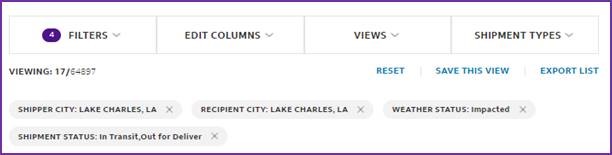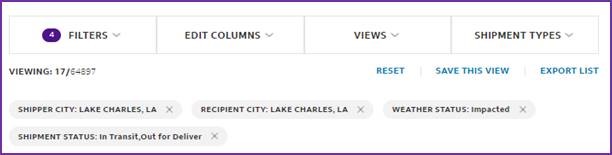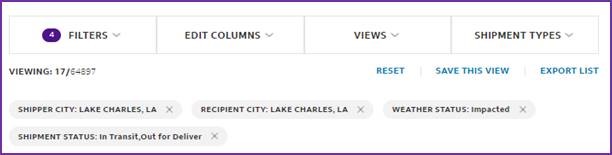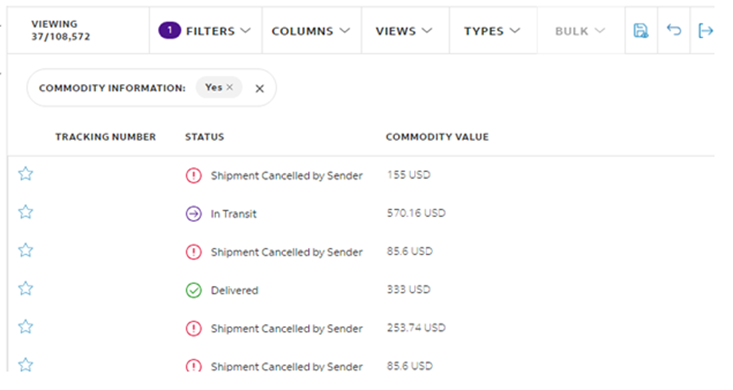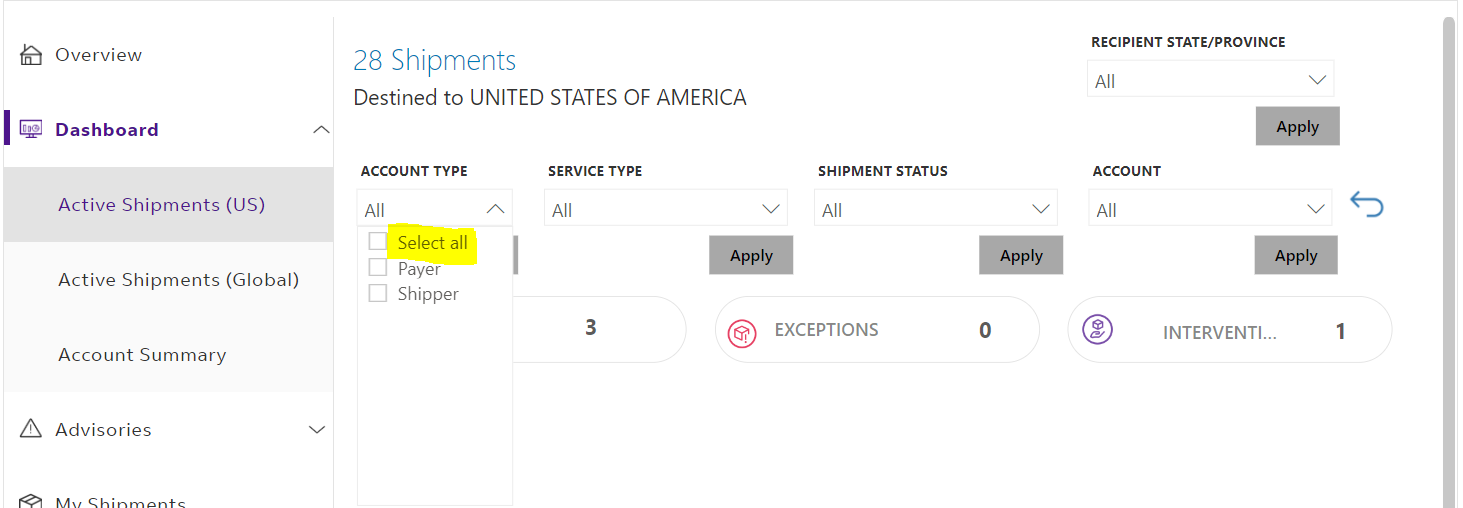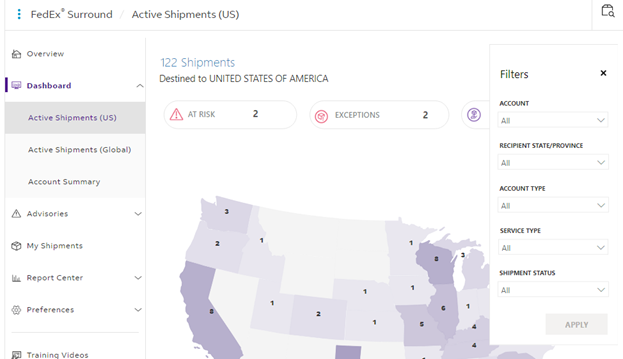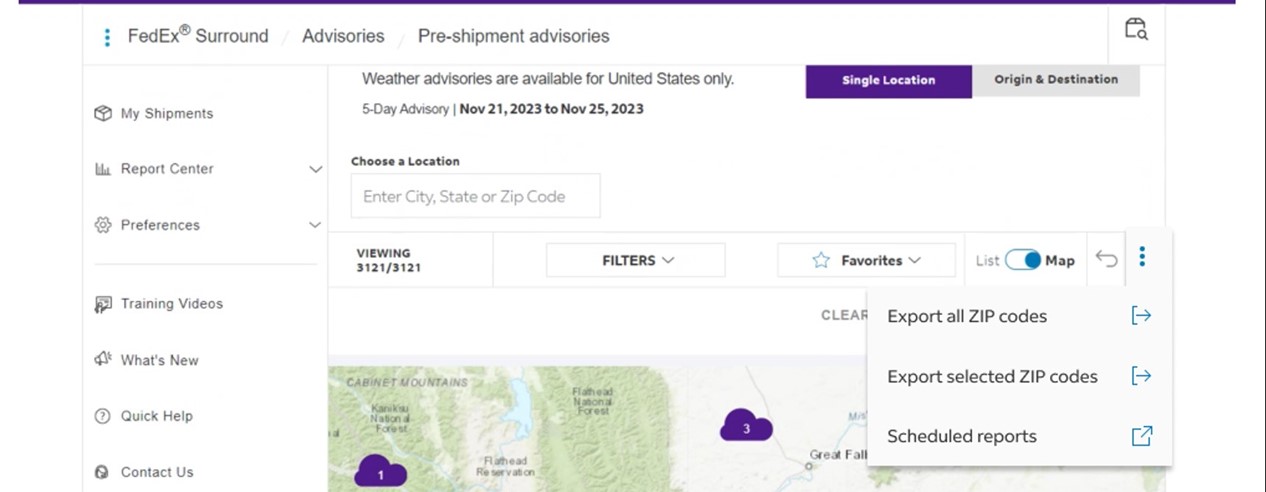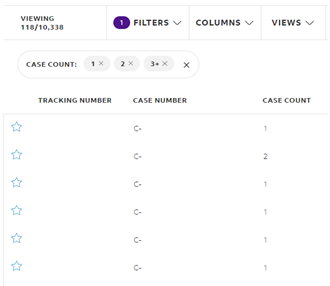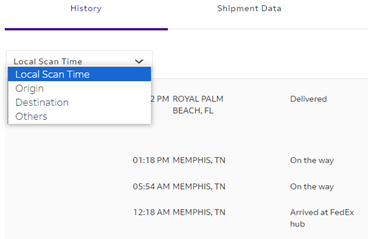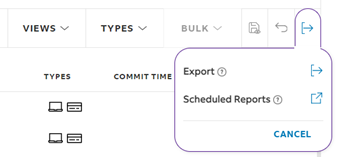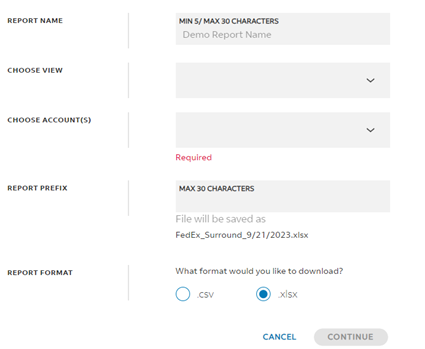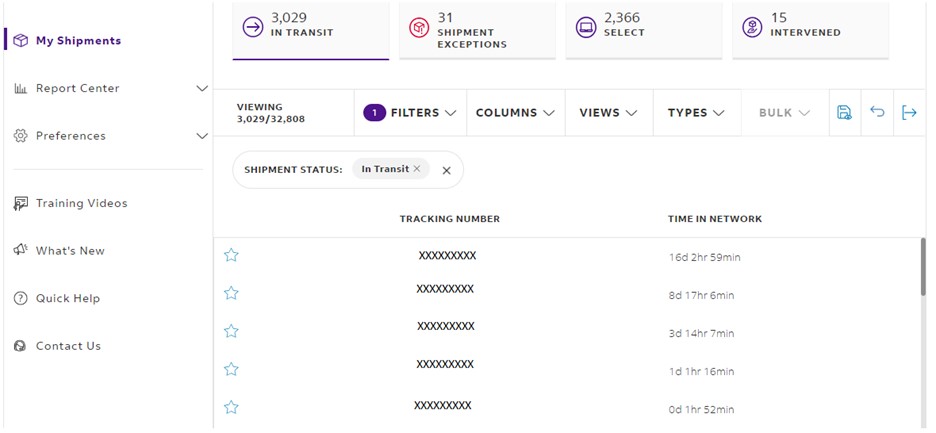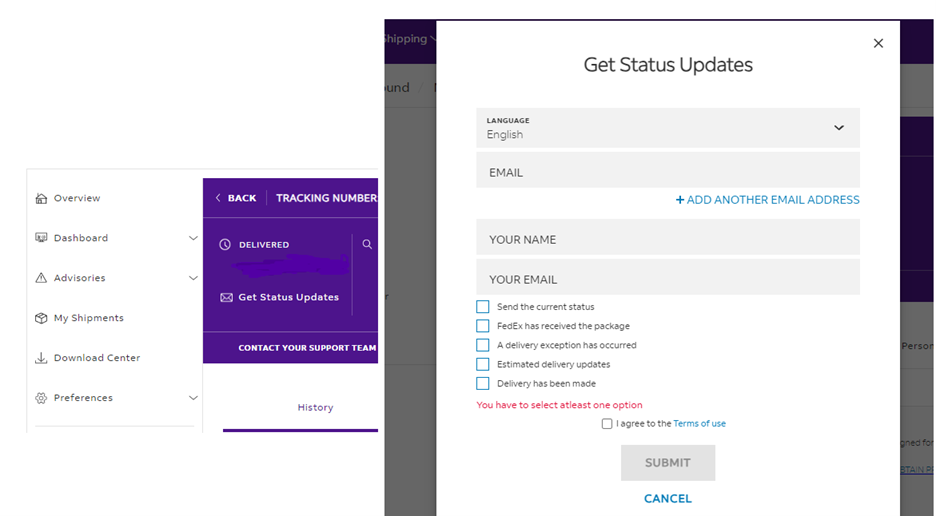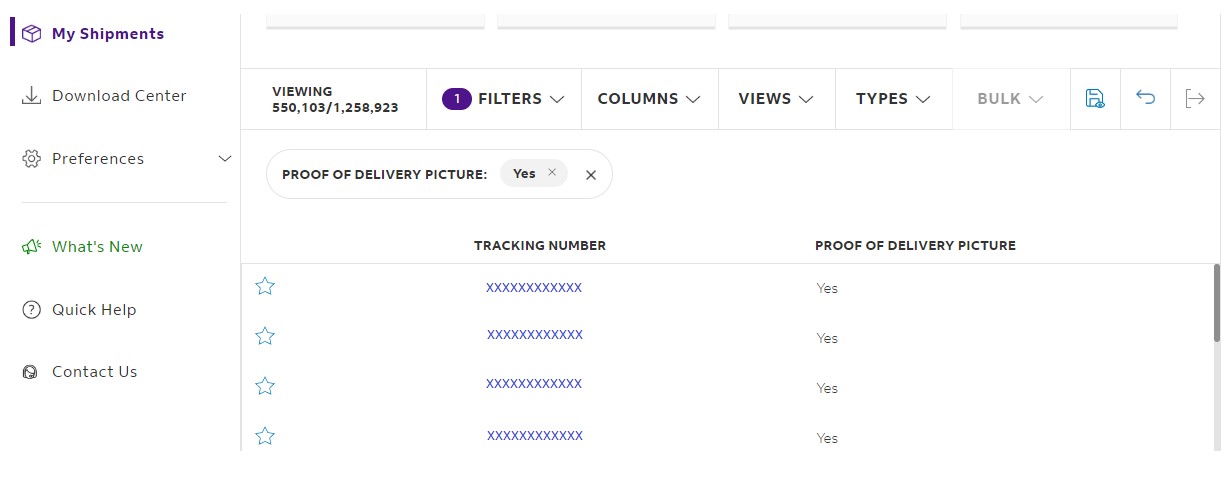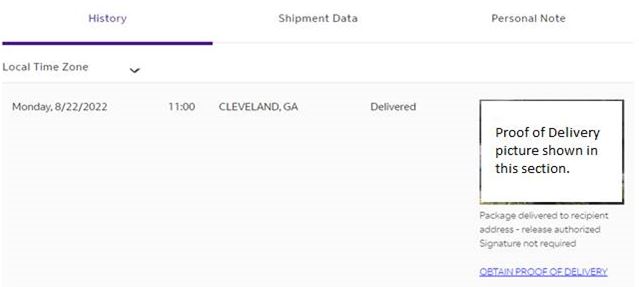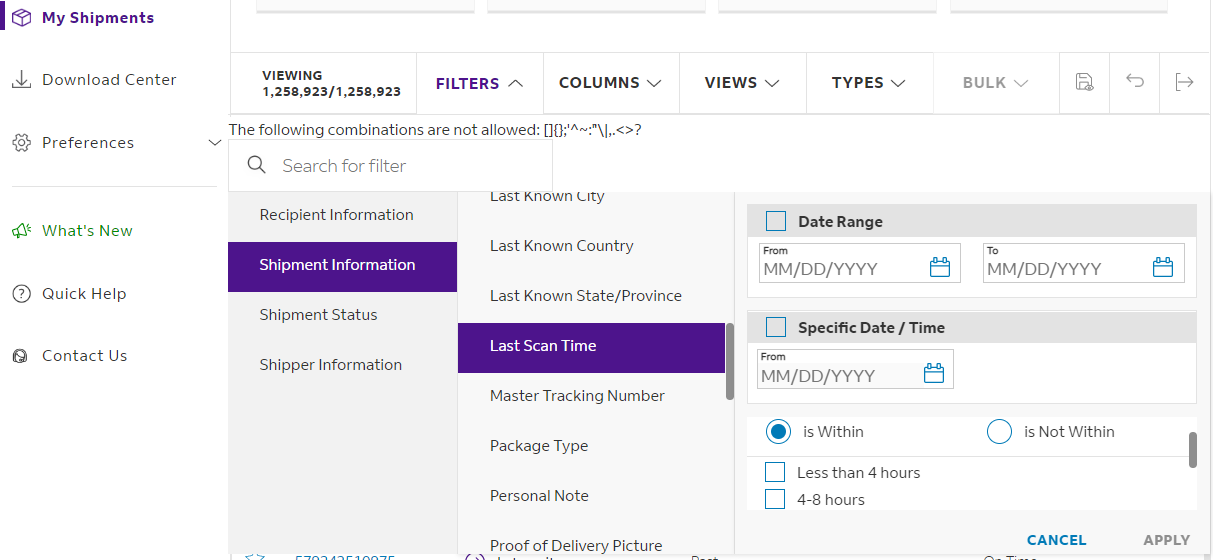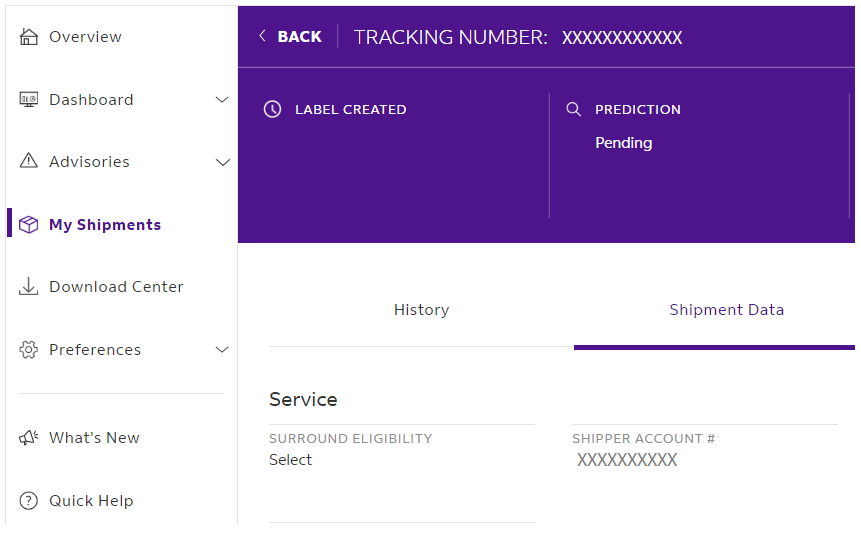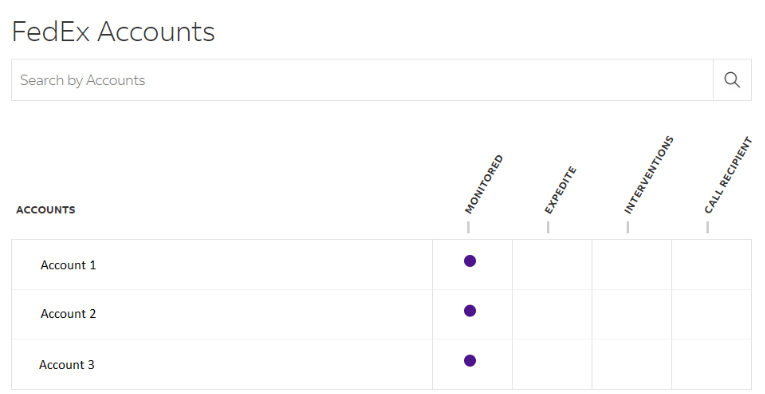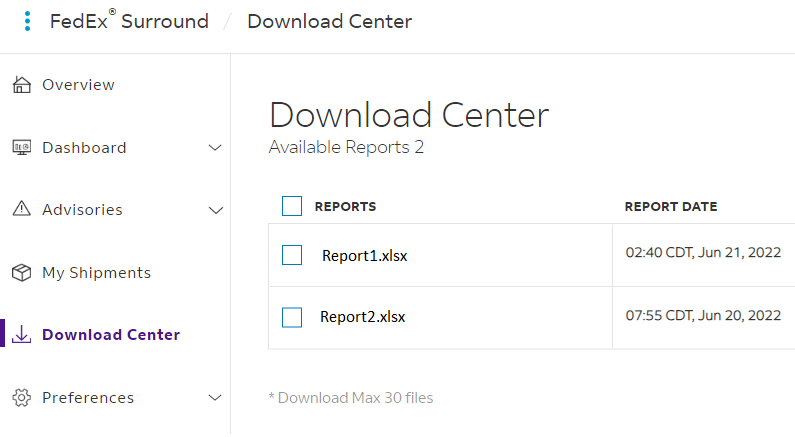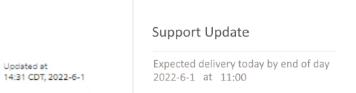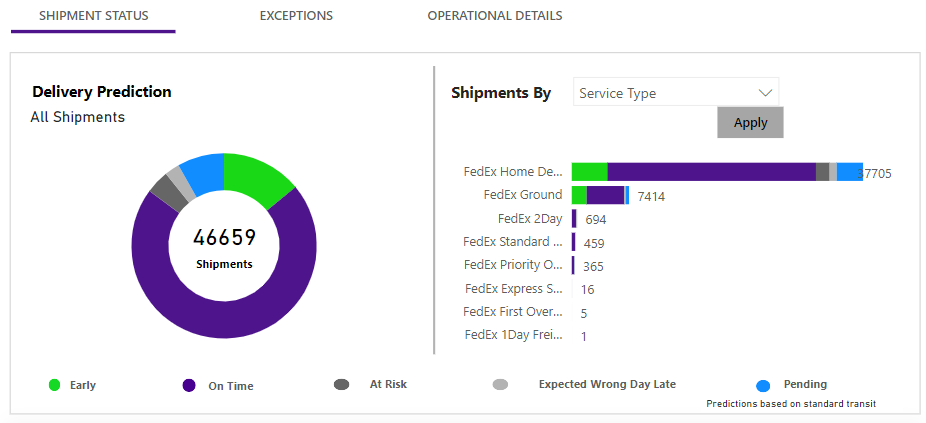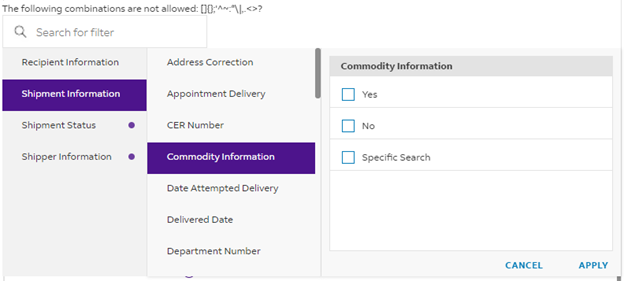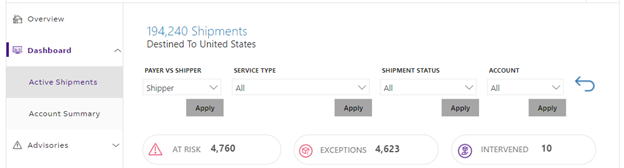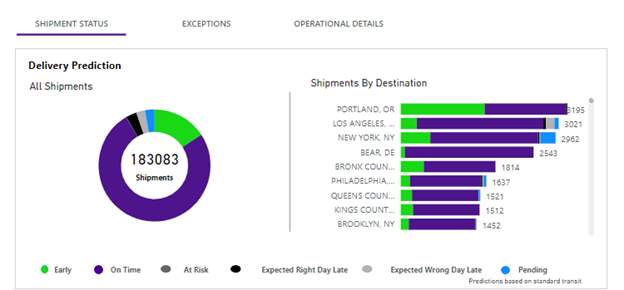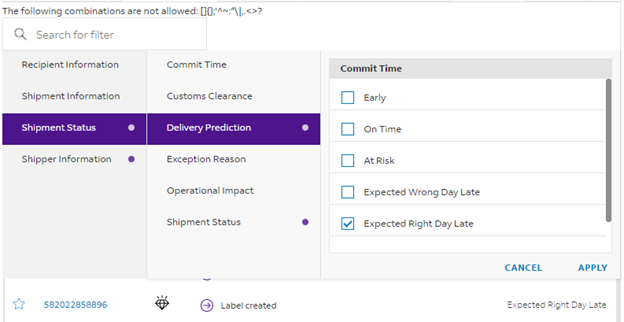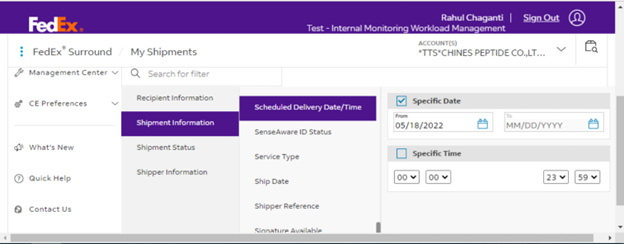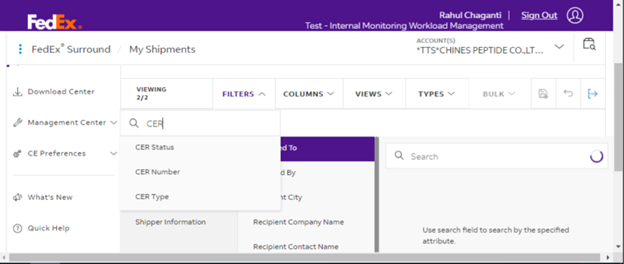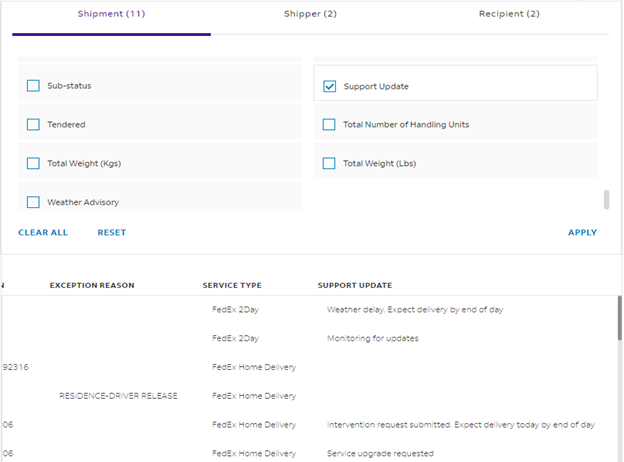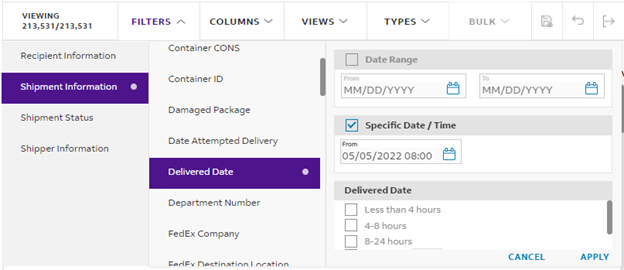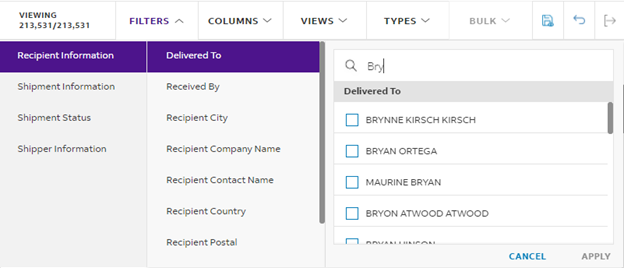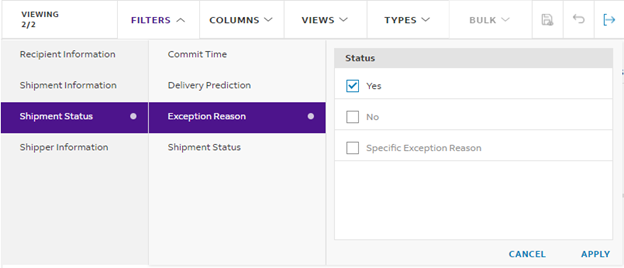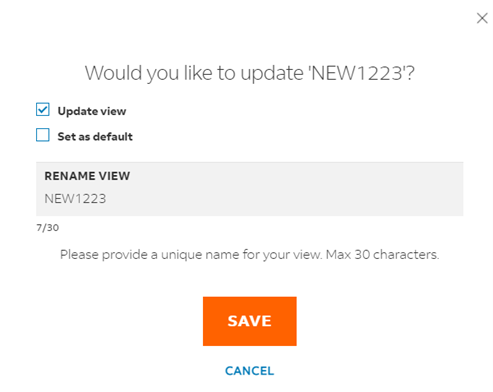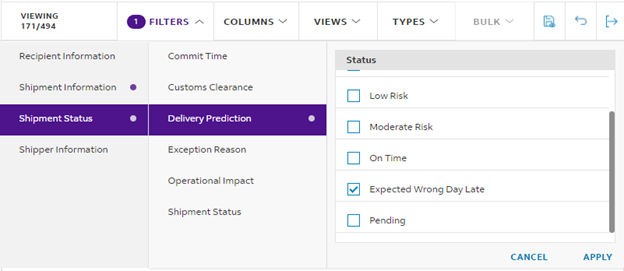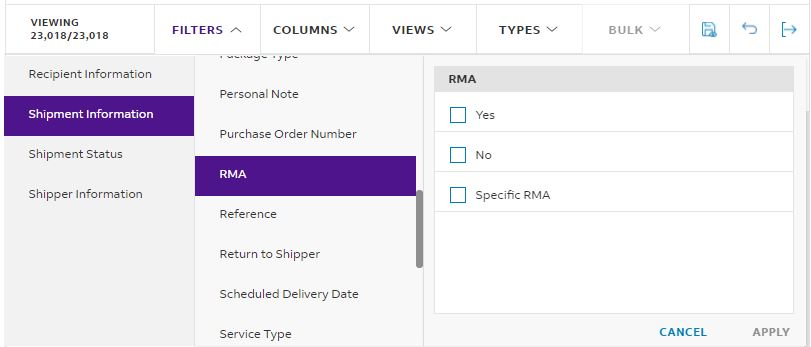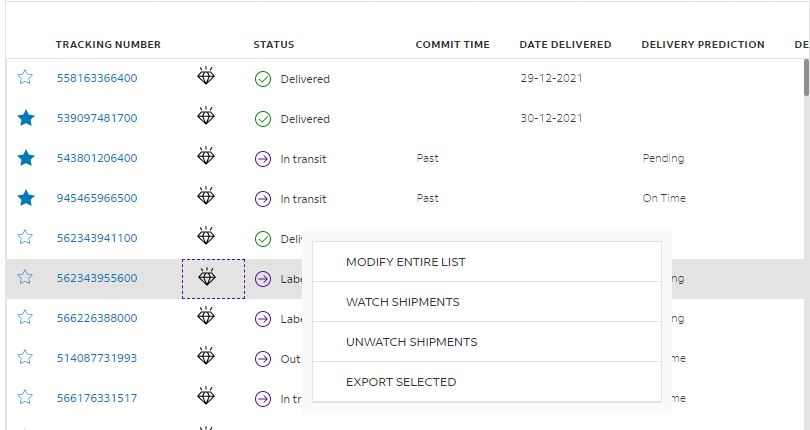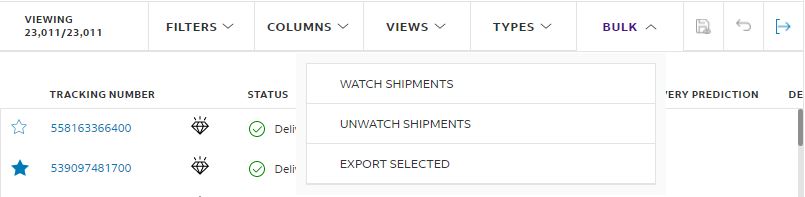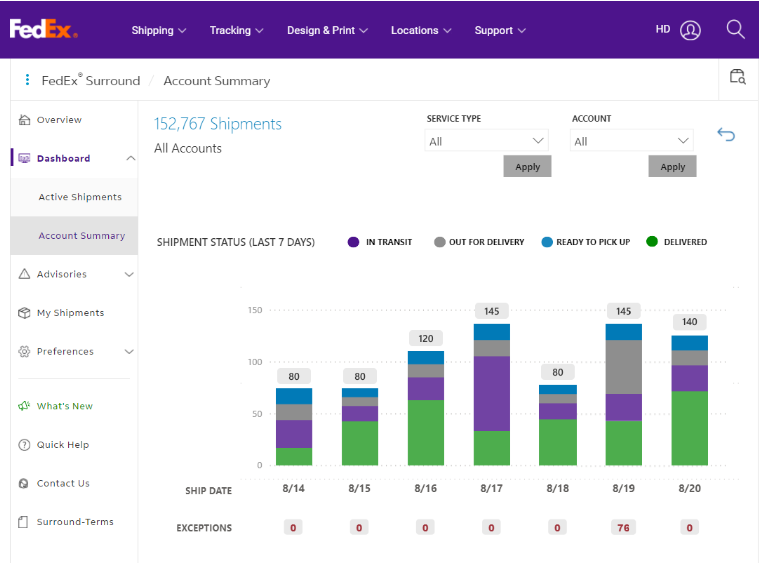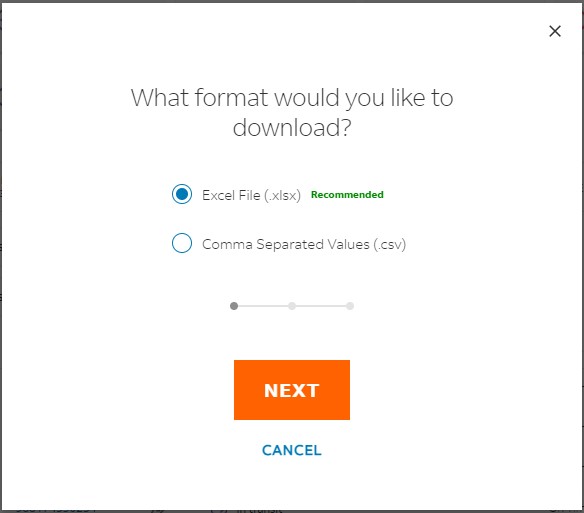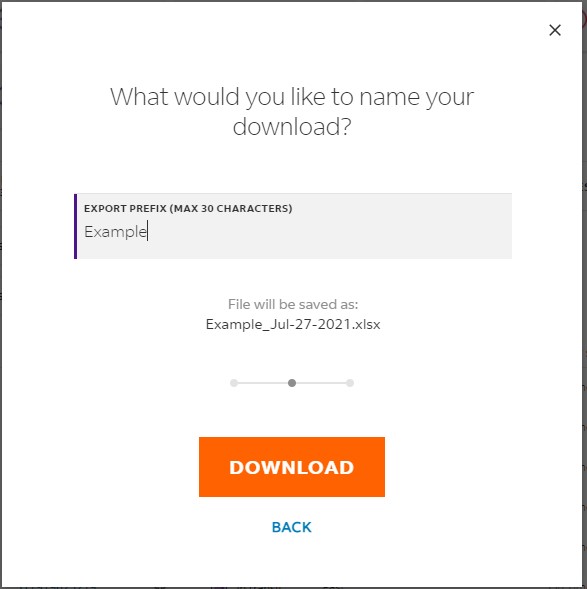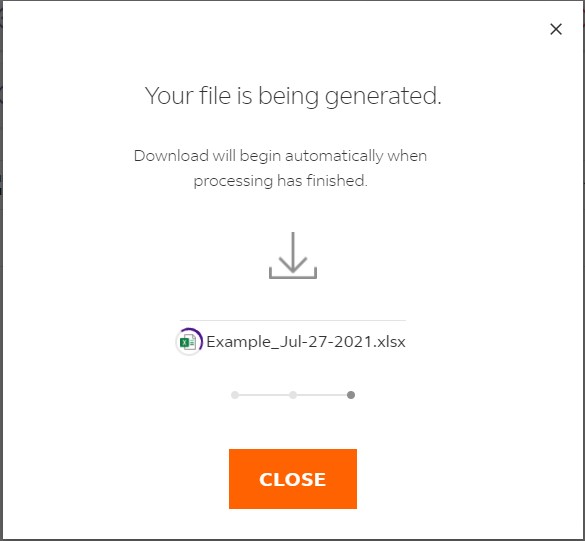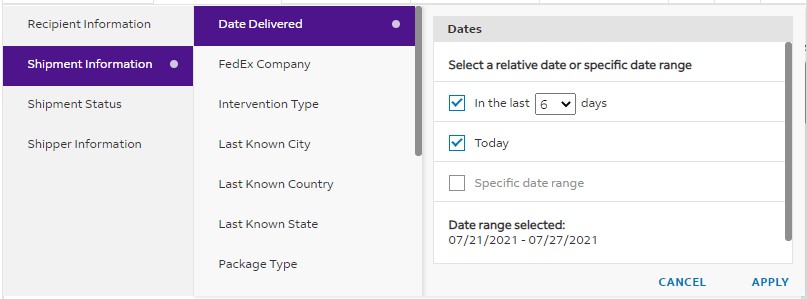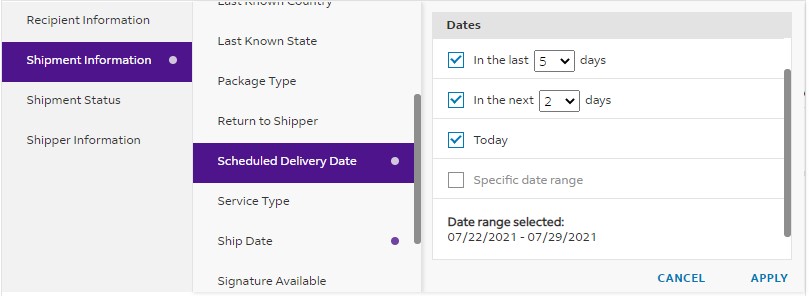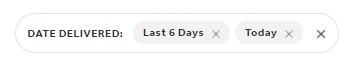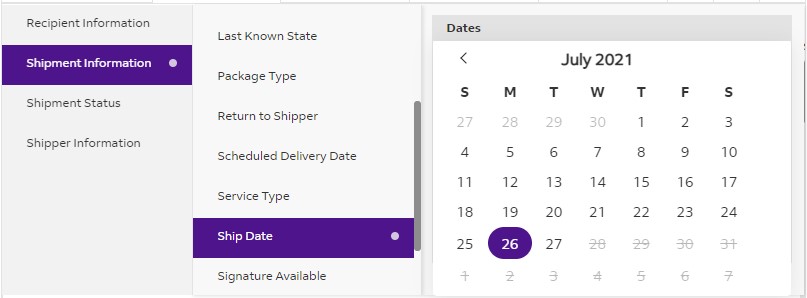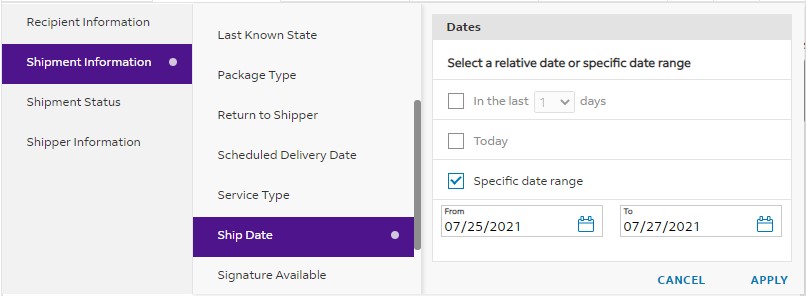FedEx Surround® help
Overview
FedEx Surround is a portfolio of visibility, monitoring and intervention solutions.
FedEx Surround helps customers monitor, mitigate risk and recover shipments by providing:
- Enhanced visibility and control leveraging near real-time location data & predictive status
- Operations prioritization so their shipment gets on the fast track to on-time delivery
- Proactive monitoring and support for interventions to help preserve service
Better manage risk with shipment visibility and predictive delay status:
- Your dashboard provides insights to shipment activity within the FedEx® global network
- Global visibility and delay prediction for Express and Ground shipments
- Shipment identifiers increase your visibility
- Pre-shipment and enroute weather advisories
- Customizable views and reports including predictive analytics
- Visibility to cold chain shipment activities
- Clearance status for international shipments
Our technology provides you insights, prioritized handling of your shipments and proactive monitoring to help you manage at-risk shipments:
- FedEx Surround dashboard provides visibility with insights to shipment activity within the FedEx® global network for Express and Ground shipments
- Pre-shipment and enroute weather advisories
- Customizable views and reports with predictive analytics
- Dedicated 24/7 proactive customer support
- Prioritized operations and support by using shipment and product identifiers
- Proactive in-network recovery intervention based on your preferences
Contact your FedEx Sales Representative to add or edit accounts or users.
FedEx Surround Select (service code M4): provides visibility with predictive analytics and reporting via the Surround dashboard to all global FedEx Express and Ground shipments on the enrolled EAN
FedEx Surround Preferred and Premium (service codes M3 and M2): Each tier provides increasing levels of capability to proactively monitor and intervene. Within FedEx Surround, customers are also able to utilize the Healthcare Identifiers (HCID)
FedEx Surround special service options are available with these FedEx products in countries where the services are offered:
|
FedEx Surround Premium and Preferred |
by Global Region |
|||||
| Transportation Service Description | FedEx Surround Premium | FedEx Surround Preferred | Product Identifiers (e.g., HCID) | APAC | EU | LAC | US |
FO / IF |
Y |
Y |
Y |
Y |
Y |
Y |
Y |
PO / IP |
Y |
Y |
Y |
Y |
Y |
Y |
Y |
Extra Hours FO |
N |
Y |
Y |
N |
N |
N |
Y |
Extra Hours PO |
N |
Y |
Y |
N |
N |
N |
Y |
IP Express |
Y |
Y |
Y |
Y |
Y |
Y |
Y |
IP EOD |
Y |
Y |
Y |
Y |
Y |
Y |
Y |
F1 / IPF |
Y |
Y |
Y |
Y |
Y |
Y |
Y |
First Overnight Freight (FF) |
Y |
Y |
Y |
N |
N |
N |
Y |
FedEx Surround Preferred and Premium Countries & Territories Served: Export and Import
As of February 28, 2024, both FedEx Surround Premium and FedEx Surround Preferred solutions will support international shipments between the listed countries:
Additional countries rolling out later in 2025.
Search is available at the top-right of each page under the purple navigation. As you enter a search term, matching categories and a count of results within each category will appear to help guide your search.
Advisories
Advisories let you know if your in-transit shipments are at risk of being impacted by weather. They can also help you plan ahead to get a better idea of upcoming weather risks based on your origin and destination.
Weather advisories are currently available, and new advisories will be introduced in the future.
To help plan for an upcoming shipment, you can view weather advisories by location and adjust your shipment planning if needed.
For shipments in transit, contact your FedEx Surround customer experience agent if an intervention is needed. If defined in your pre-established SOP, your FedEx Surround customer experience agent could proactively take the necessary action.
You can click on a map pin to see city details. To get further shipment level details, click on the View Impacted Shipments. This will take you to My Shipments filtered down to that city.
Icons on the map show the specific location of each advisory. A pinpoint represents a single city while a circle indicates a cluster of multiple cities. By clicking on a cluster, the individual cities will appear.
This feature is available for Unites States zip codes only
In Surround Portal you can see zip codes that are at weather risk for a delivery in the next five days. To do this, click on the Pre-Shipment Advisories link within the Advisories section on the navigation menu. The page shows all zip codes within the United States that will be at weather risk for the next five days. You can export the list of zip codes or schedule a report to share list of high-risk zip codes.
My Shipments
My Shipments includes summarized information for all your shipments, whether or not they include FedEx Surround monitoring and intervention features. The Monitoring & Intervention Options filter can be used to view your shipments with FedEx Surround monitoring. More details are available for each shipment on its Shipment Detail page which you can get to by clicking on the tracking number.
On this page, you can add, remove or clear filters using the table columns; add, remove, sort or move columns; export to CSV; and see prediction status for each shipment, when applicable.
FedEx Surround provides a significant amount of data to give insight into your shipment journey. In addition to general information, you can see eligibility for FedEx Surround services such as interventions and expedites, summarized and detailed shipment history and up-to-date prediction statuses.
Shipment Status
This is the current status of your shipment, such as "Ready for Pickup."
Prediction
Your shipment will be on time or delayed based on various factors that FedEx Surround monitors.
Intervention Status
If an intervention has occurred, you’ll see the type of intervention based on your SOP.
Estimated Scheduled Delivery and Time
Delivery details will be shown in the destination’s time zone.
A delay possible package has experienced an event causing delayed movement. A package at risk has the potential to be delayed. Intervened shipments had an action taken in an attempt to prevent a delay or reduce the duration of the delay.
Scheduled Reports
- You can create recurring, scheduled reports to be sent to a list of defined email addresses. To do this, click on the Report Center>Scheduled Reports link in the navigation menu and then click on ‘CREATE A SCHEDULED REPORT’. You can then configure the report with the following information:
- The existing view based on which report should be generated and the accounts for which it should be generated
- Whom should the report be sent to or whether it should just be downloaded
- The frequency and date range for which the report should be run
- Once the report is created, the data will be pulled from Surround based on the accounts, view and schedule defined
Please click on the Report Center>Scheduled Reports link in the navigation menu to see the scheduled reports created by you
The details of the report and run history can be accessed by clicking on the name of the report
Preferences
Preferred locations are places where you most commonly ship packages to or from. These locations can be monitored under Advisories for any potential impacts. Either you can choose which locations or by selecting "automatically create list based on your shipment history". When selected, your preferred locations will be the most-frequently used locations in your shipment history. Deselecting this option will revert to your manually configured list, which can be edited at any time.
Visibility to Intervention Details
We have introduced a new column called Case Status to show the status of the case associated with a shipment. We have also renamed the Intervention Action column to Last Intervention to provide a clearer and more intuitive understanding of the data being represented.
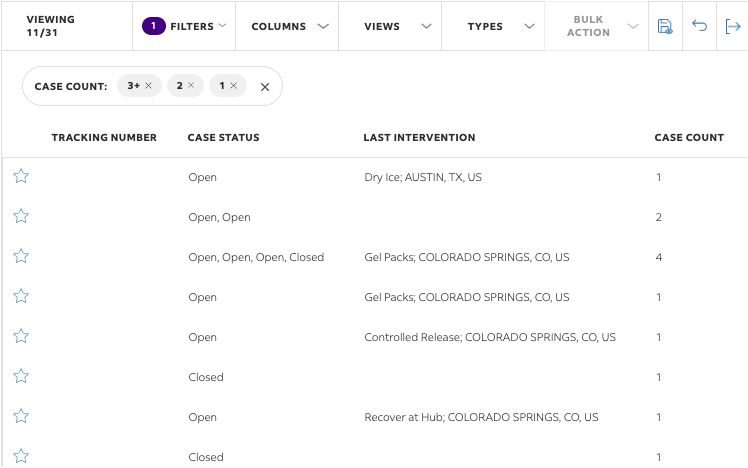
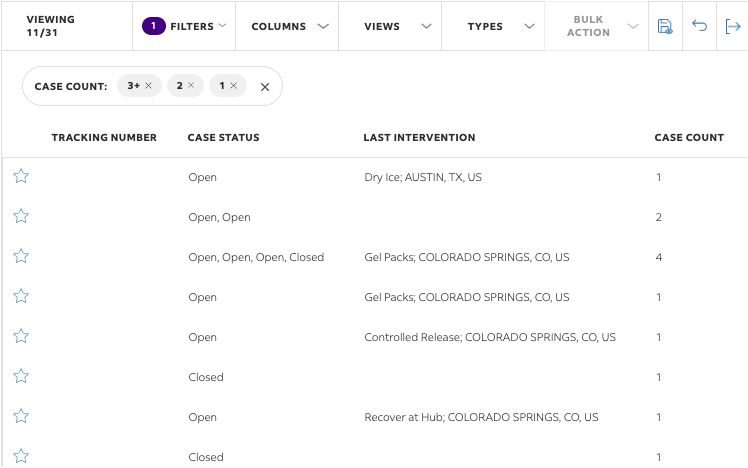
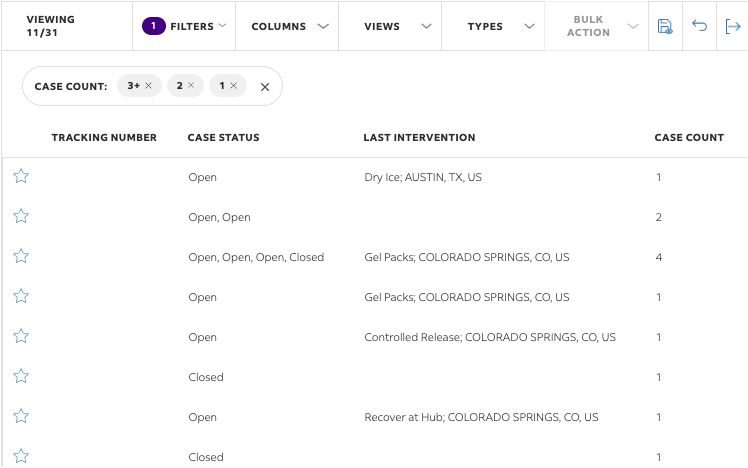
Visibility to Intervention Details
We have introduced new columns called Intervention Action and Intervention Date/Time to provide visibility into interventions being performed on temperature-controlled shipments. The corresponding filters will help in narrowing down to shipments which have received intervention and when they have received it. This new feature provides enhanced transparency and enables better decision-making for all stakeholders.
The columns have also been included in the QVC called "TEMPERATURE CONTROLLED".
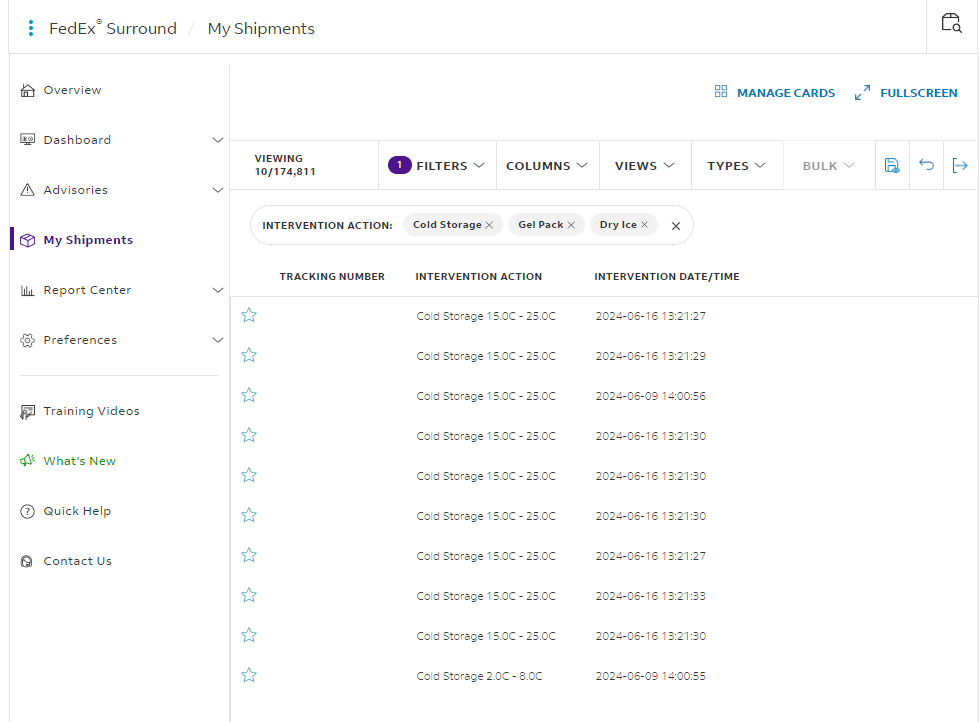
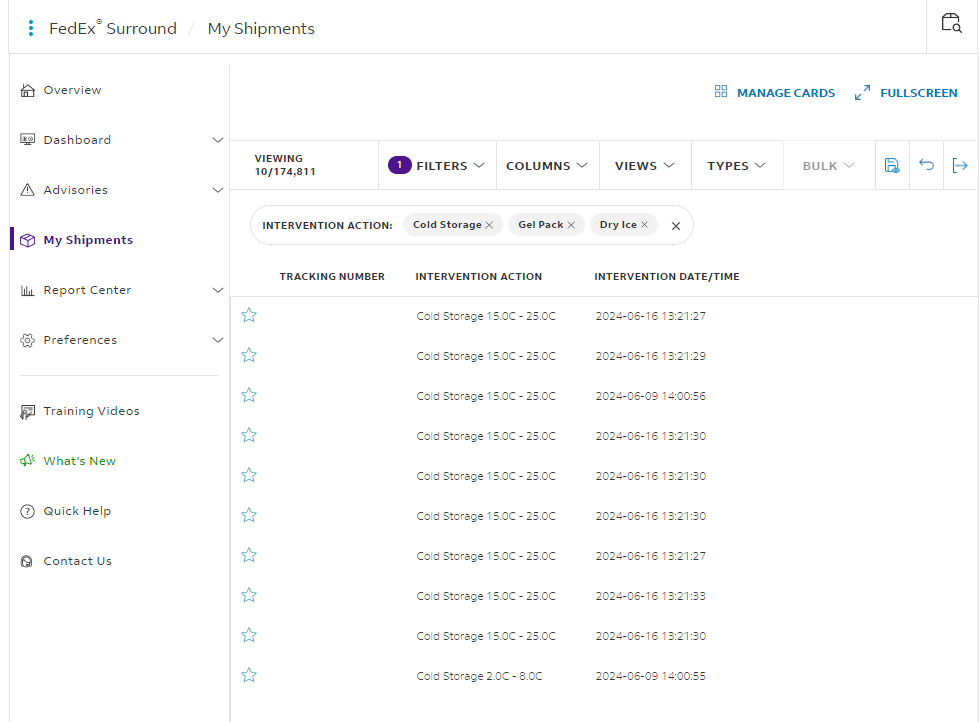
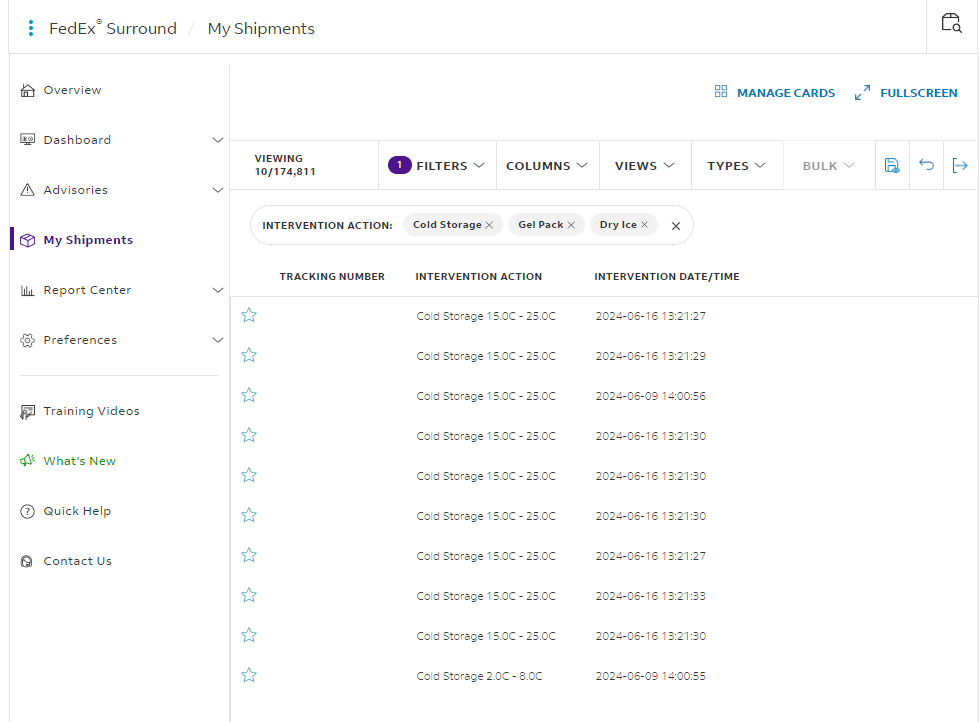
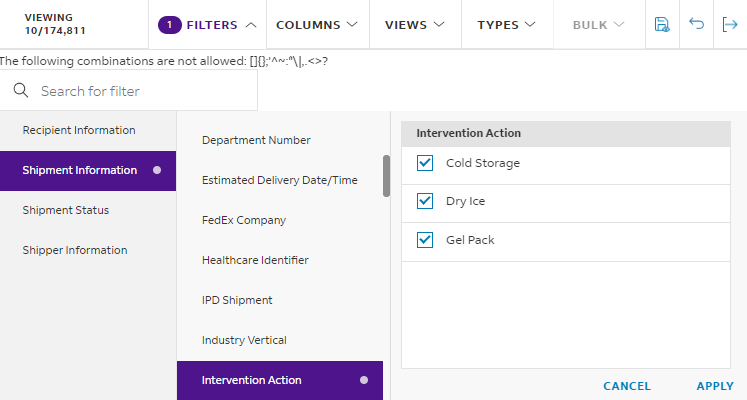
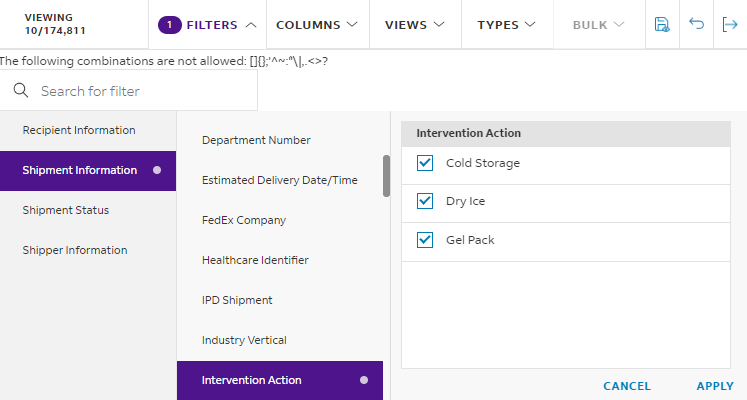
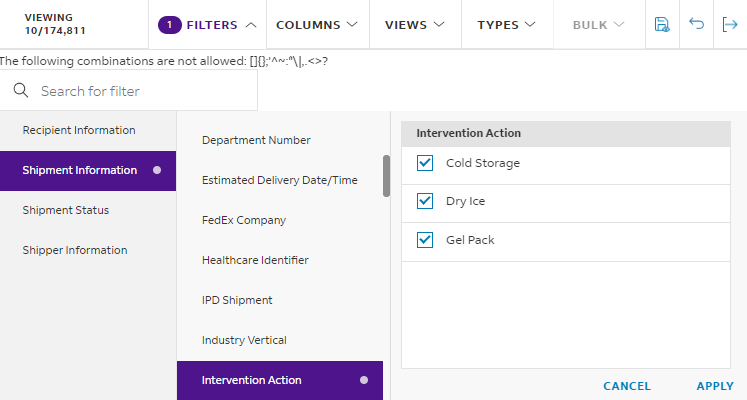
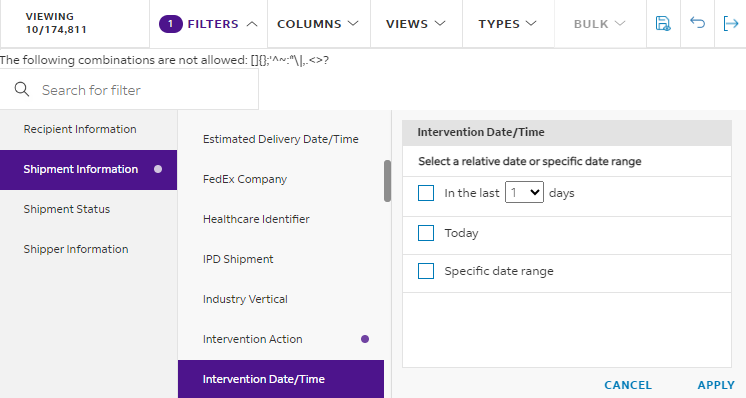
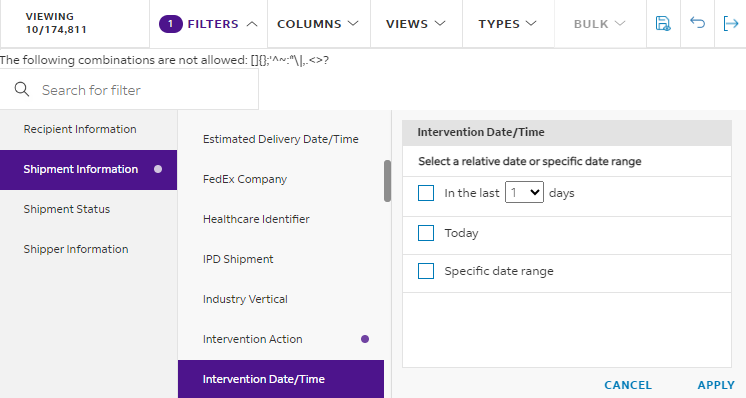
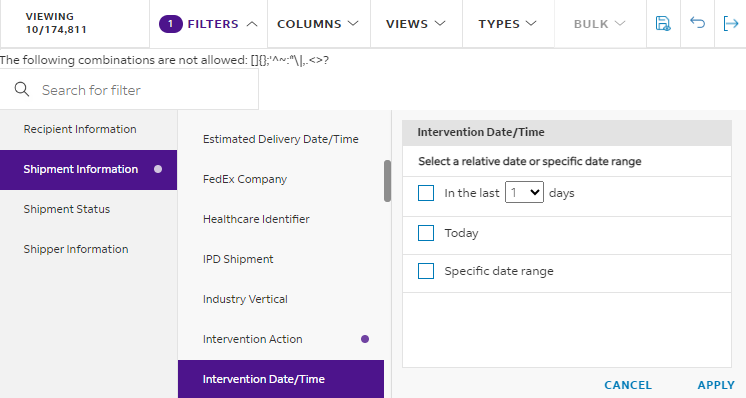
Priority Alert Options on My Shipments page
You can now use the "Priority Alert Options" column to view whether a shipment has Priority Alert or Priority Alert Plus associated with it. The filter can help narrow down the list of shipments to those with Priority Alert and/or Priority Alert Plus or none associated with them.
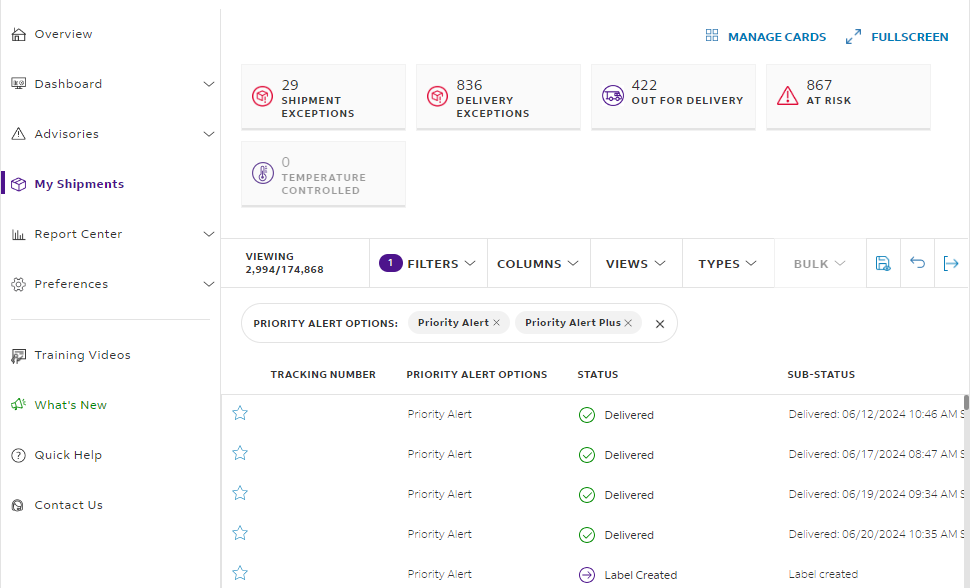
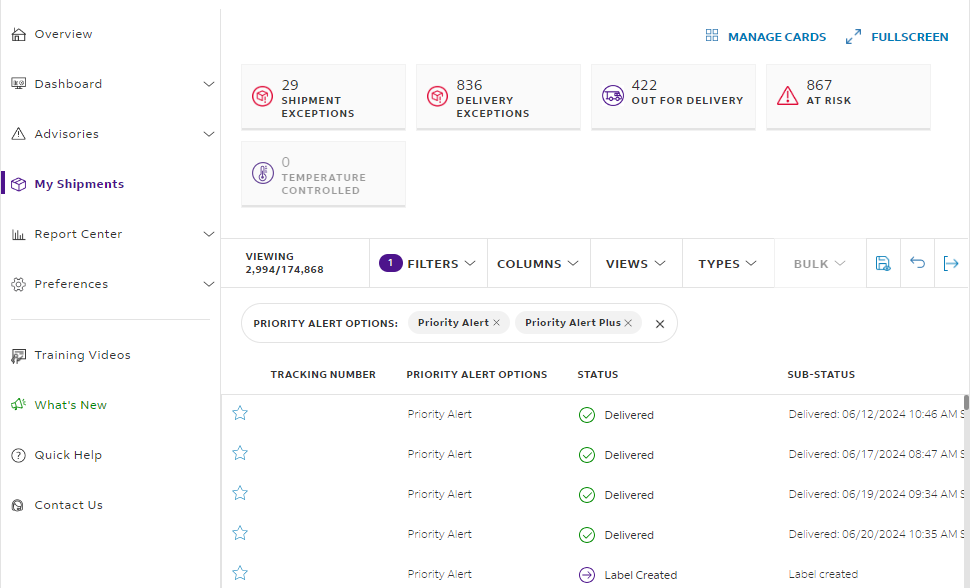
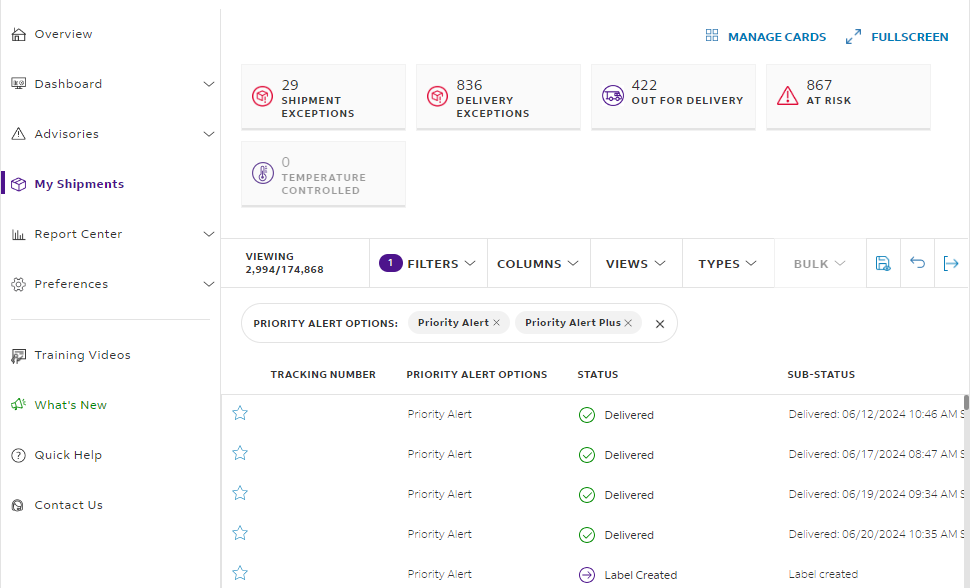
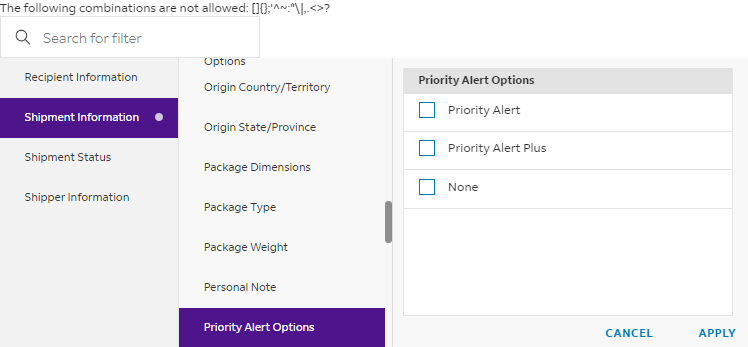
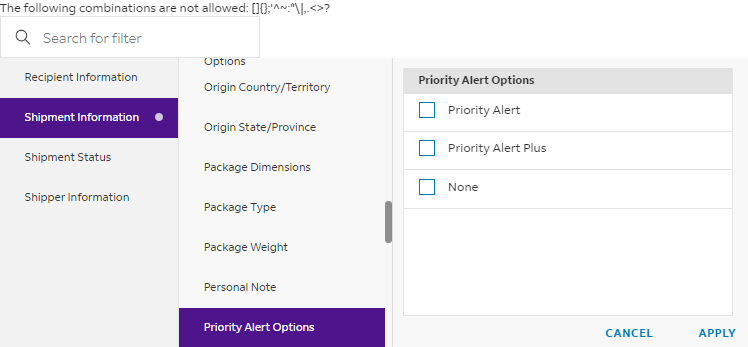
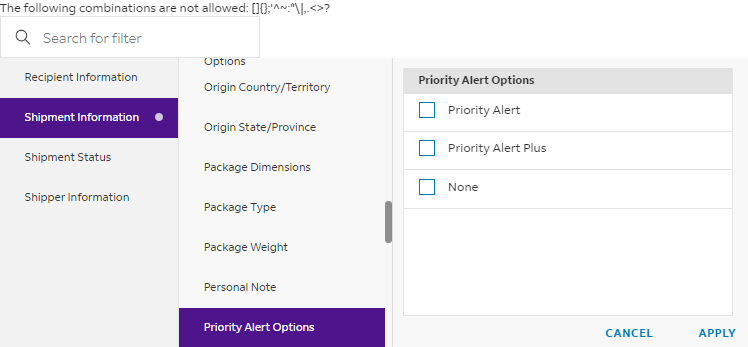
International Shipments filter on Dashboard
The Shipment Type filter has been renamed to “International Shipments” to provide a clearer and more intuitive understanding of the data being represented. The filter will provide options to choose between Yes and No to show the international and domestic shipments respectively.
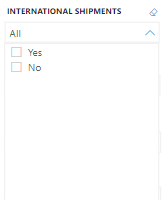
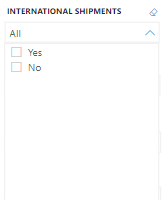
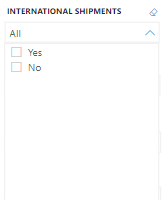
Temperature Quick View Card
Introducing a new quick view card called “TEMPERATURE CONTROLLED”. This card filters your shipment list down to temperature controlled shipments which may require intervention and presents details like latest intervention performed along with the date and time when it was performed.
These are also available in Manage Cards to always be at the top of your shipment list.
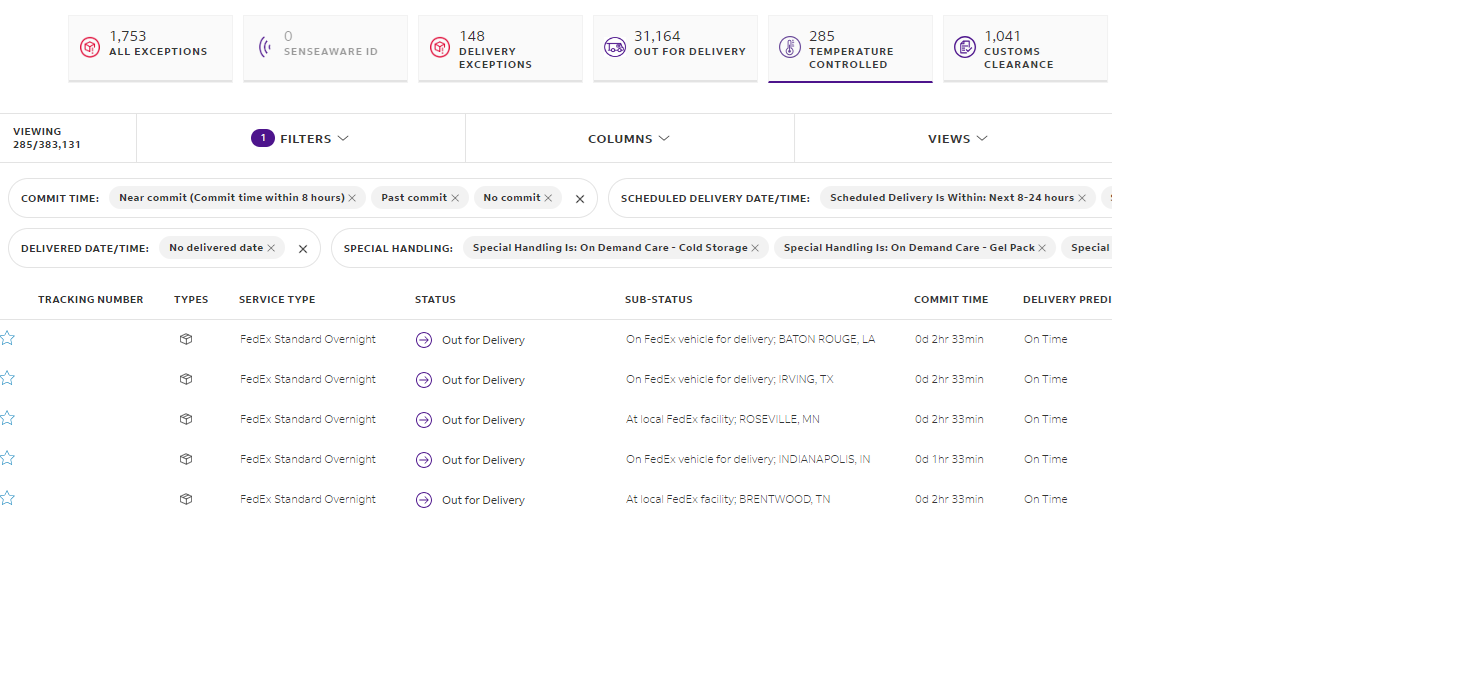
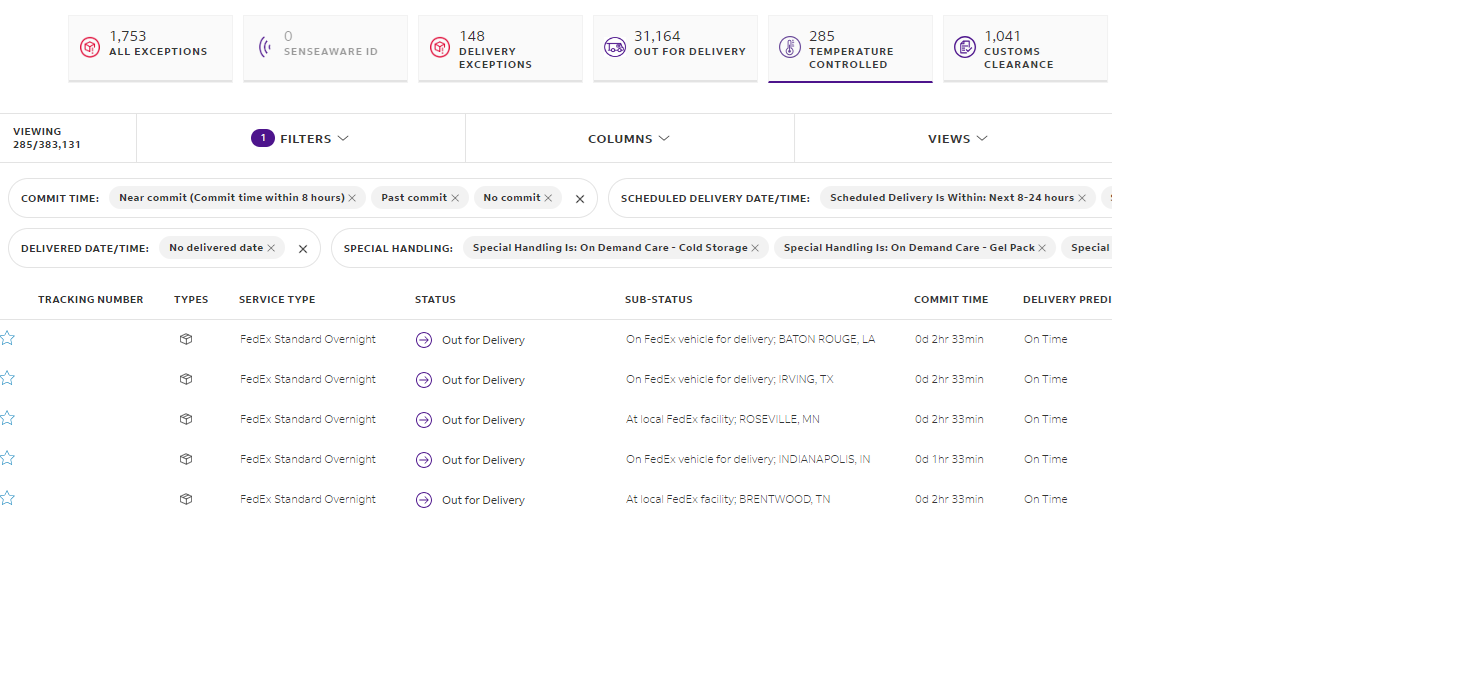
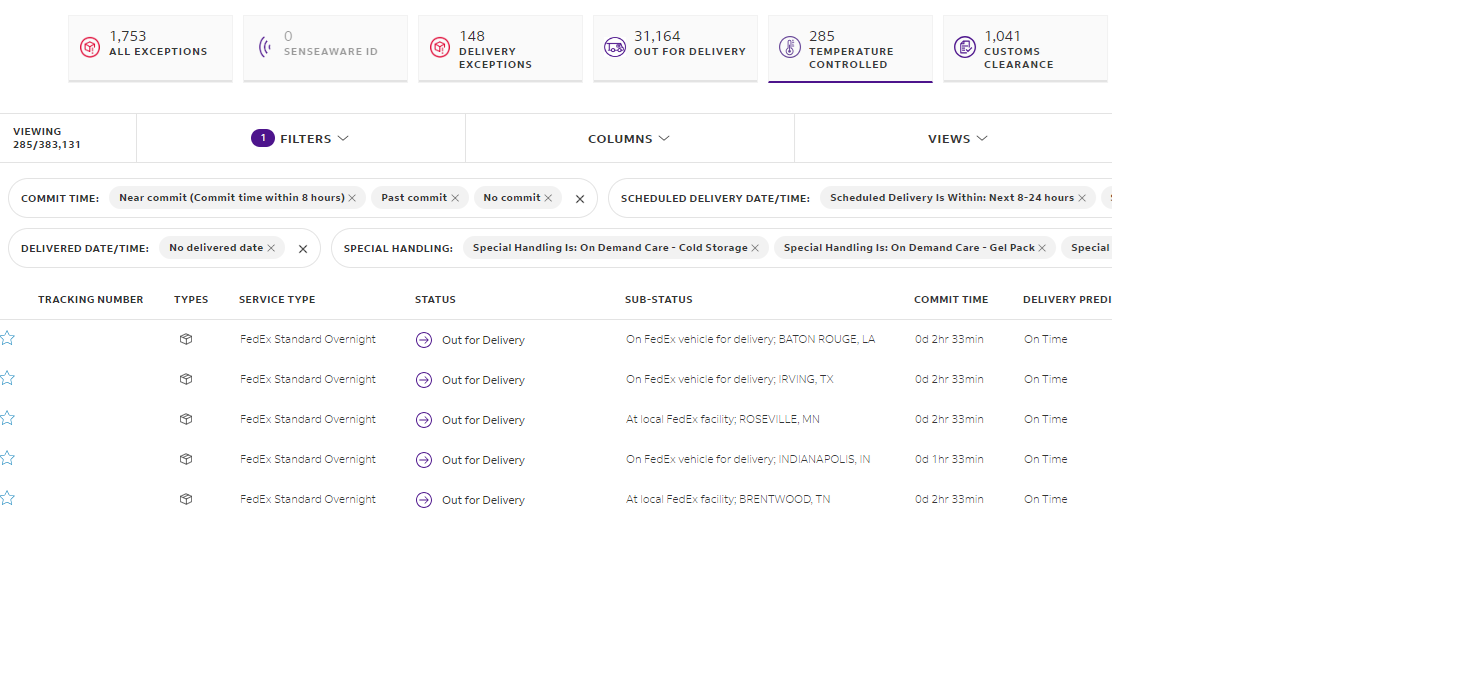
Clearance Delay Quick View Card
The columns of the "CLEARANCE DELAY" Quick View Card have been rearranged to present better insights and enhance readability. Exception Reason has been enhanced to present additional information related to shipments in clearance delay. This additional information will shed more light on reasons contributing to the clearance delay.
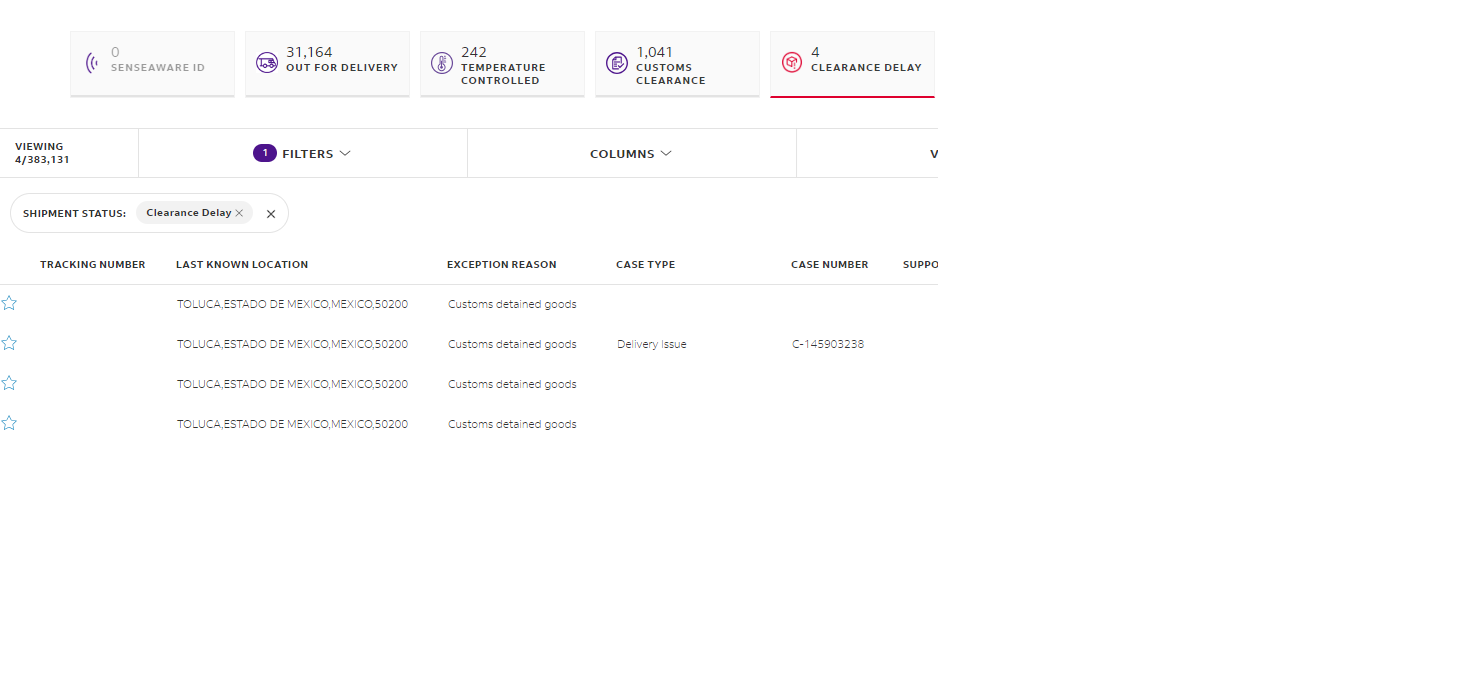
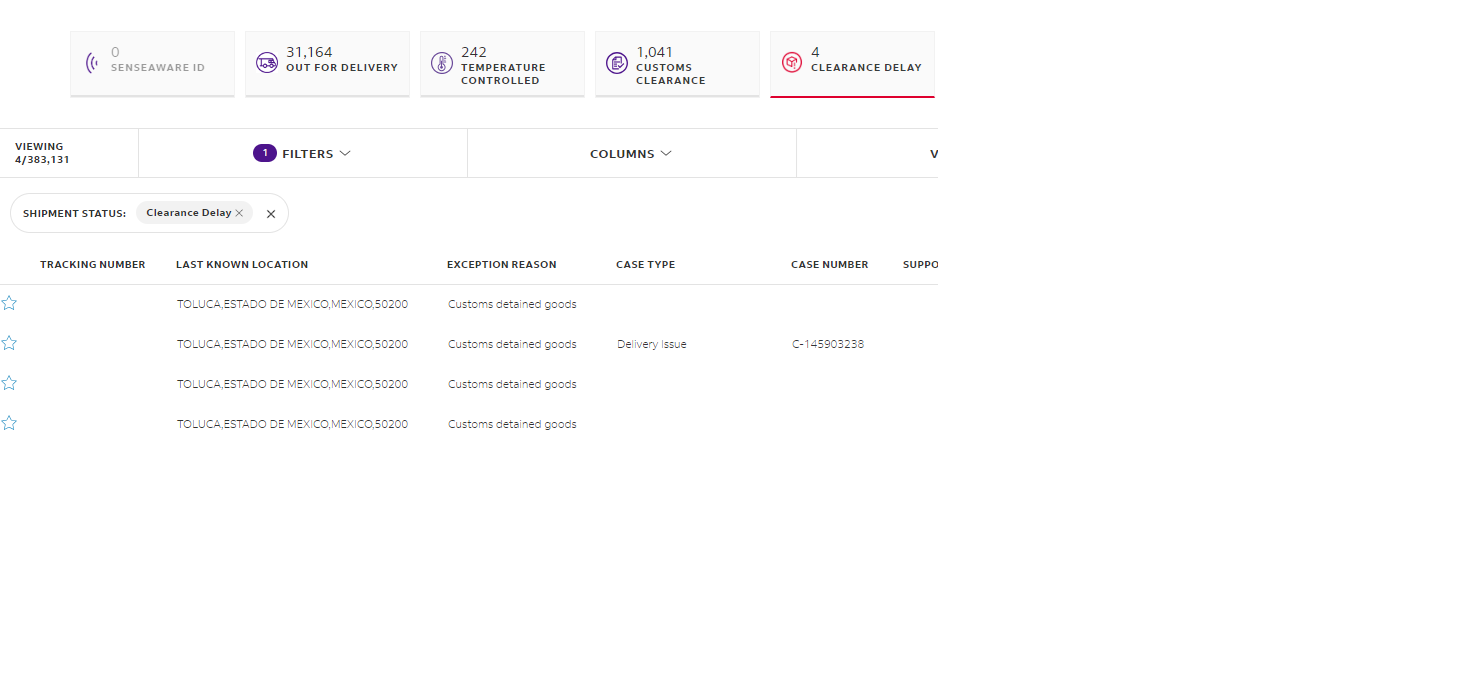
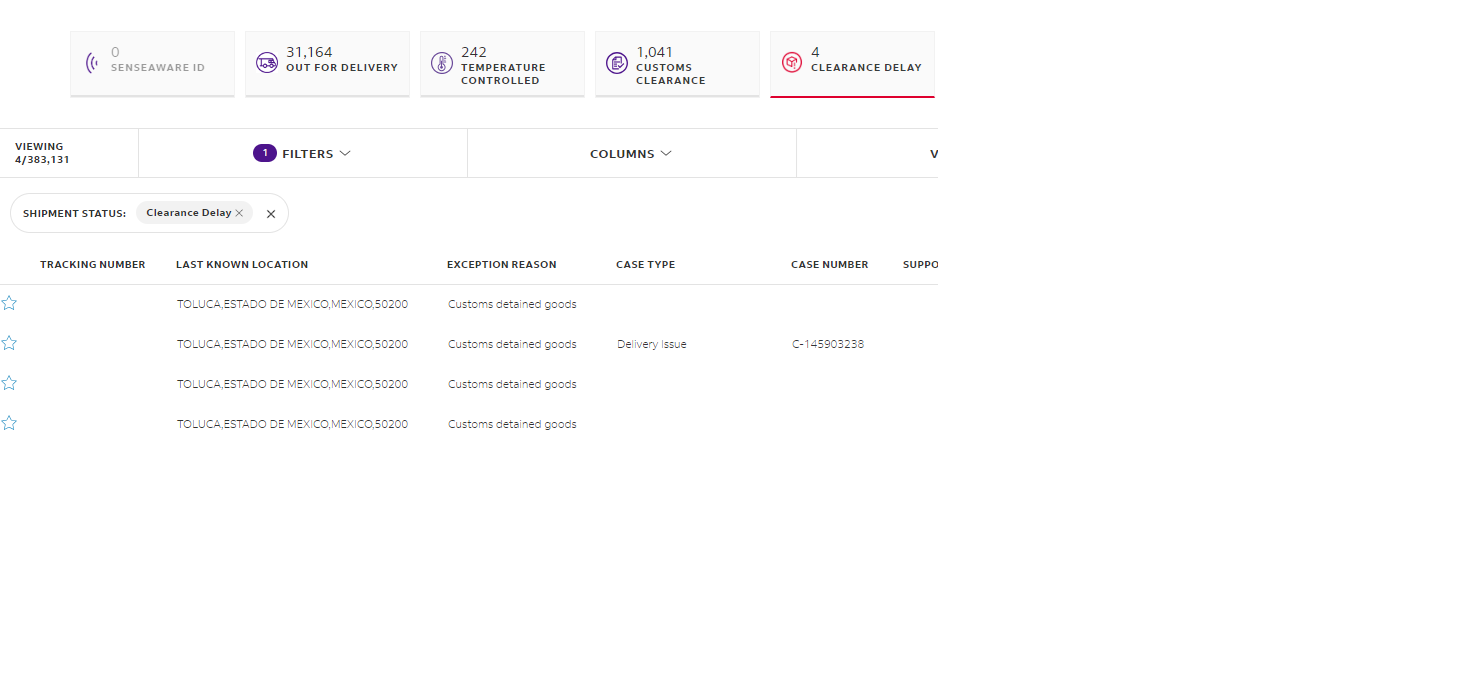
Return To Shipper Quick View Card
Utilizing the new return to shipper filter, we have created a new quick view card called “RETURNING TO SHIPPER”. This quick view card filters your shipment list down to returned shipments and presents details of the return including tracking number, status, service, ship date and estimated delivery date.
These are also available in Manage Cards to always be at the top of your shipment list.
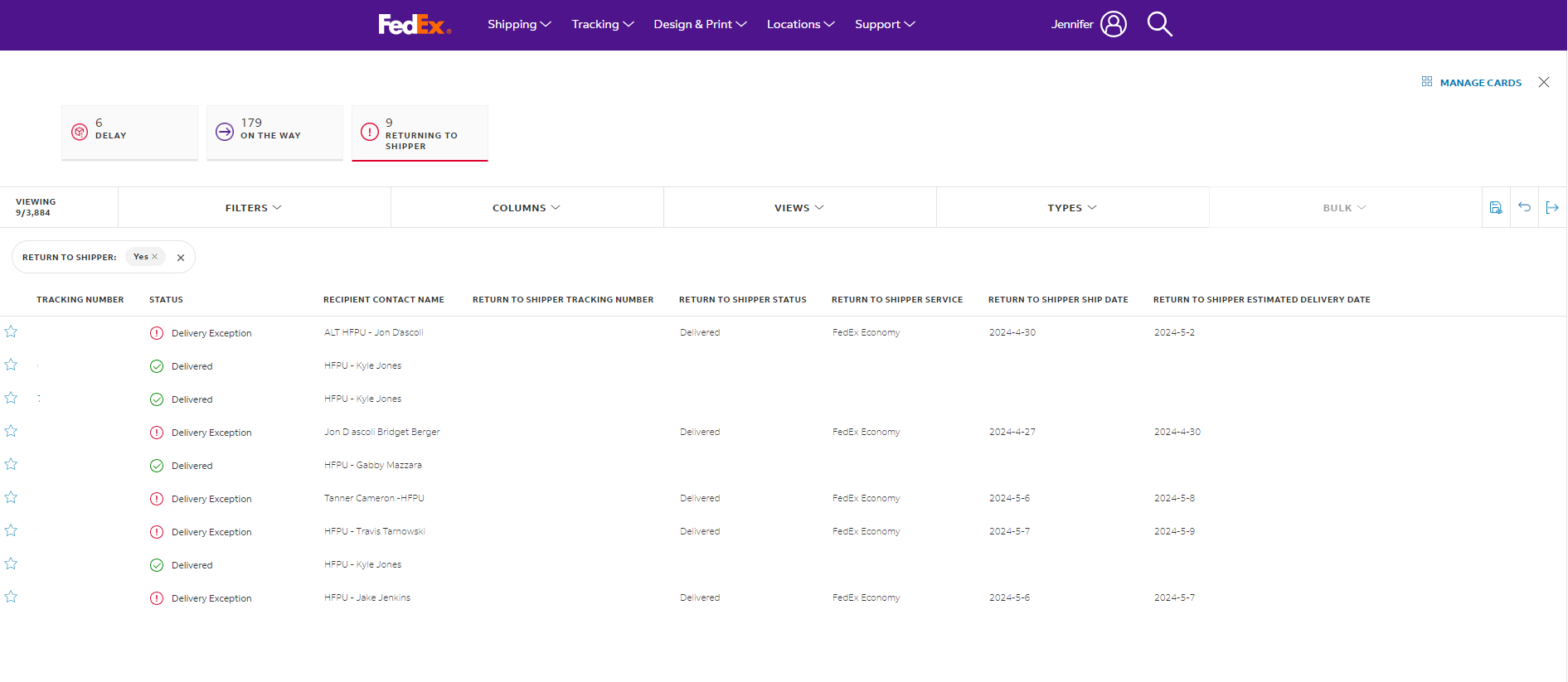
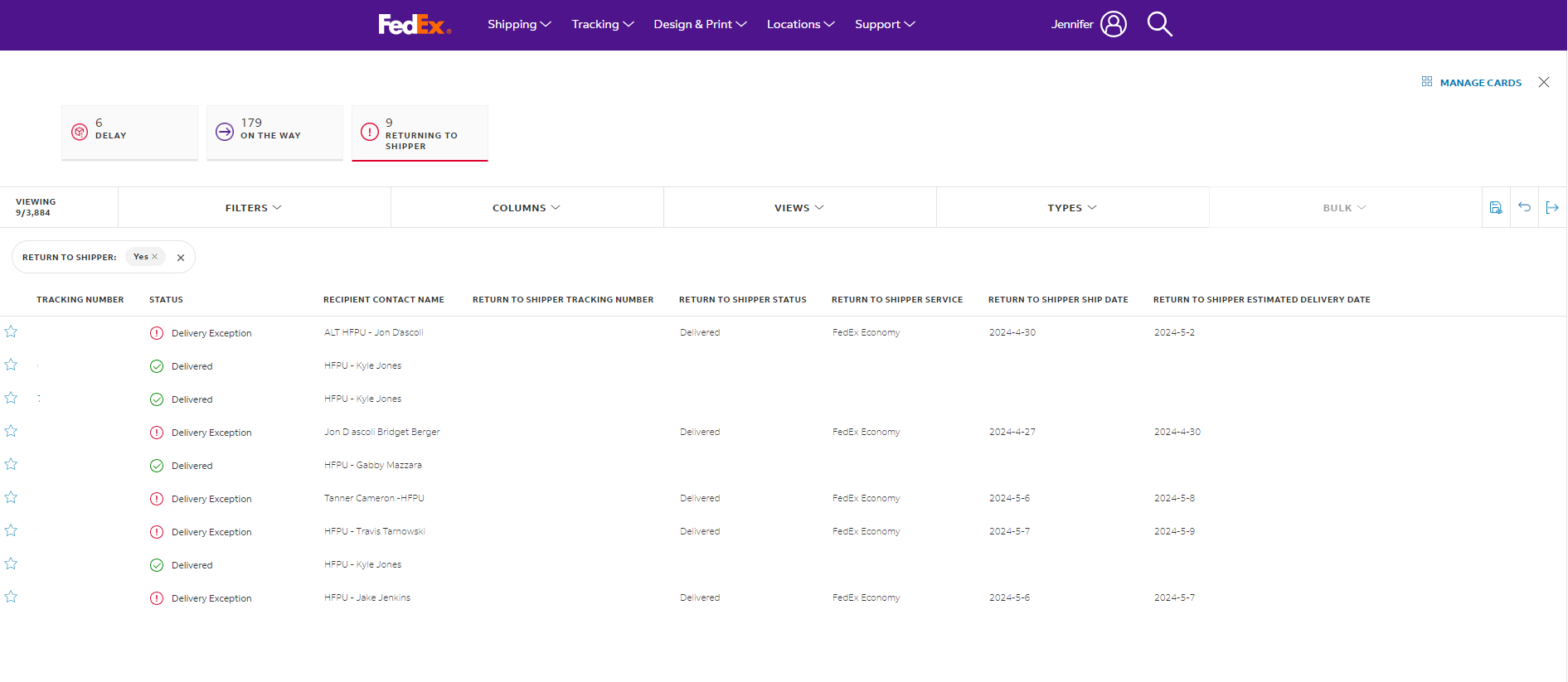
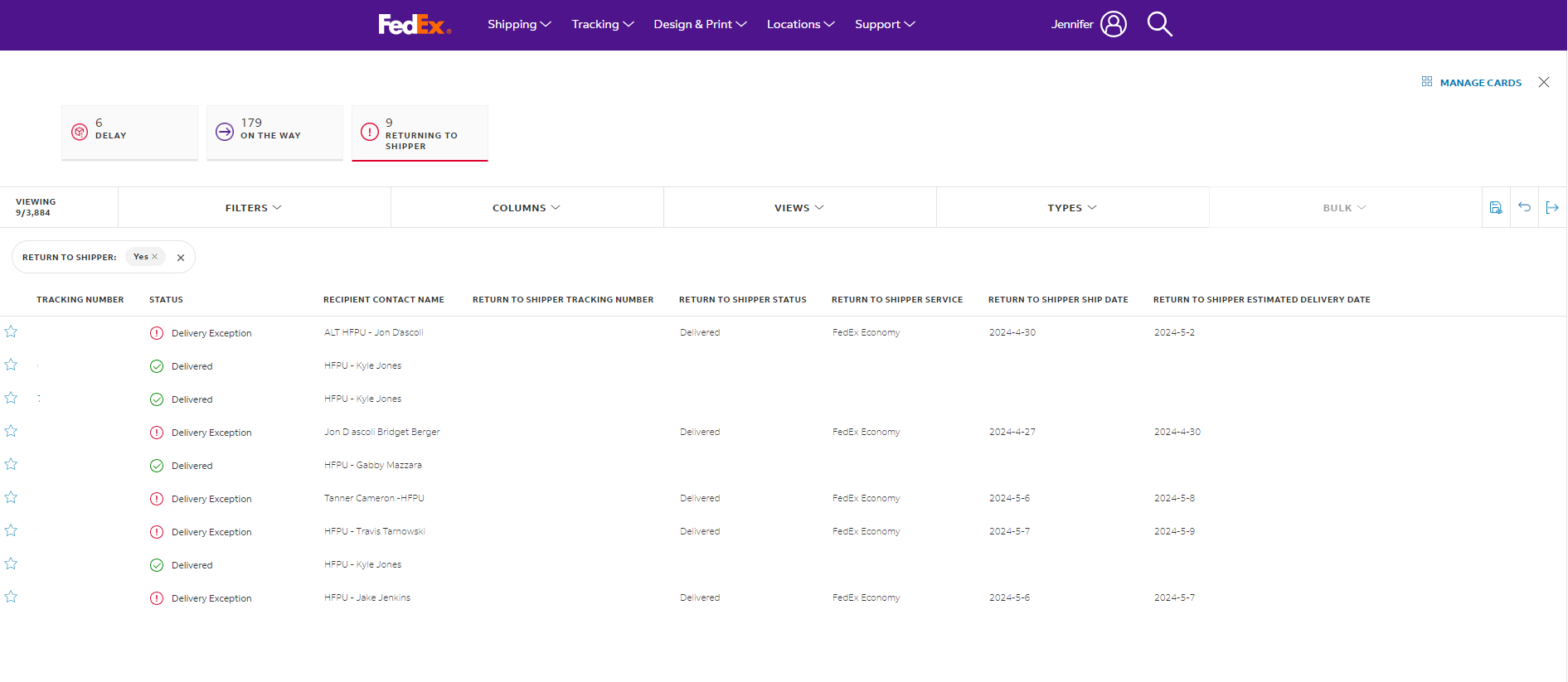
Additional Dashboard filters to find your shipments easier
The newly released Dashboard provides additional ways for you to visualize your data. By choosing the new filters, you can narrow down your overall shipment distribution to your desired shipments faster.
Delivery Prediction: This filter can be used to view shipments based on the delivery prediction associated with them. For example, at risk shipments or expected wrong day late shipments.
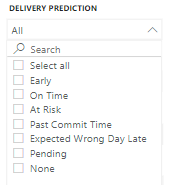
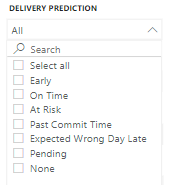
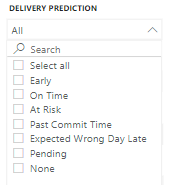
Priority Alert Options: This filter can be used to view shipments based on the special handling codes for Priority Alert or Priority Alert Plus being associated with them.
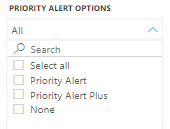
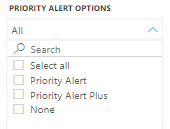
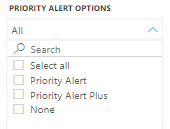
Monitoring & Intervention Options: This filter can be used to view shipments based on the special handling codes for FedEx Surround Preferred or FedEx Surround Premium or FedEx Surround Elite being associated with them.
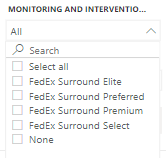
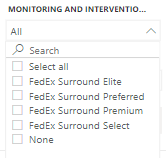
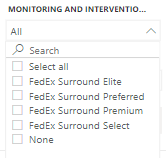
Healthcare Identifiers: This filter can be used to view shipments based on the special handling codes for healthcare identifiers being associated with them.
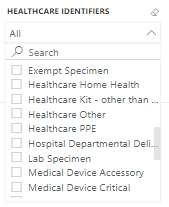
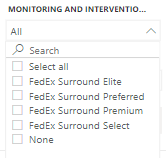
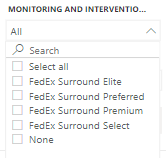
Introducing new shipment status names
FedEx Surround has changed the names of some statuses. This correlates to the status you can find in other FedEx tracking platforms and will provide you timely information on what is happening with your shipment. The following changes were made to status with this feature update:
"Delayed" updated to “Delay."
"In FedEx Possession" updated to "We have your package".
"In Transit" updated to "On the way".
"Shipment Cancelled by Sender" updated to "Cancelled."
This name change has been incorporated in several areas on the portal, such as Dashboard, My Shipments, Quick View Cards, Shipment Details, Advisories and Scheduled Reports.
These statuses provide an operational view of what is happening with your shipment at that time. This is in addition to the proactive delay predictions that help you know ahead of time shipments that could be at risk of missing their commit.
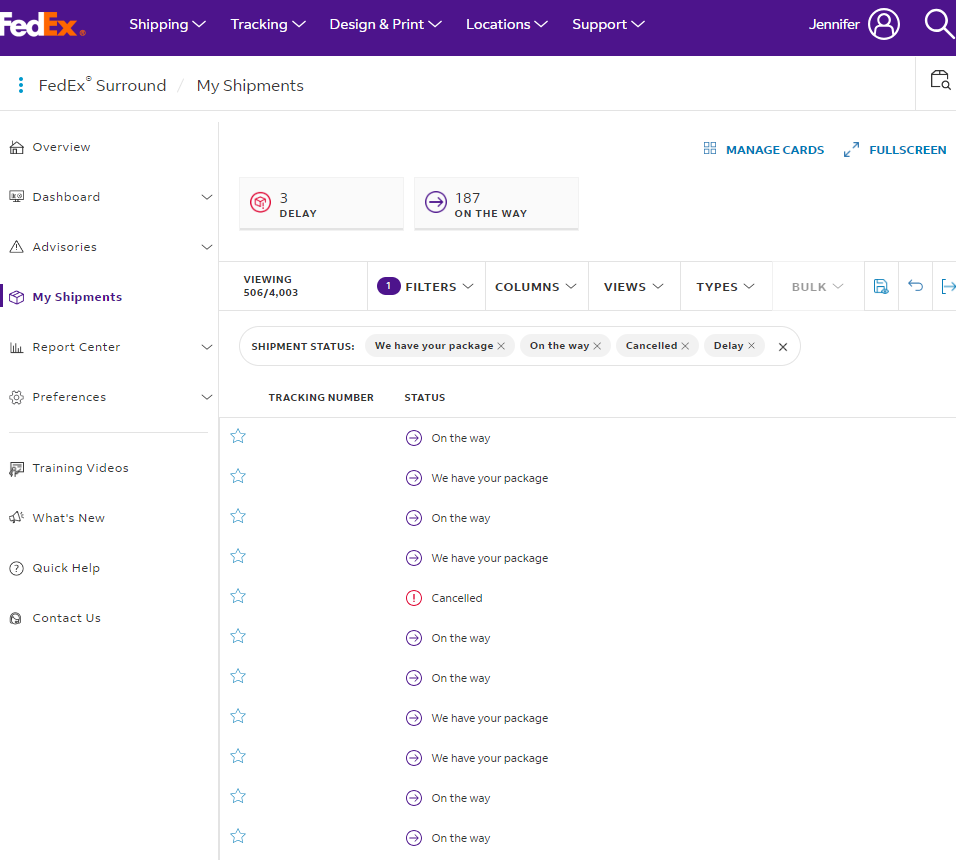
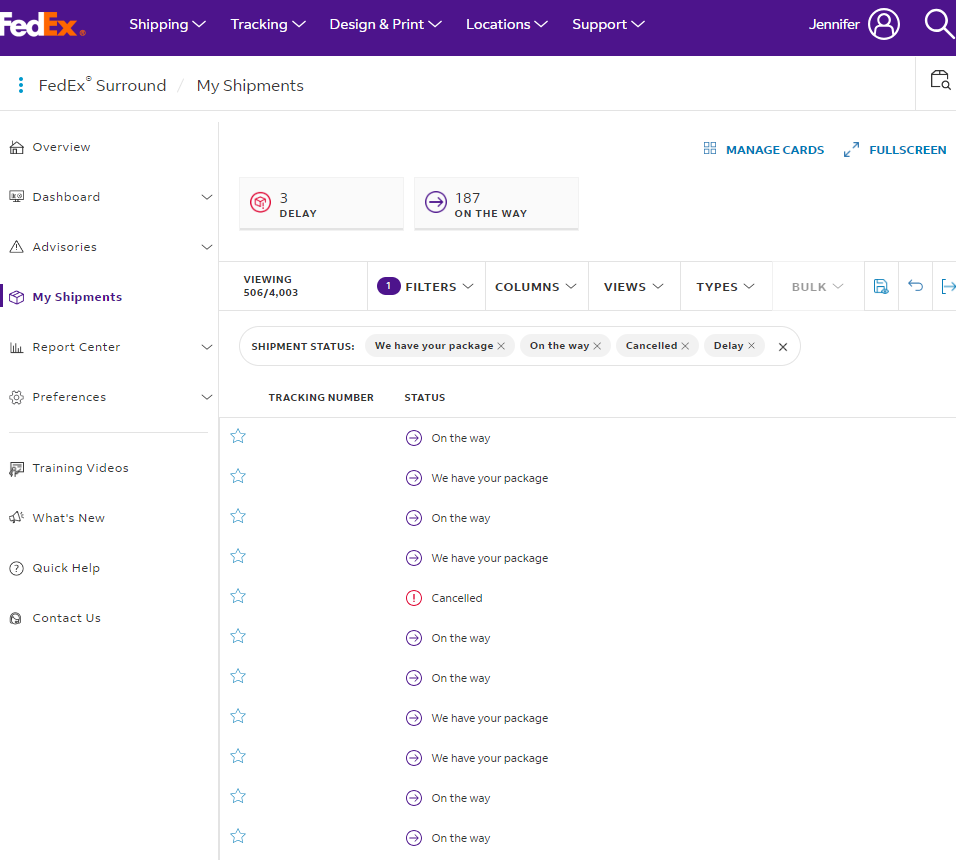
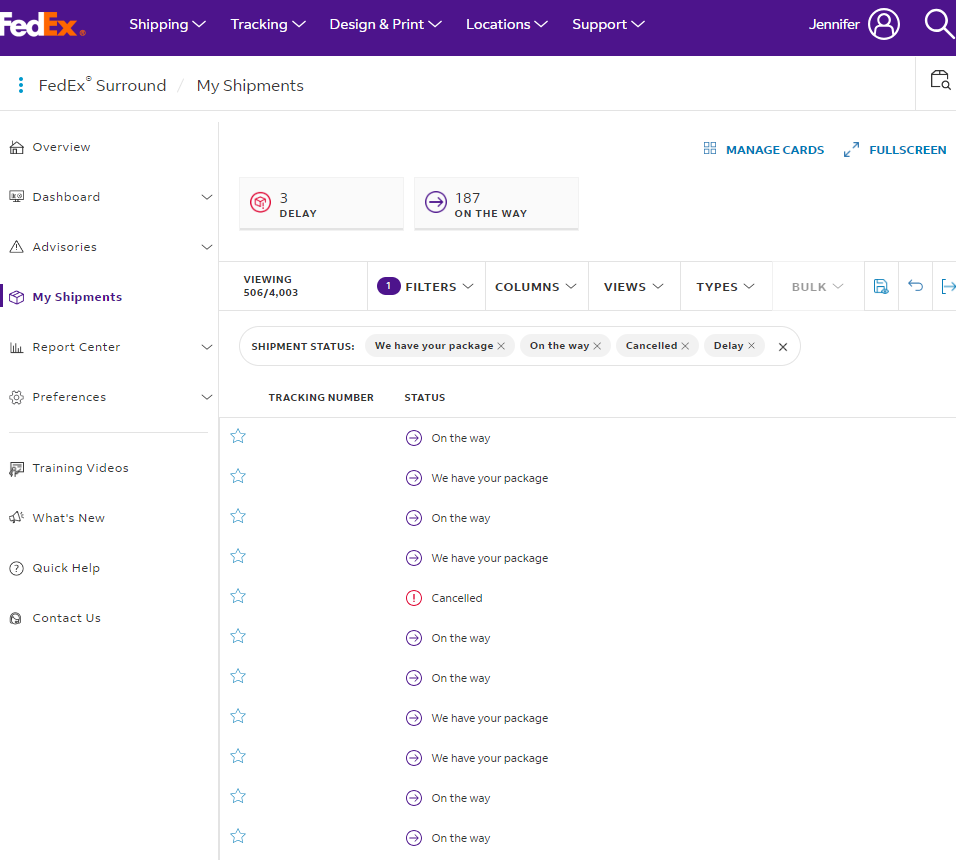
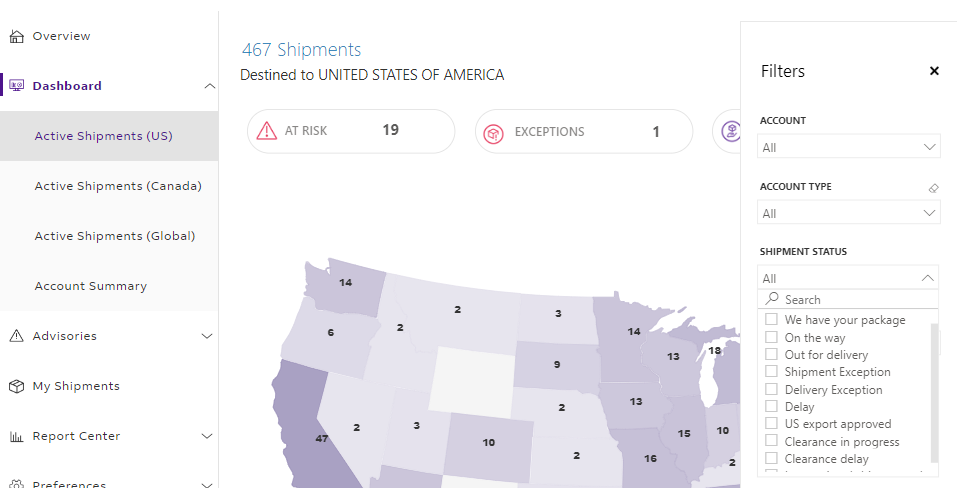
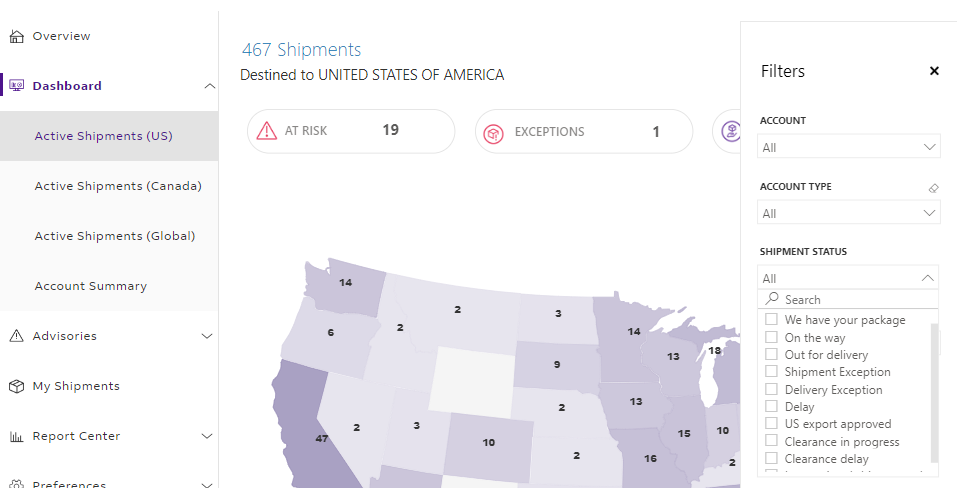
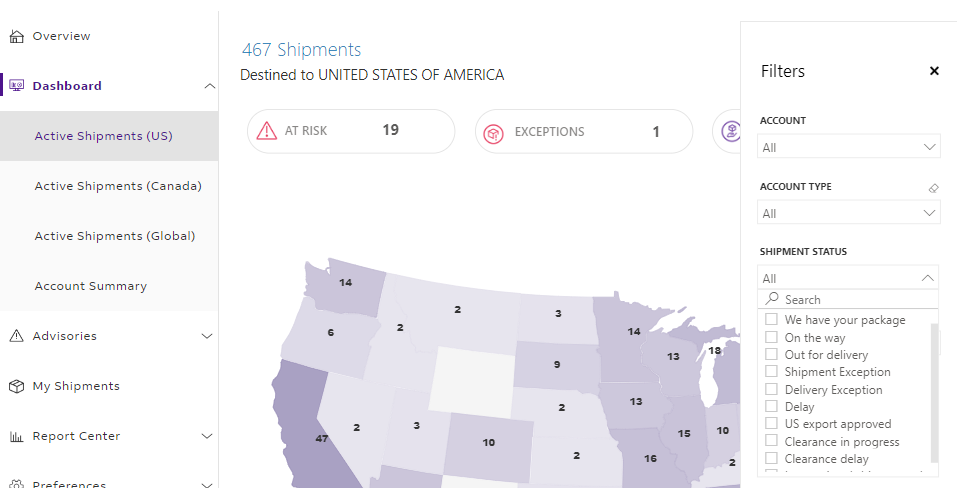
Additional Dashboard filters to find your shipments easier
The newly released Dashboard provides additional ways for you to visualize your data. By choosing the new filters, you can narrow down your overall shipment distribution to your desired shipments faster.
Ship Date: This filter can be used to view shipments based on the date(s) on which they were shipped.
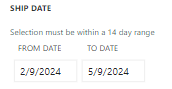
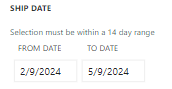
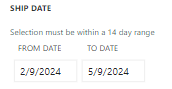
Standard Transit Date (Commit Date): This filter can be used to view shipments based on the date(s) of FedEx delivery commitment.
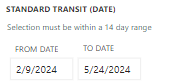
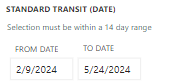
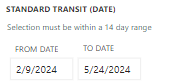
Origin Country/Territory: This filter can be used to view shipments based on their country/territory of origin.
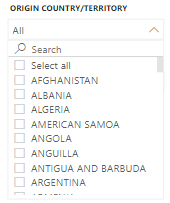
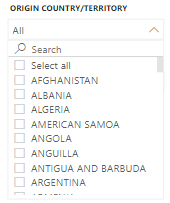
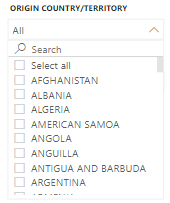
Origin State/Province: This filter can be used to view shipments based on their state/province of origin.
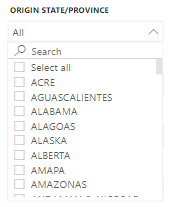
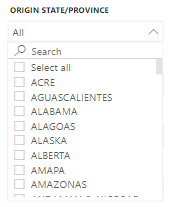
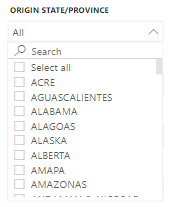
Origin State/Province: This filter can be used to view shipments based on their state/province of origin.
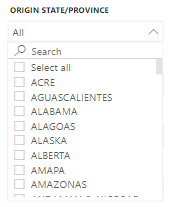
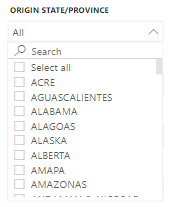
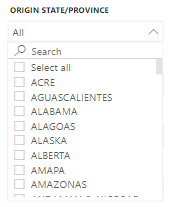
Address Classification: This filter can be used to view shipments based on the whether they are destined to a residence or business.
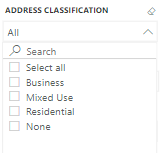
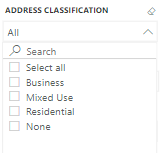
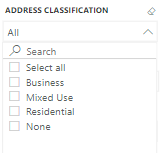
Global dashboard redesign
The Active Shipments (Global) dashboard has been redesigned to enhance the user experience and performance. The new dashboard lists the countries categorized by regions showing only the regions or countries which have active inbound shipments. The user can click on the country and then VIEW INSIGHTS button to view detailed insights.
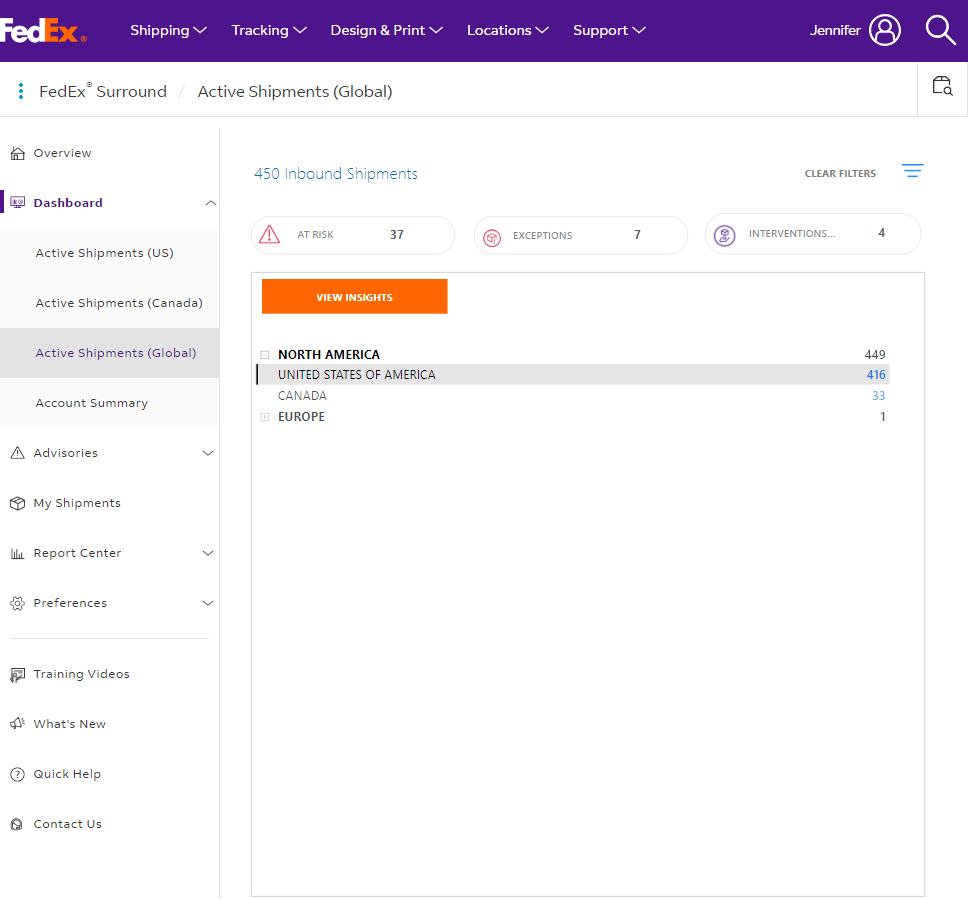
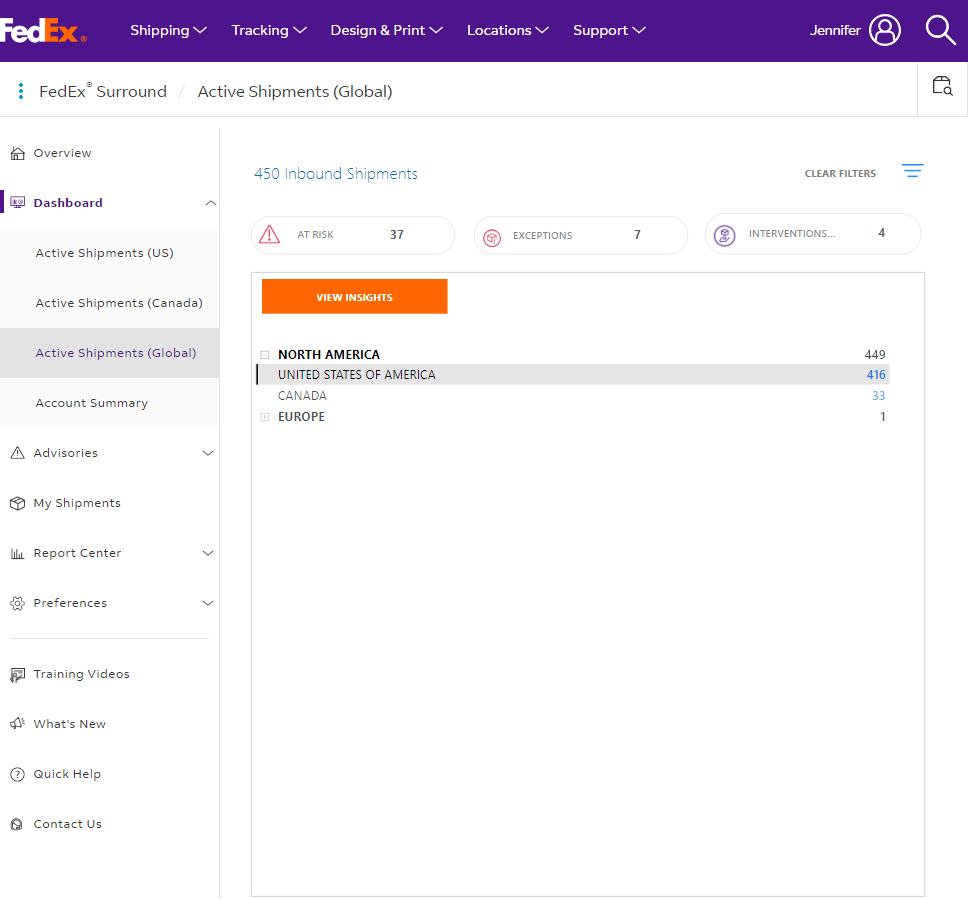
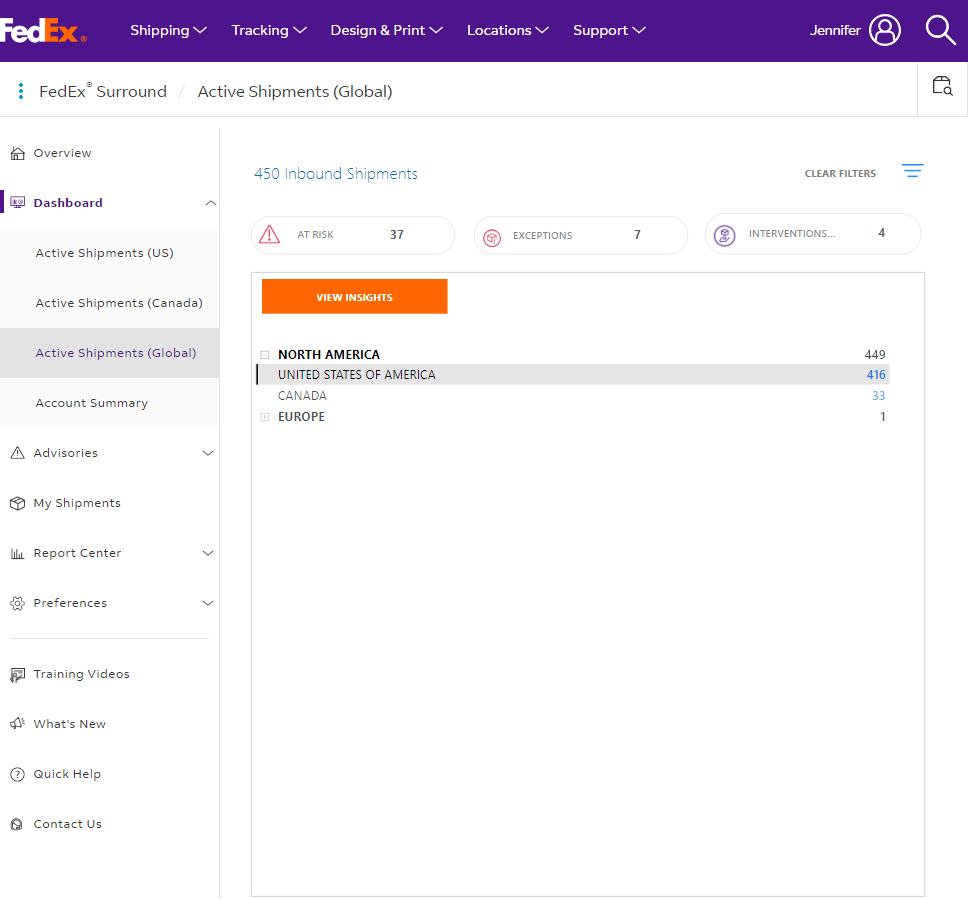
View Commodity Value and Actual Pickup Address of shipments
Users can now see two additional data points, Commodity value and Actual Pickup Address, for applicable shipments on the My Shipments page.
New filters on Active Shipments dashboard
Filters on Dashboard pages of FedEx Surround have been collapsed to enhance the user experience. The filters are now available on right of the page within the hamburger menu.
Search shipments by Reference and Shipper Reference
Users can now search a tracking number by entering Reference or Shipper Reference fields. Once entered, user can click on the search results to see the details associated with the tracking id.
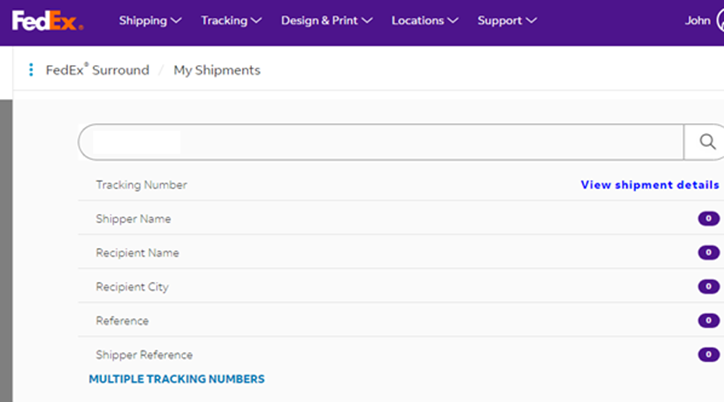
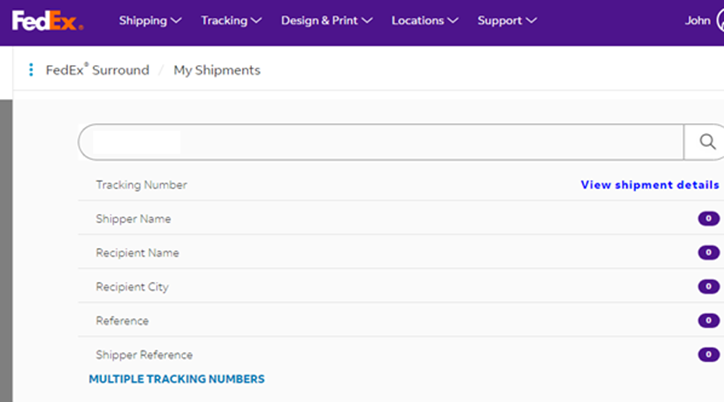
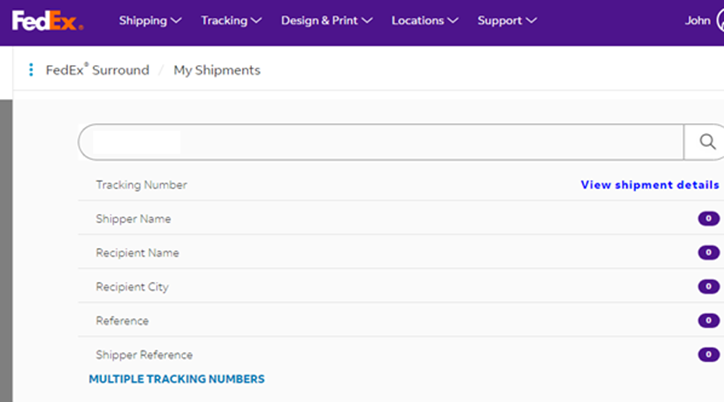
Show all shipments in dashboard
Users can now see all shipments (Payer and Shipper) associated with the FedEx Surround onboarded accounts collectively on the dashboards. When users go to the dashboard, the page will default to ‘Select All’ under Account Type dropdown to enable this view.
Ability to export weather advisories for all or selected zip codes
On the pre-shipment weather advisory page, users can now download all of the impacted zip codes in the U.S. or zoom in on a section on the map to export a subset of zip codes.
New delivery prediction called “Past Commit Time” introduced
Users will see a new delivery prediction category called “Past Commit Time” in case the shipment marked at risk has already passed the commit time.
Renamed ‘Customer Exception Request (CER)’ to ‘Case’
The text ‘Customer Exception Request (CER)’ is renamed to ‘Case’ for ‘CER number’ and ‘CER count’ data fields throughout the portal.
‘Latest Delivery Attempt Date/ Time column’ name changed
The column “Latest Unsuccessful Delivery Date/Time” has been renamed to “Latest Delivery Attempt Date/Time”.
Additional time zone options to view scan history
The scans on ‘History’ tab on Shipment Detail page can be viewed in a variety of time zones, such as Local Scan Time, Origin, Destination and Other time zones, for ease of use.
Banner alerts in FedEx Surround
Users will be able to see the alert messages on any upcoming and ongoing outages within Surround. The alerts are for informational purposes only and no specific user action is needed.
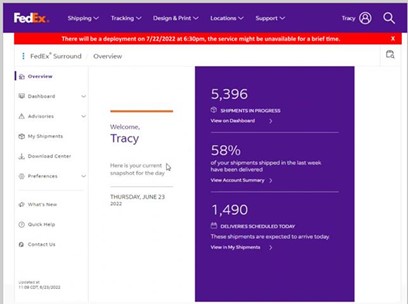
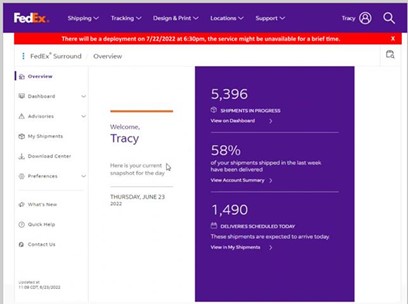
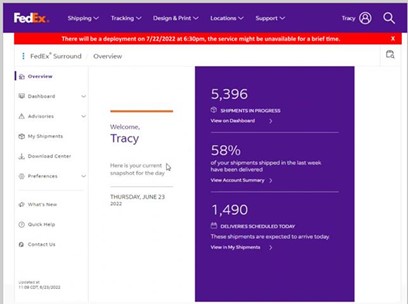
Scheduled Reports in FedEx Surround
Users can now schedule reports to be downloaded or be sent as emails through FedEx Surround at pre-configured days and times. To schedule a report:
- Users first need to save a view on the My Shipments page with required filters and columns to show relevant shipments.
- If a view is already created, users will need to select the appropriate view.
Users can then click on the ‘Scheduled Reports’ link to start setting up the report by entering information such as Report Name, Accounts, Frequency of Reports, Email Address to which reports will be sent. Once complete, FedEx Surround will generate and send reports recurringly.
‘Time In Network’ column added
Users now have visibility into time spent by shipments in the FedEx network so appropriate decisions can be taken to decide viability of the shipment and to intervene on the shipment.
Global Visibility in Surround
Global Visibility is now available to FedEx Surround® Select, Preferred and Premium users with dashboard access. Global Visibility enables U.S. based payor accounts to see their shipments with delivery predictions on inbound and outbound FedEx Ground and FedEx Express shipments across any of the 220+ countries and territories that FedEx serves. Customers using Global Visibility will be able to use shipment predictions internationally and understand potential risks and needs to adapt their shipments and delivery processes as needed. Global Visibility will be available to all customers using the FedEx Surround® dashboard but monitoring and intervention services are still only available to FedEx Surround® Preferred and Premium customers for U.S. domestic services only.
Shipment Notifications
Users can now sign themselves or recipients up to receive email notifications to get informed about shipment progress by clicking on ‘Get Status Updates’ link on the Shipment Detail page. Users can also select available options to chose for what events an email will be sent.
‘Actual Delivery Address’ column added in Surround
A new column, ‘Actual Delivery Address’, has been added in Surround on My Shipments page. This column will contain the actual address where the delivery was made.
Pre-shipment weather advisories in Surround
Users can now view future weather advisories through the ‘Pre-Shipment advisories’ tab. This tab shows the list of destinations which will be at high-risk for shipment delivery based on weather predictions.
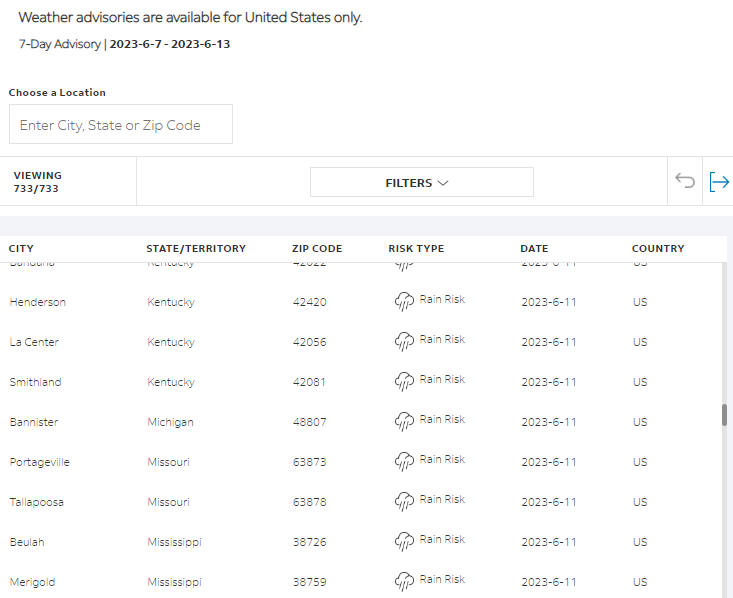
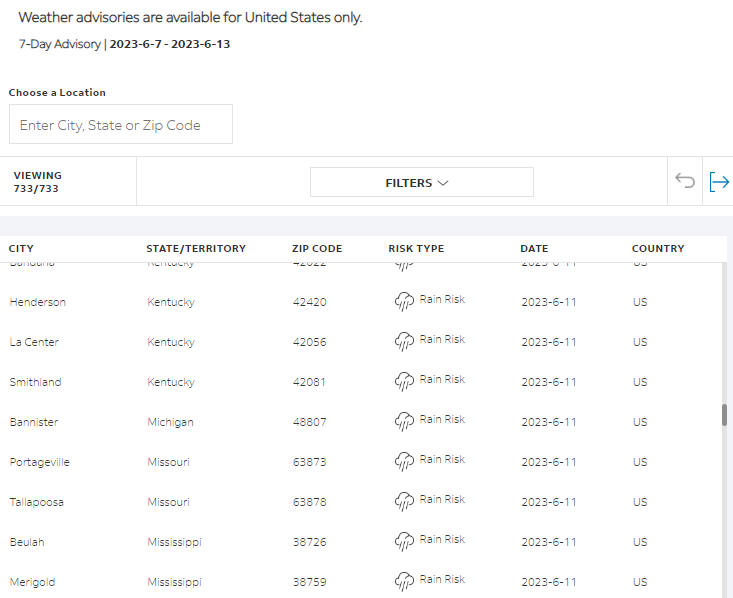
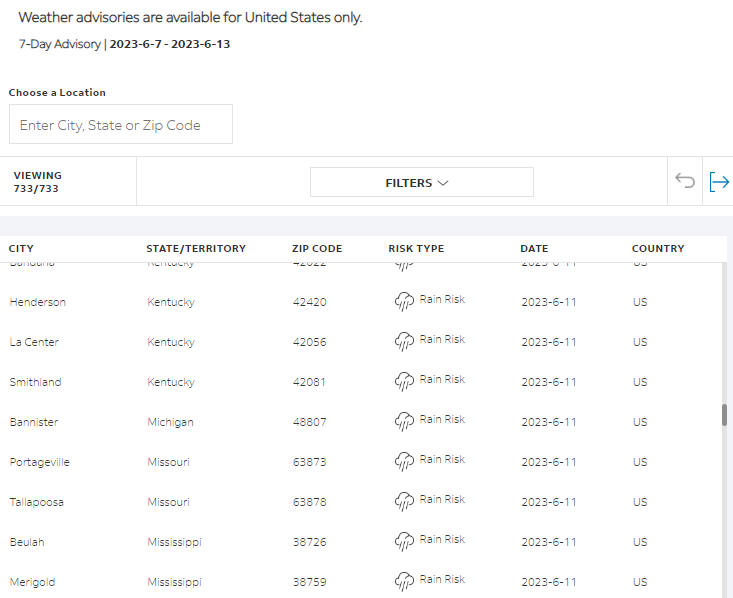
Estimated Delivery Time Window in Surround
Users can now see a 4 hour time window during which a shipment is predicted to be delivered at the destination based on historical data. This information is available on My Shipments page within a new column called ‘ESTIMATED DELIVERY DATE/TIME’ and on Shipment Detail page as ‘ESTIMATED DELIVERY’.
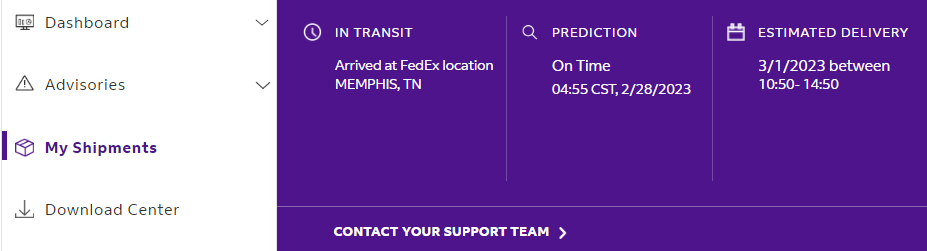
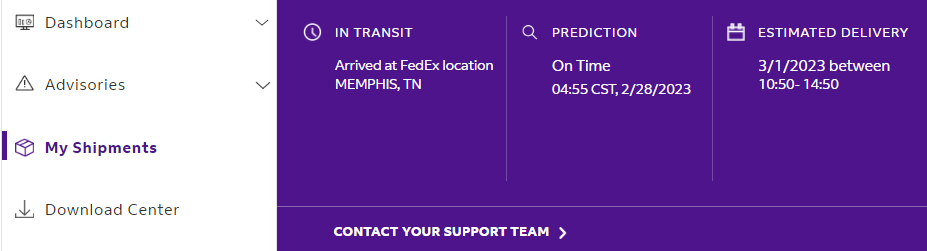
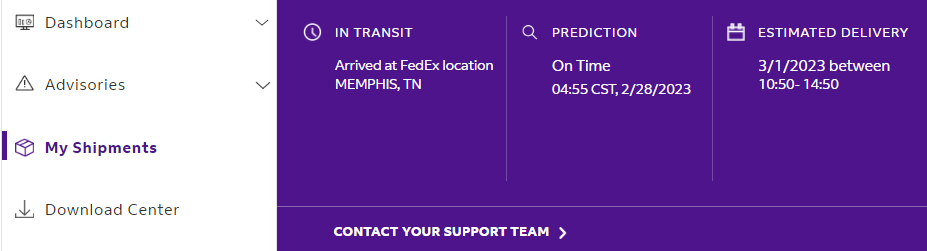
Updated criteria available for ‘Exception Reason’ and ‘Recipient Country’ filters
Users can now filter shipments by applying ‘is within’ or ‘is not within’ criteria for Exception Reason’ and ‘Recipient Country’ filters on ‘My Shipments’ page.
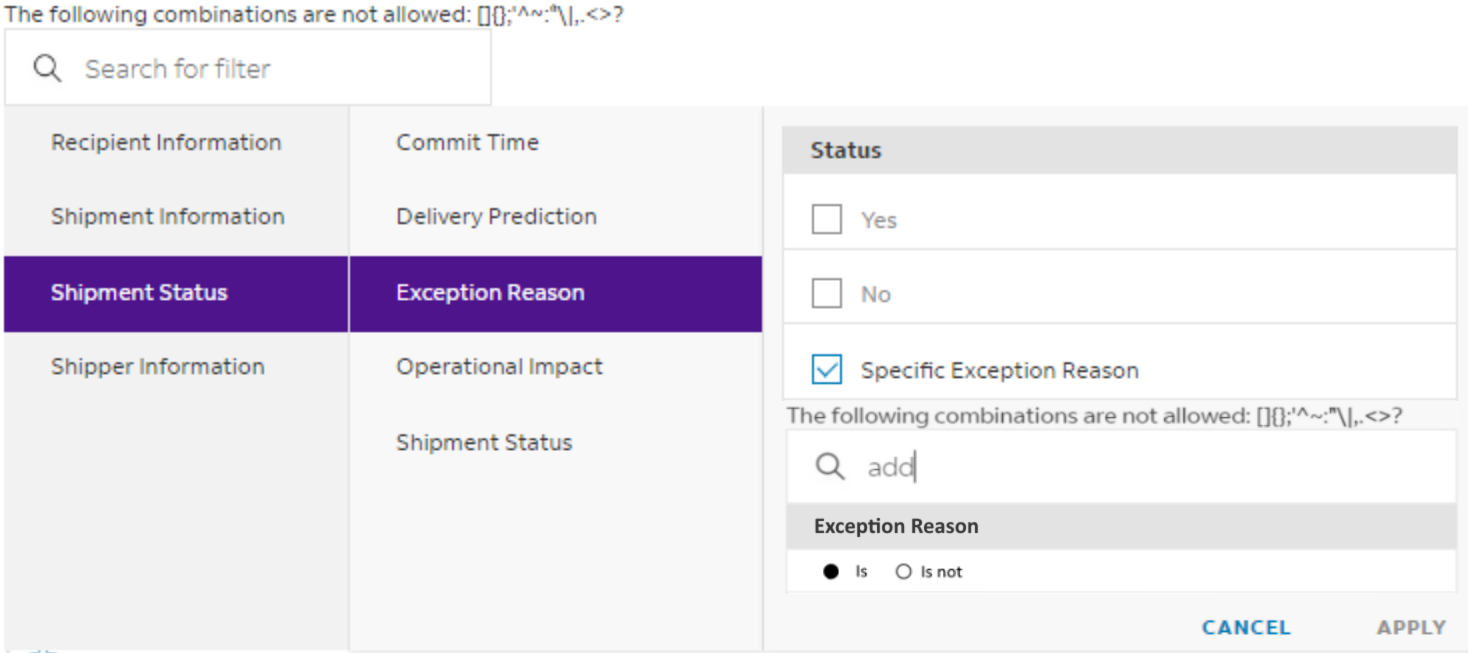
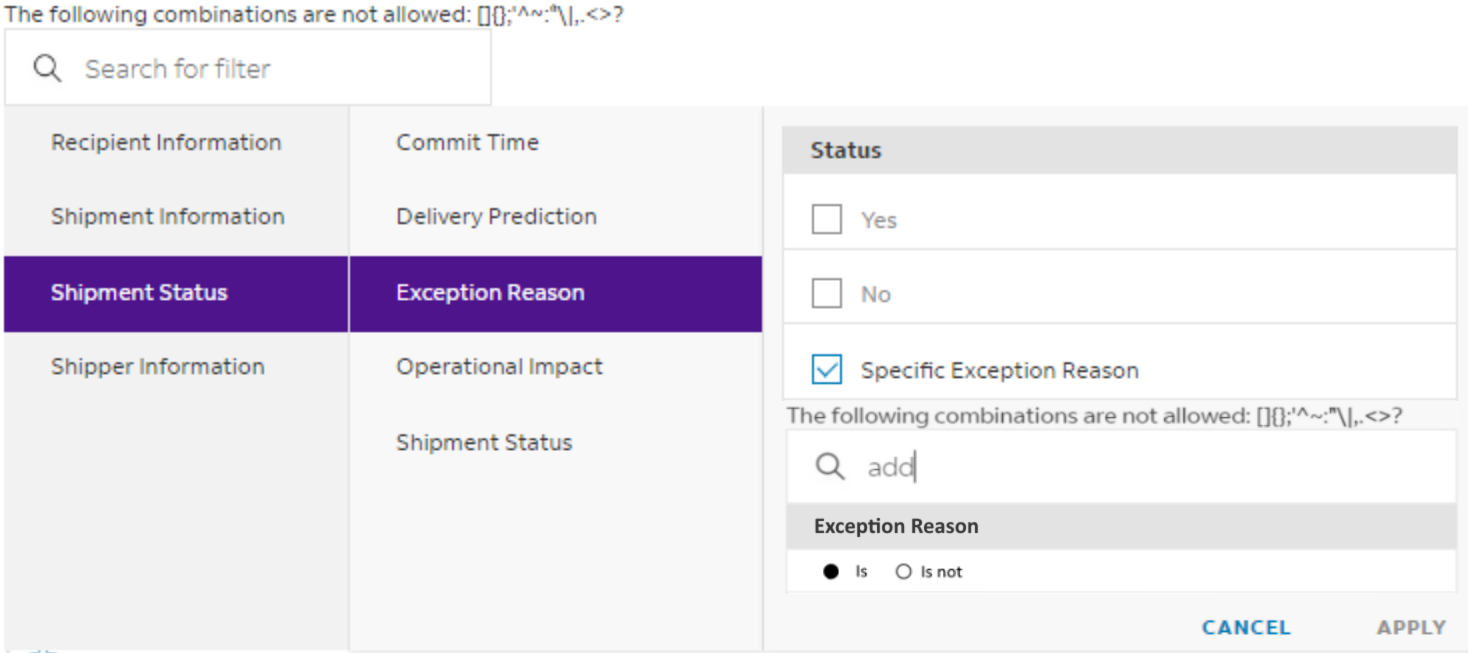
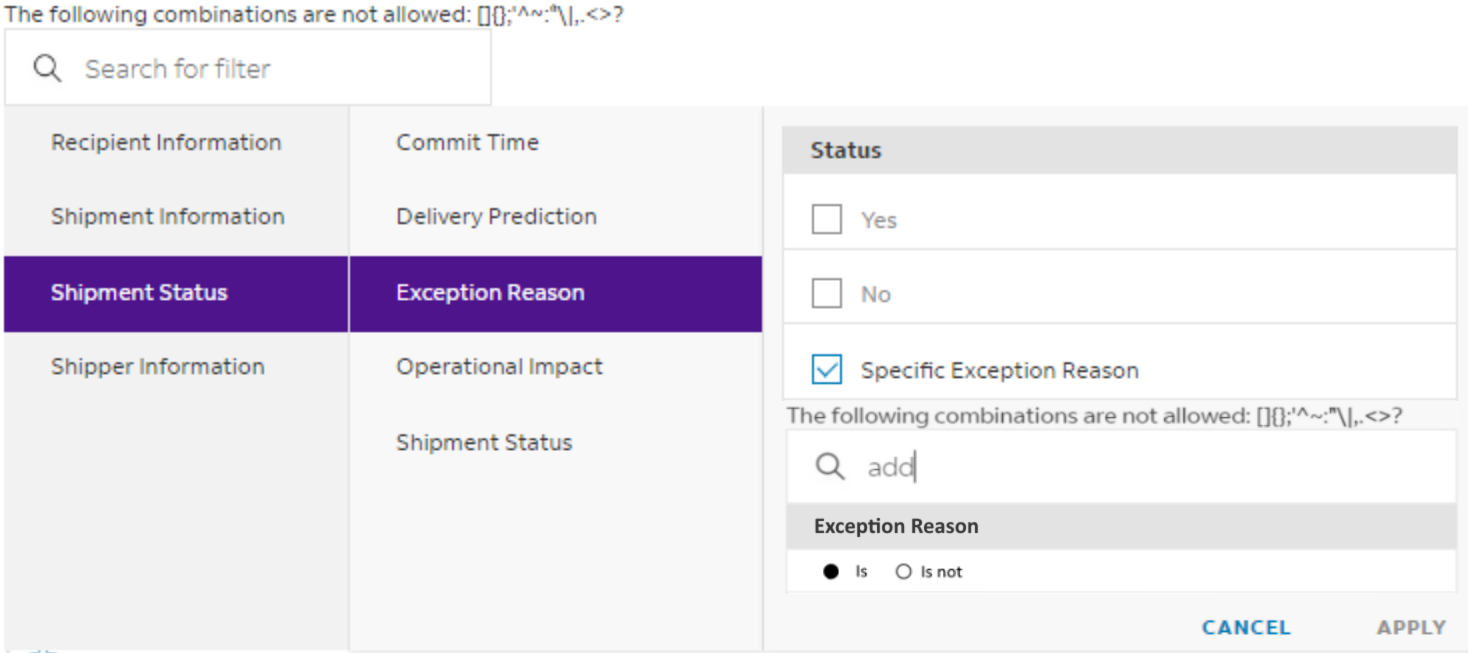
CER Count column and filter are available to filter shipments
Users can now filter shipments on My Shipments page where one or more Customer Exception Requests (CER) has been opened.
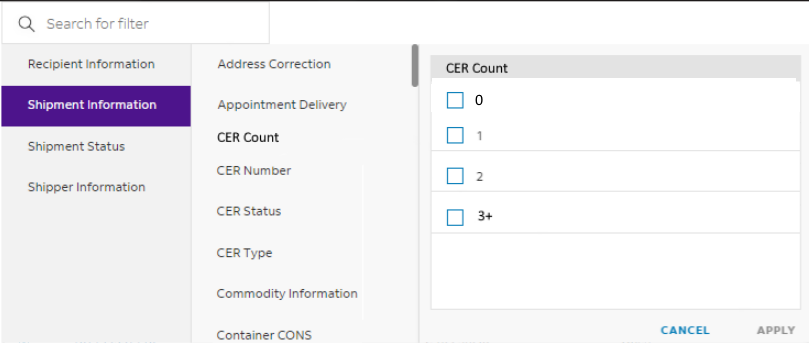
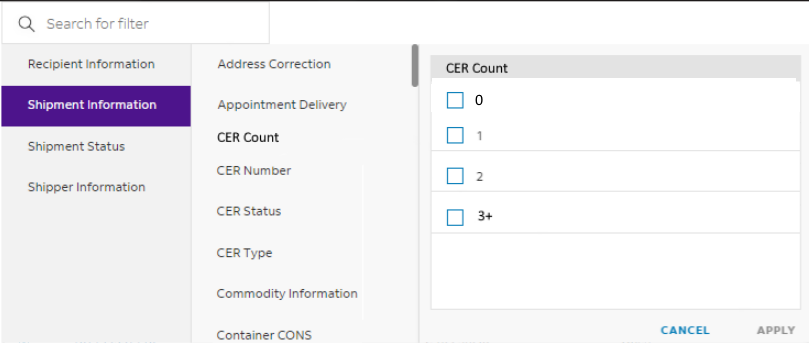
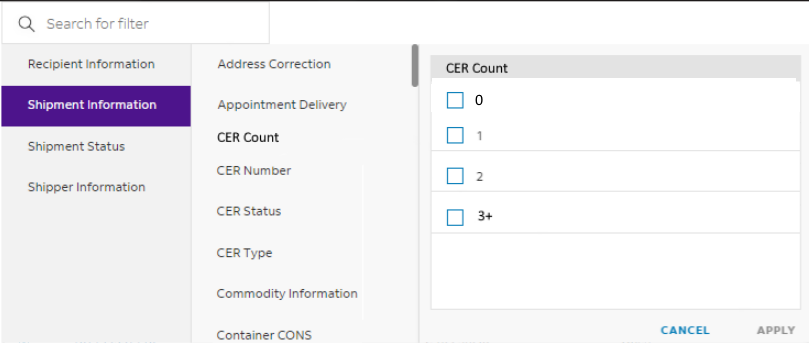
New ‘Type’ added to filter shipments
Users can now filter shipments where the associated Surround enabled accounts are classified as ‘Shipper Accounts’ using the ‘Shipper’ type filter on My Shipments page.
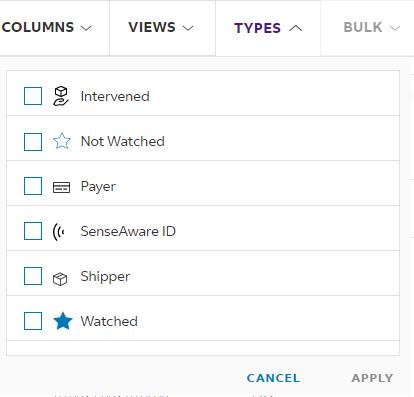
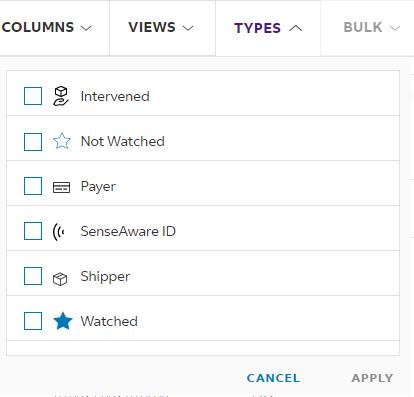
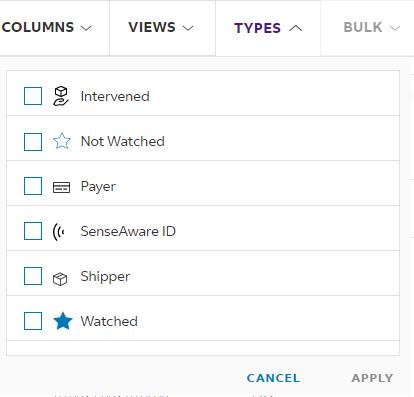
New column and filter added for delivery attempts
Users can now see the delivery attempts on a shipment, if any, on the My Shipments page.
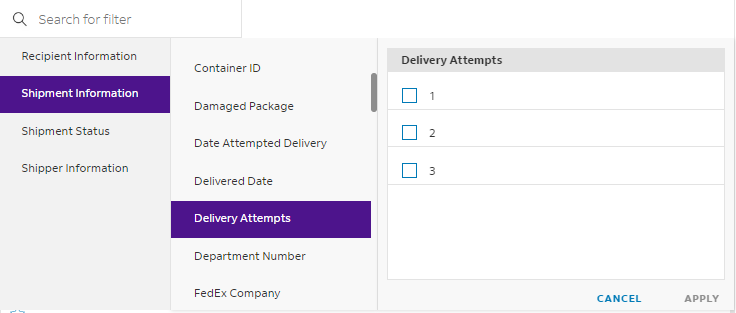
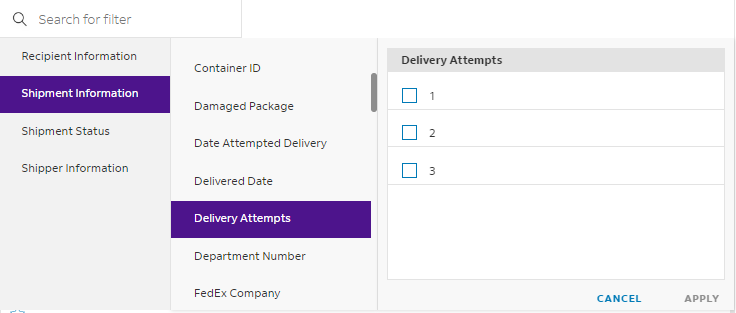
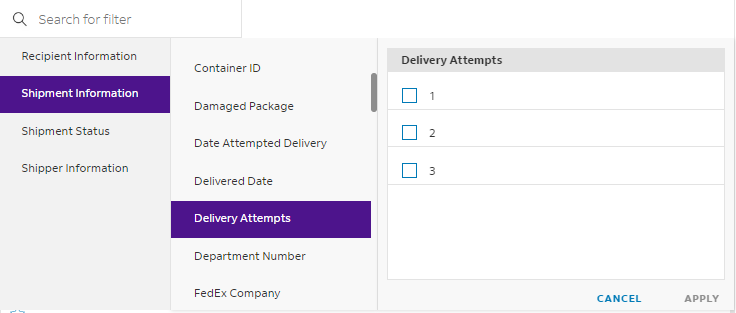
Proof of Delivery Picture now available within FedEx Surround
Users can now see whether a shipment has a Proof of Delivery picture using the relevant column and filter on ‘My Shipments’ page.
The Proof of Delivery picture will be shown in the Shipment Details page after user clicks on a tracking number.
Changes made to existing ‘Bill To Account’ column
‘Bill To Account’ column on ‘My Shipments’ page has been split into two columns- ‘Bill To (Transportation)’ and ‘Bill To (Duties)’. This will allow users to see relevant information in cases where account numbers used for FedEx transportation services and international duties are different.
Updated criteria available for ‘Last Scan Time’ and ‘Special Handling’ filters
Users can now filter shipments by applying the ‘is within’ or ‘is not within’ criteria for ‘Last Scan Time’ and ‘Special Handling’ filters on ‘My Shipments’ page.
Updated ‘Shipments in Progress’ number
‘Shipments in Progress’ number on the Overview page now includes any shipments with the status of ‘Label Created’ to align with other pages in the application.
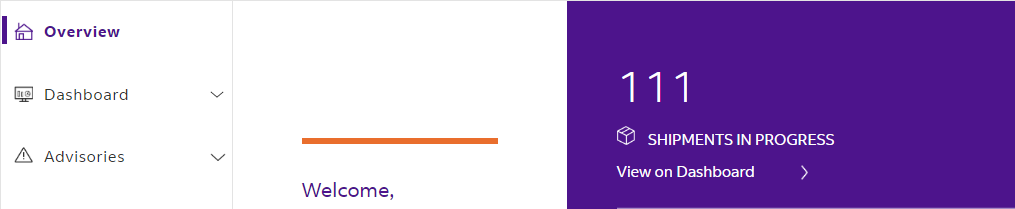
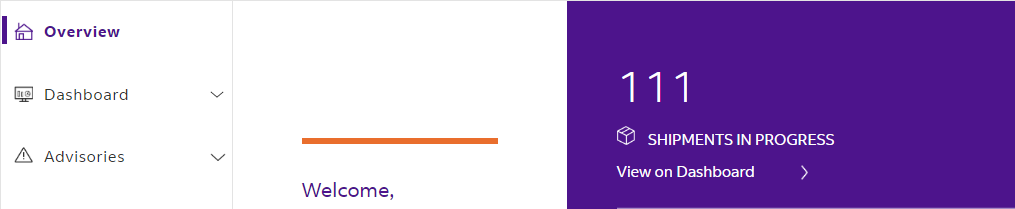
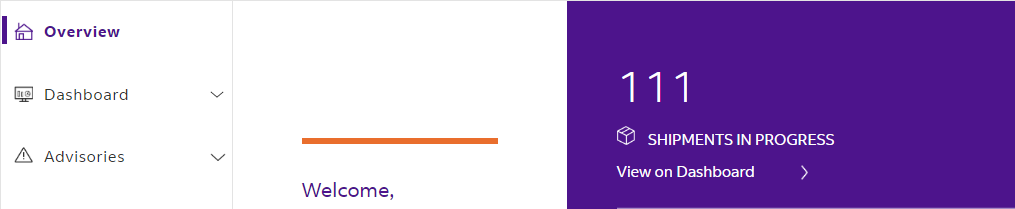
Dimensions will be shown in two decimal digits
‘Dimension’ and ‘Package Dimension’ fields present on various screens within Surround will now show values with two decimal digits to accurately reflect actual shipment/ package dimensions.
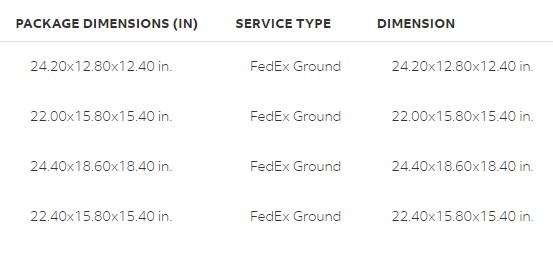
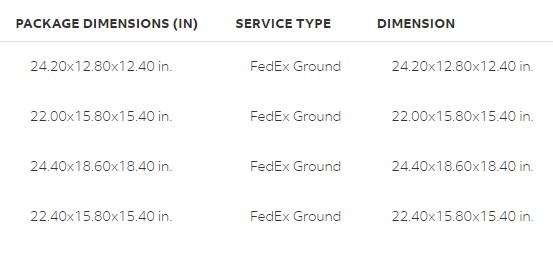
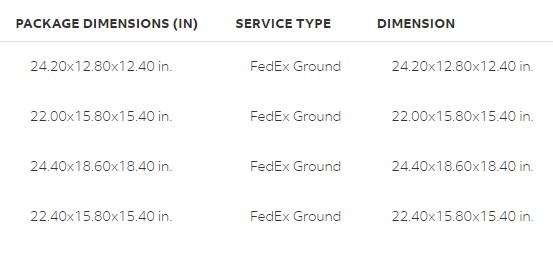
Surround offering renamed to ‘Select’
Surround offering displayed on various screens within the application as ‘Digital’ has been renamed to ‘Select’.
Enhancements within the FedEx Accounts section
A new search bar has been added in the top section of the page to search an account from the entire account list displayed for a user. The screen will refresh to show matching results as soon as 3 or more digits are entered in the search bar.
Show Download Center reports in user’s time zone
The Report Date column within the Download Center will now show the date/time in user’s time zone.
See the latest comment added by FedEx team member on a shipment
The Support Update section has been added under Shipment Data tab to show the latest comment added by a FedEx team member, if any, on a shipment.
View shipments by Service Type in the Delivery Prediction widget
Users can now aggregate shipments by service type within the Delivery Prediction widget. Users can also click on the bar chart to go to My Shipments page to see the list of corresponding shipments.
Introducing ‘Commodity Information’ column and filter
A new ‘Commodity Information’ column and filter options have been added to provide an easy way for the user to search for shipments with any specific commodity information.
Search for active shipment using the “Accounts” filter
A new “Accounts” filter has been added to the “Active Shipments” list under the dashboard. This filter provides an easy way to search for active shipments that belong to specific account(s).
“Delivery Prediction” enhancements
The existing “Delivery Prediction” column and filter data point have been enhanced to include the additional risk category of “Expected Wrong Day Late” to provide the most accurate information available.
'Scheduled Delivery Date/Time By' filter and column enhancements
The columns "Scheduled Delivery Time" and "Scheduled Delivery Date" have been combined to provide the ability to sort the shipments by relative date and time. In addition, the new filter will offer the ability to view shipments scheduled to be delivered by a specific date or date and time combination.
Search for shipments using 'Address Correction' filter
The new Address Correction filter provides the ability to quickly find shipments that have been address corrected.
Introducing 'Legacy Filter' option
The “Legacy Filter” functionality offers the ability to easily search for a filter rather than navigating through the various options.
Introducing 'Support Update'
A new ‘Support Update' column and filter have been added to provide the ability to search/view the shipments with any specific support update comments. The support update comments can be system-generated based on the latest shipment scan information or comments tagged by the support agents.
'Support Update' filter
'Support Update' column
Filter shipments based on time of delivery
'Delivered Date' filter has been enhanced by introducing a time component. This enables you to include or exclude shipments delivered at a specific time in addition to the date.
'Delivered To' added as a filter option
The ‘Delivered To’ filter option provides the ability to search for shipments that have been delivered to a specific recipient.
Introducing Exception Reason
A new 'Exception Reason' filter and column have been added to provide the user the ability to search/view the shipments that have an “Exception Reason” associated.
You can now update an existing view
An option to update an existing view is offered through the edit view functionality. Users can only update an existing view that they own. To update, select the specific view, make the desired changes, and then choose the ‘Update View’ option on the edit view pop-up window to save the changes.
Past commit quick view card added
The new 'Past Commit' quick view card provides the ability to the users to quickly view the active shipments that are past their commit time.
'Expected Wrong Day Late' added as filter option
A new ‘Expected Wrong Day Late’ filter has been added to provide users the ability to search for shipments that are expected to be delivered as wrong day late.
Introducing Personal Note
The ‘Personal Note’ option provides the ability for the user to add a free form text comment to a specific shipment. The personal notes added are only visible to the user who has originally added the notes, and not visible to a different user researching on the same shipment.
The option to add a personal note is available as a new tab next to the ‘Shipment Data’ tab.
‘Personal Note’ can be added as a column, on the ‘My Shipments’ page without the need to drill into the shipment details page.
A ‘Personal Note’ filter has been added to provide the ability to easily see/find shipments that have any/a specific personal note.
Past Commit filter now available
The ‘Past Commit’ filter provides the user the ability to filter on shipments that are past the scheduled delivery, thereby enabling the user to easily identify those shipments.
Enhancements to ‘Return to Shipper’ filter
Two new options have been added to the ‘Return to Shipper’ filter: ‘Specific Return to Shipper tracking number’ and ‘Specific Return authorization name.' These options provide the ability to search for a specific return tracking number or a specific name who authorized the return.
RMA added as filter option
A new ‘RMA’ filter has been added to provide the user the ability to search for shipments with a ‘Return Merchandise Authorization’ or search for shipment(s) with a specific RMA.
Bulk Edit - right click option
The ability to select single/multiple shipment(s) and right click to provide the options that are part of the ‘Bulk’ edit feature has been added through this feature.
Ability to unwatch shipments
The ability to unwatch shipments that are already watched is provided through this feature. This option can be accessed as part of the ‘Bulk’ edit option from the Context menu or by right clicking on a selected shipment(s). Selecting this option will ‘Unwatch’ the previously watched shipments and ignore any selected ‘unwatched’ shipments.
Quick View Card additions – Early Commit, Near Commit and No Commit
Utilizing the new commit filter, you now have the ability to set commit quick view cards on My Shipments. These quick view cards filter your shipment list down to active shipments that are either expected to arrive early or are near their commit or that have not received a commit yet.
These are also available in Manage Cards to always be at the top of your shipment list.
Latest Scan Time column now available
A new column option is available – Latest Scan Time. This column provides you the latest date and time that a shipment has been scanned. This data provides more insight into your shipment’s journey.
My Shipment filter enhancements – Commit Time and Latest Scan Time
You can now easily identify shipments based on their commit time. You can create a view for all shipments with a near commit time, which means the standard transit commit time is within the next 8 hours. This would enable you to alert your recipients of all the shipments that are at their final destination location and nearing delivery.
You can also filter shipments based on how far past commit they are by hours or days. This will help you understand shipments that might be late but will still be delivered on the same day. This insight can be gathered by choosing the past hours commit card and the out for delivery shipment status.
Enhanced insights into your shipments’ Delivery Prediction
Now on Dashboard – Active Shipments, you get a snapshot of your shipments’ delivery prediction, including possible early arrival. Based on the shipment’s standard transit time, FedEx Surround provides awareness of a possible early, on time or at risk of being late arrival. You can simply use the color-coded legend on the bottom to guide you to the desired prediction. By selecting either a portion of the donut or bar graph, you will be taken to My Shipments to see the respective tracking IDs.
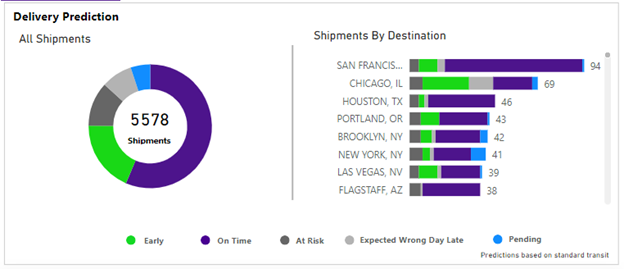
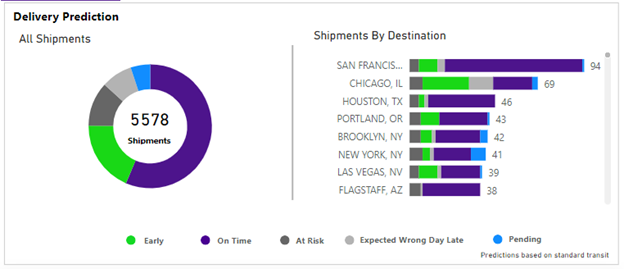
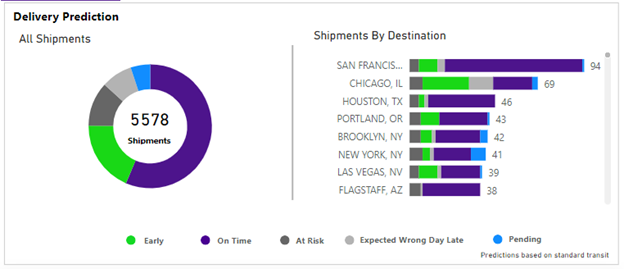
In My Shipments, you have a few ways you can find the new Early option as well. Either go to Manage Cards to add the Early quick view card to the top of your shipment list page or you can find it as a filter option under Shipment Information – Delivery Prediction.
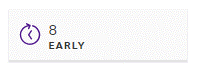
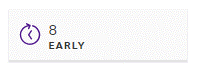
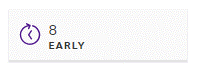
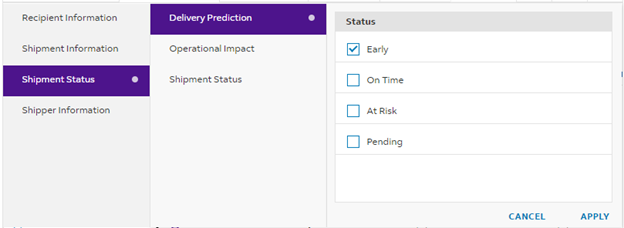
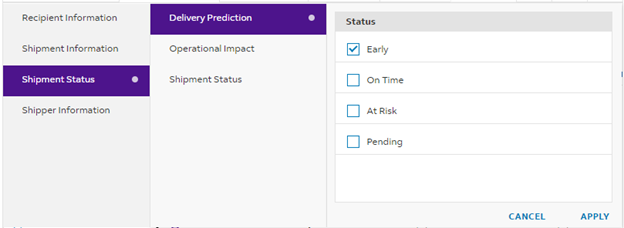
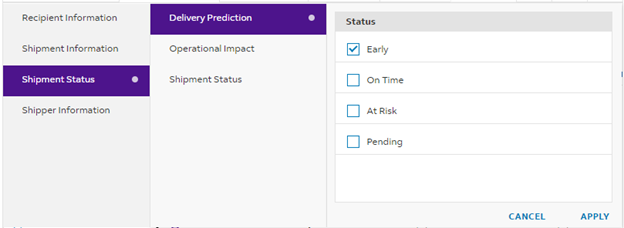
Not watched added to Types
Utilizing watched to understand which shipments you have already checked on or want to easily see the shipments you aren’t watching? Types now has a Not Watched option. Not Watched works like any other type and filters your shipments down based on that criteria.



Ability to do Bulk actions from Shipment List
Have just a few shipments you need to watch or export? Well, the new Bulk action on My Shipments enables you to select one or several shipments in your shipment list and apply that action to all.
Select the shipment or shipments (by holding down CTRL), click bulk and you will be provided with two options – Watch Shipments or Export Selected.
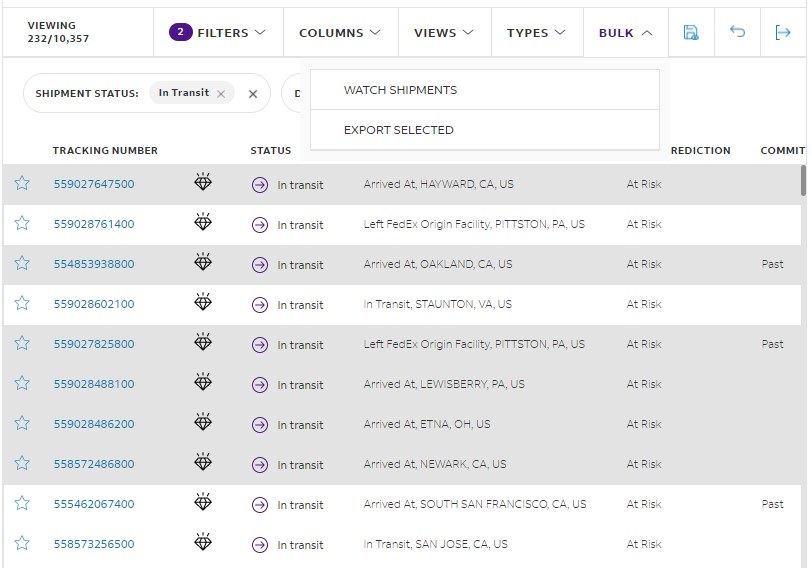
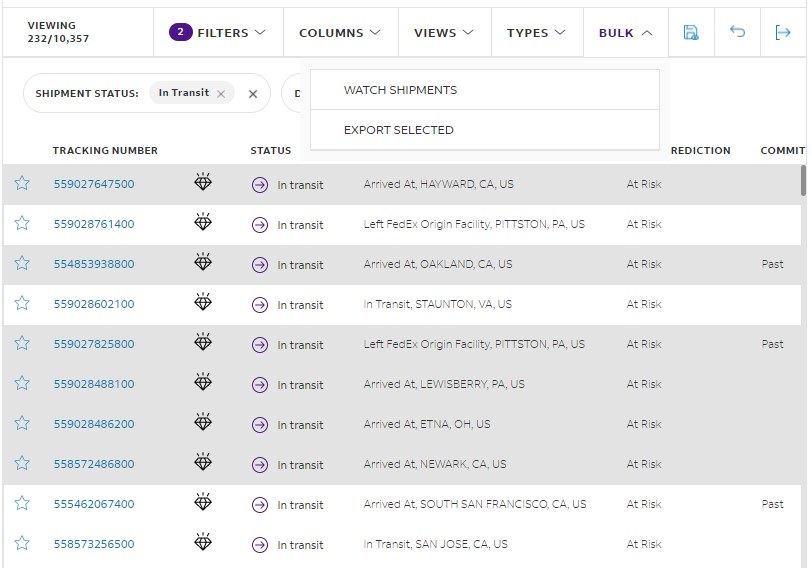
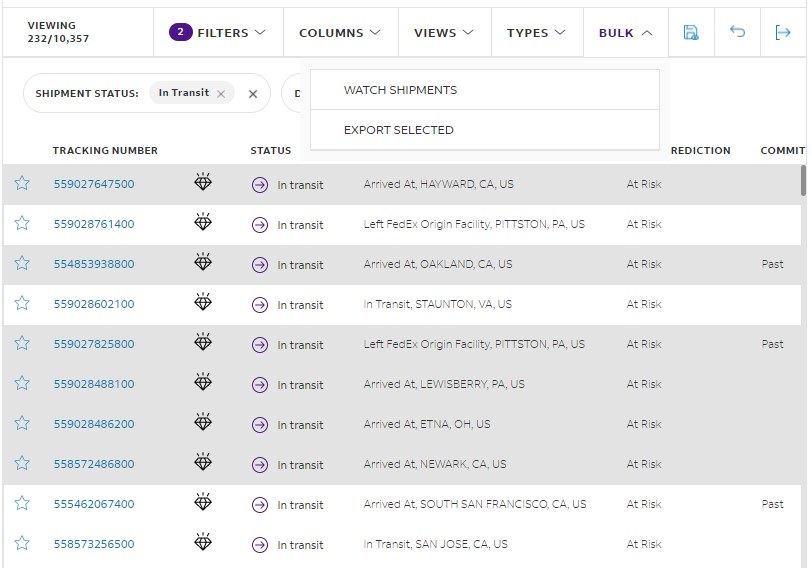
By selecting Watch Shipments, those selected shipments are all marked as watched now.
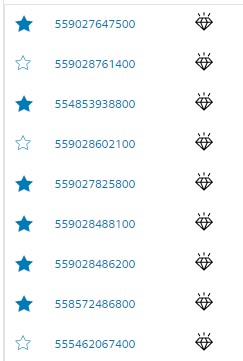
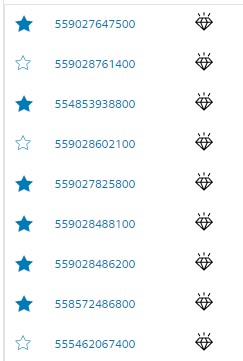
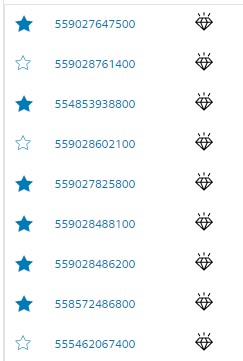
The other option provided is to export your selected shipments. Simply select desired shipments as before and select Export Selected. You will be given the prompt to download those shipments.
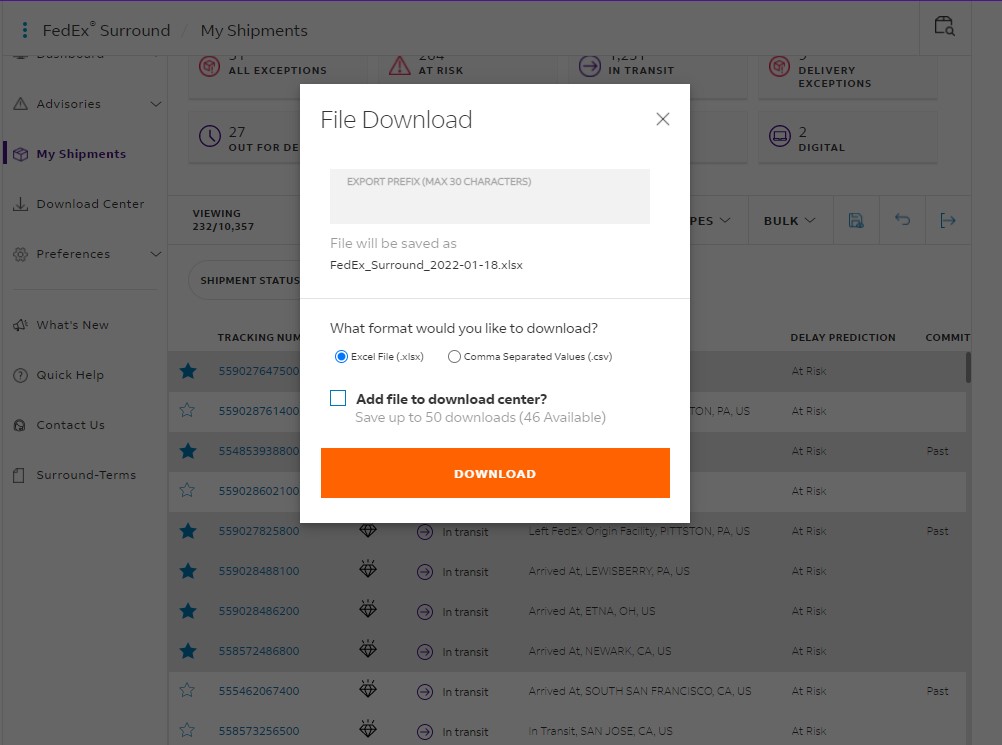
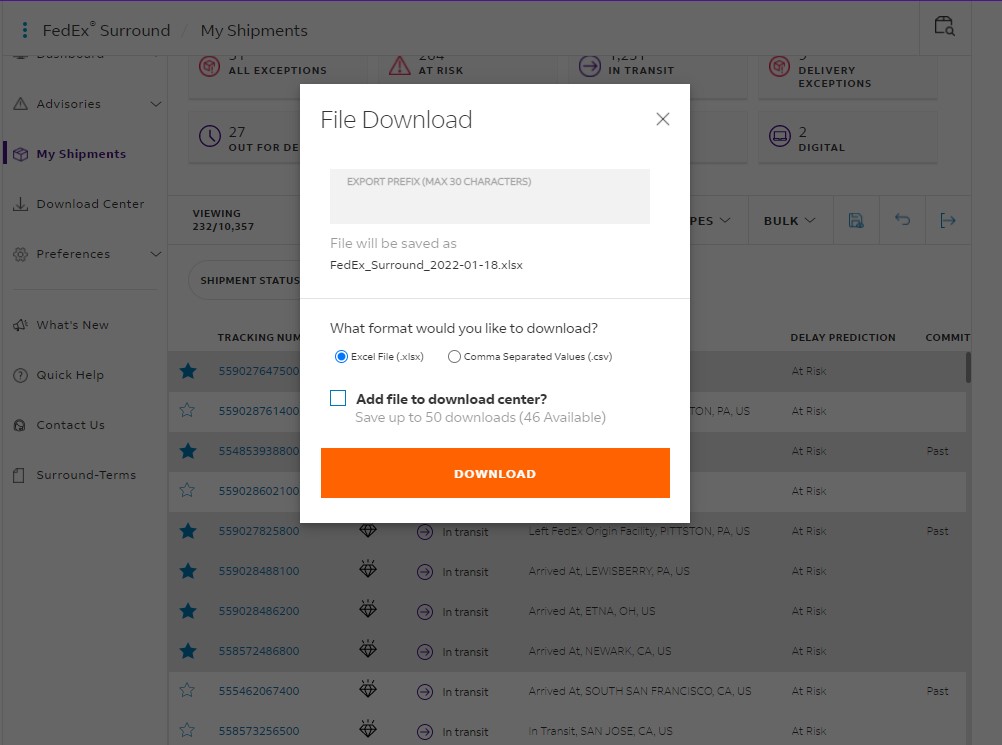
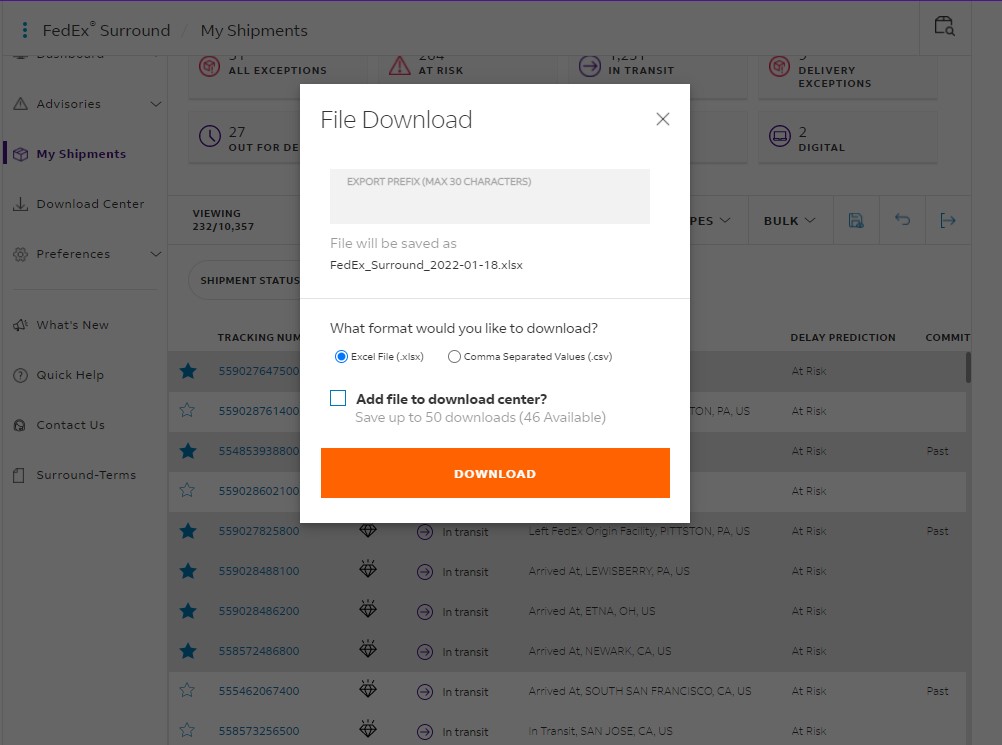
My Shipment list adds Sub-Status column to provide latest scan detail with location
When scanning your shipment list, by adding the column Sub-Status, you will now get additional information on where your shipment is in their journey. This column combines latest scan detail as well as where that scan event happened while your shipment is in the FedEx network.
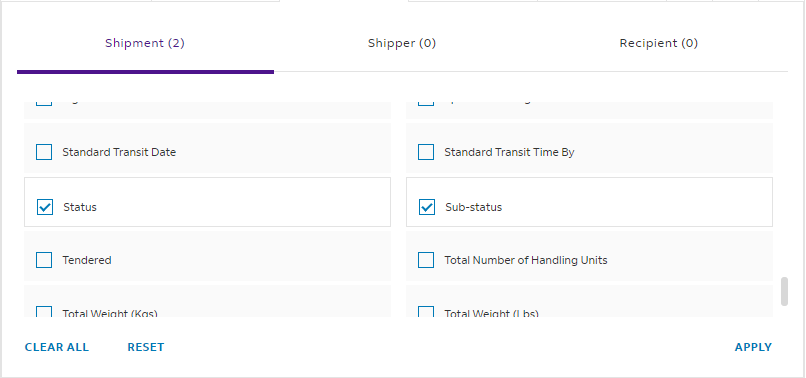
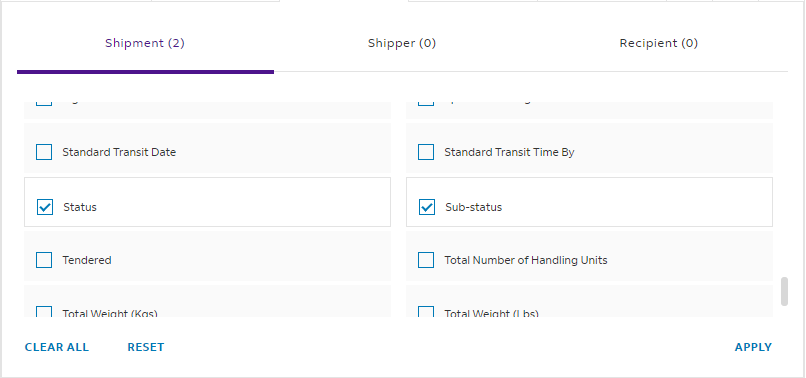
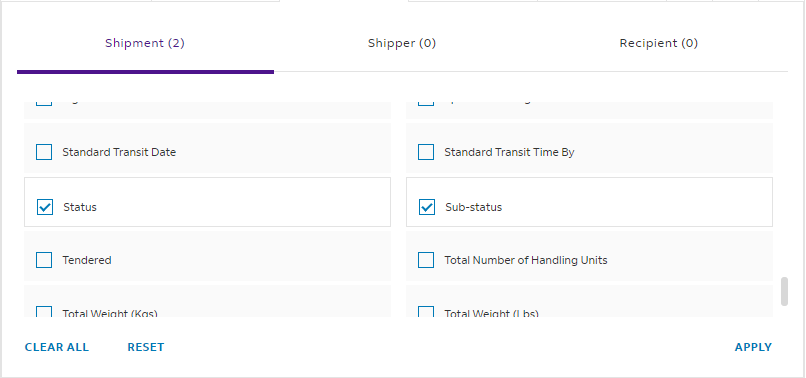
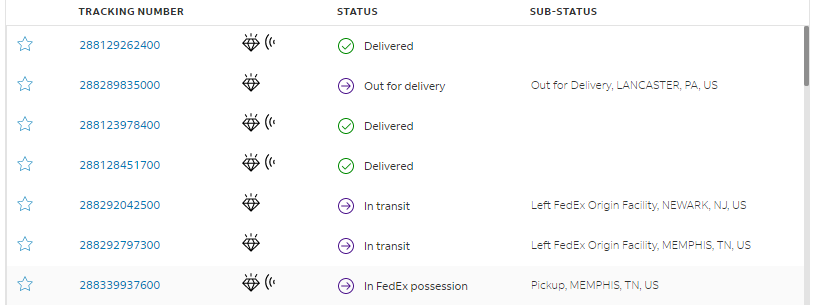
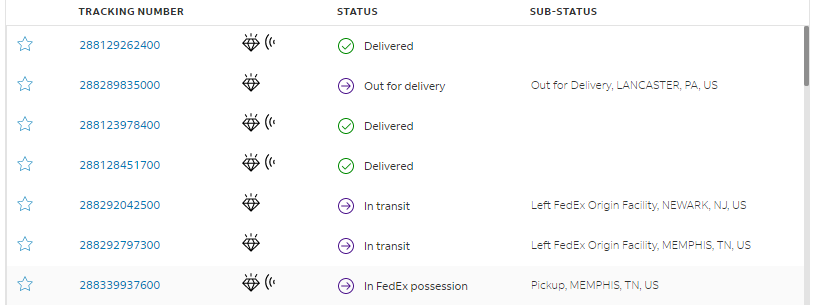
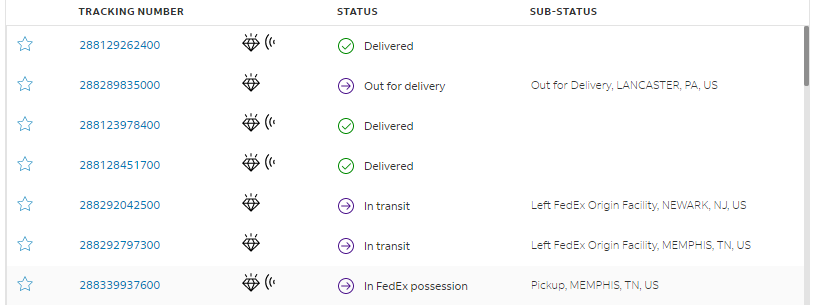
My Shipments expands its filtering capabilities with Special Handling filter
Special Handling filter has been added to My Shipments to help identify shipments with various special handling associated with them. Simply search for your desired special handling to see the list of shipments with that criteria.
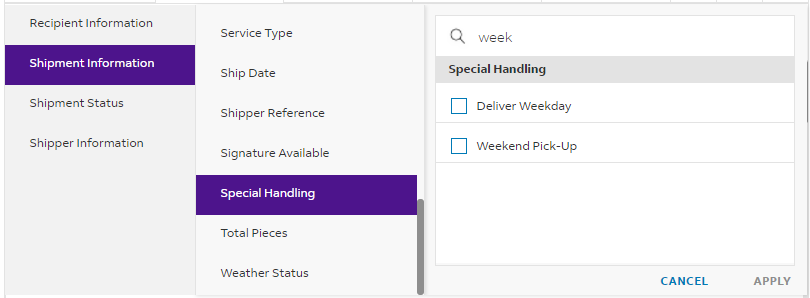
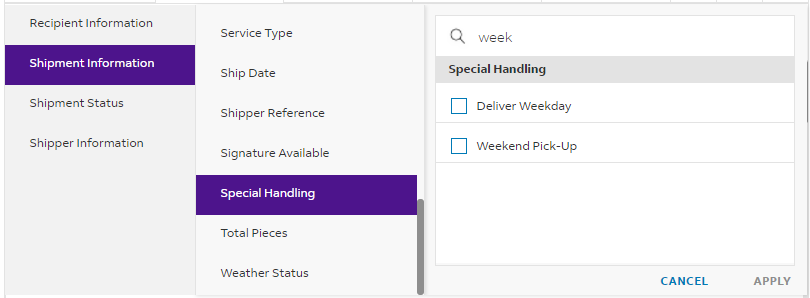
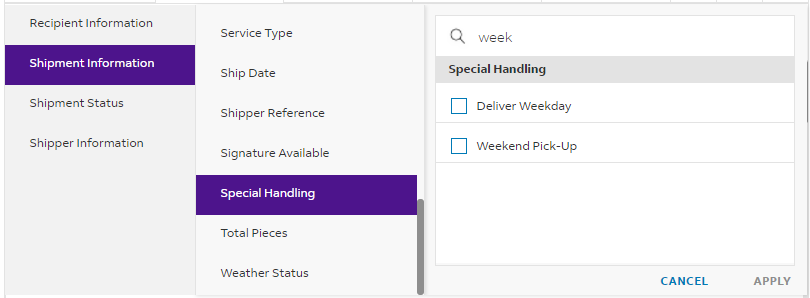
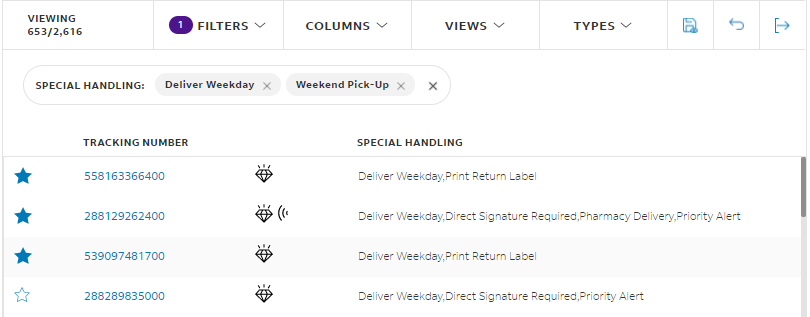
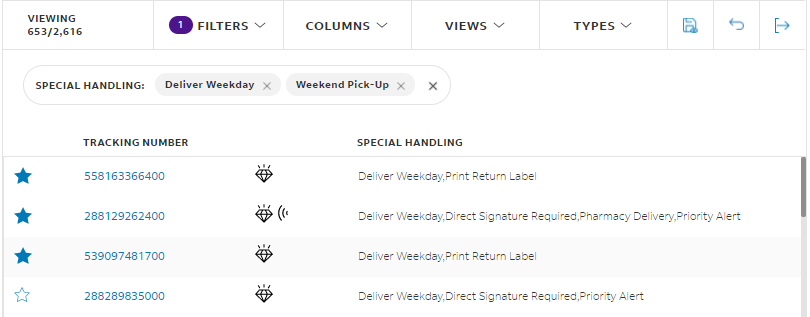
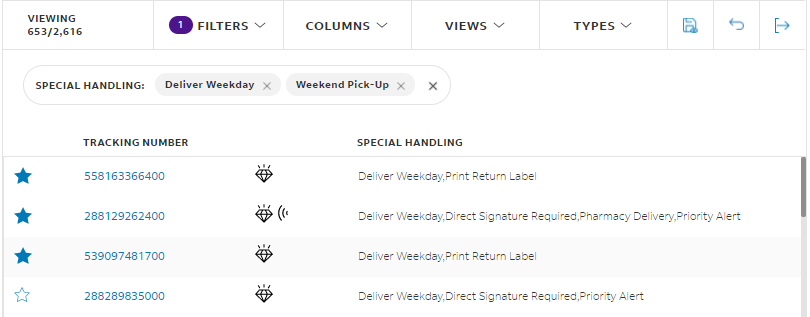
Enhanced Advisories with weather alerts
Sometimes weather impacted shipments are due to an alert covering a geographical area. You can now see those alerts to gain a better understanding of why your shipments have a weather impacted advisory. This enhancement gives you even more weather insight into your shipment’s origin and destination.
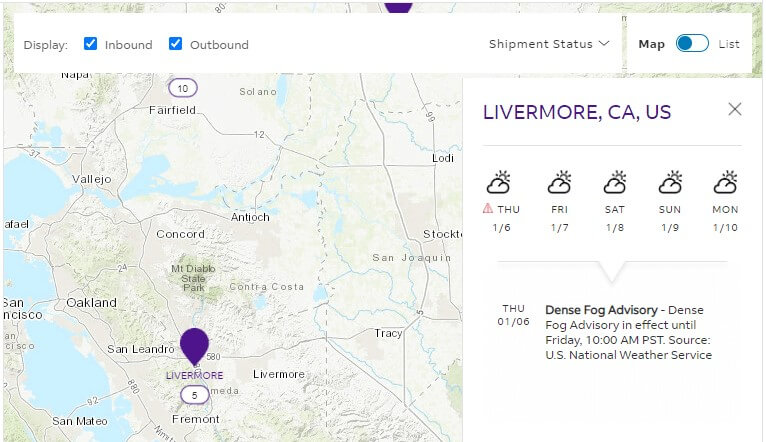
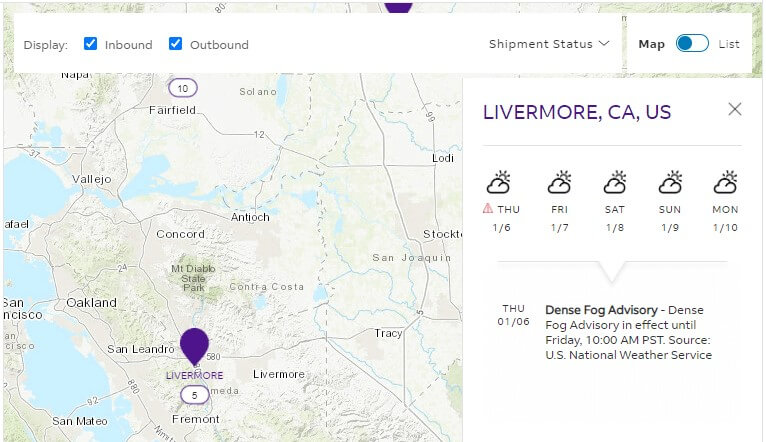
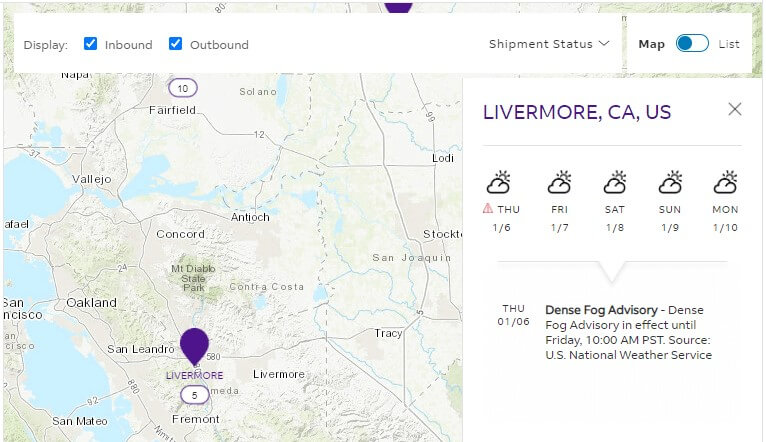
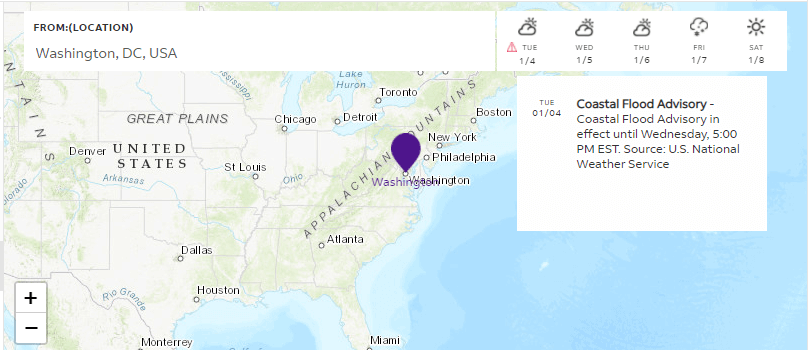
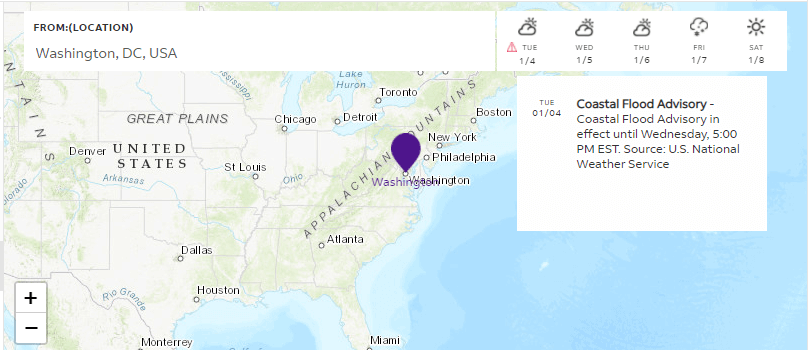
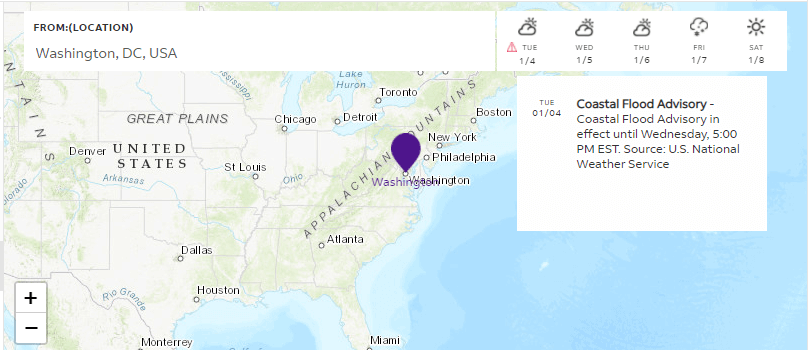
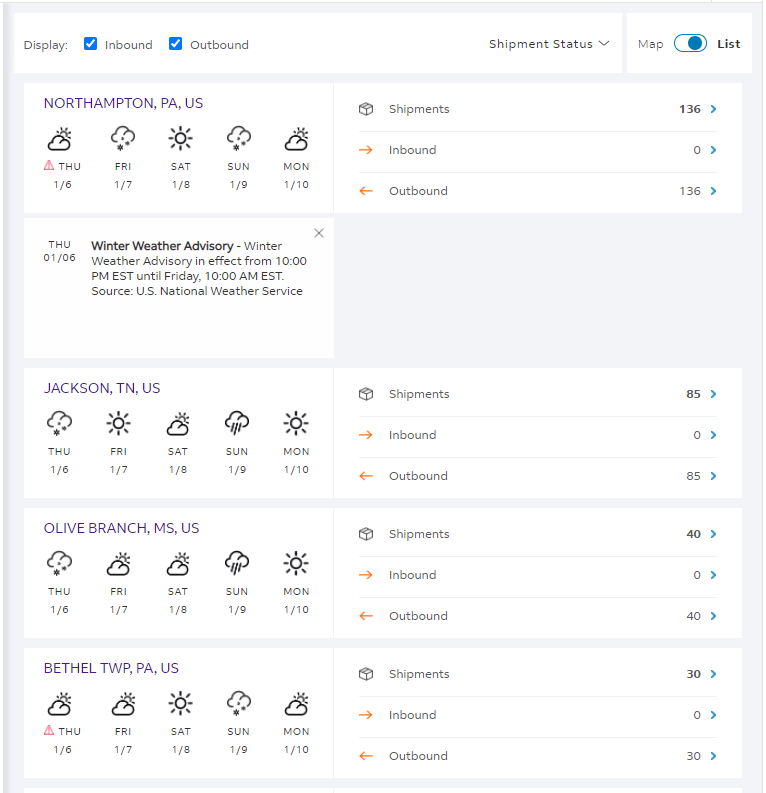
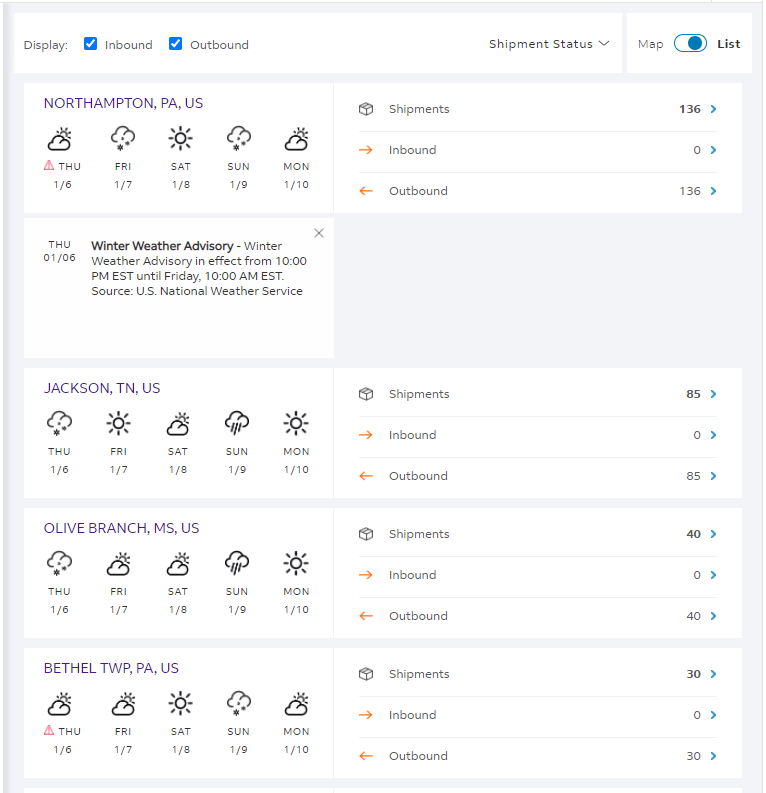
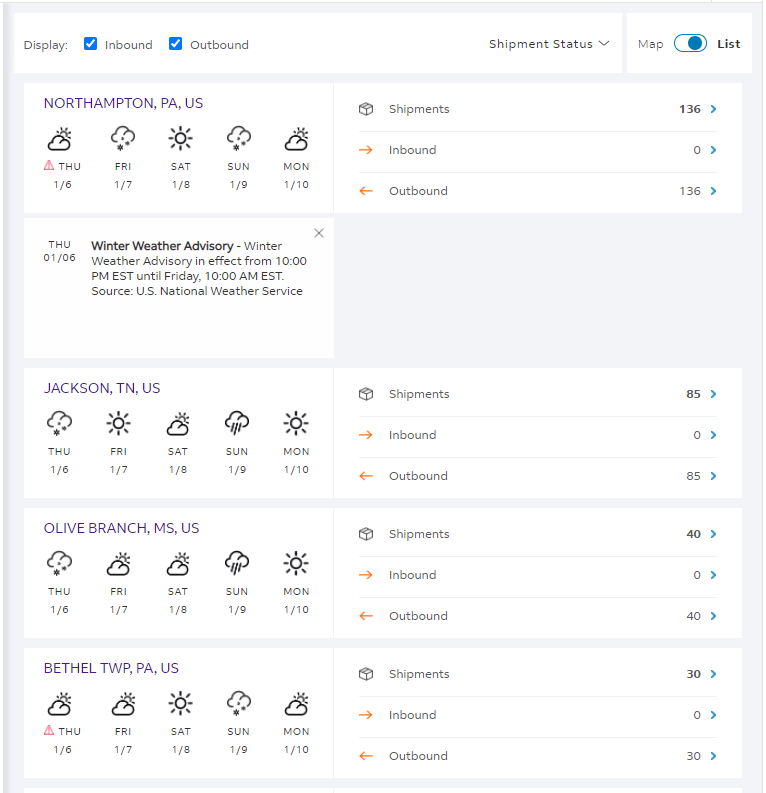
Filter shipments by Shipment Status on Dashboard
FedEx Surround Dashboard has a new way to find the shipments that are most important to you – Shipment Status. This enables you to include or exclude certain statuses to pinpoint particular shipments across your destination locations. If you want to filter further by At Risk, Exceptions or Intervened simply add that secondary filter to drill down even further.
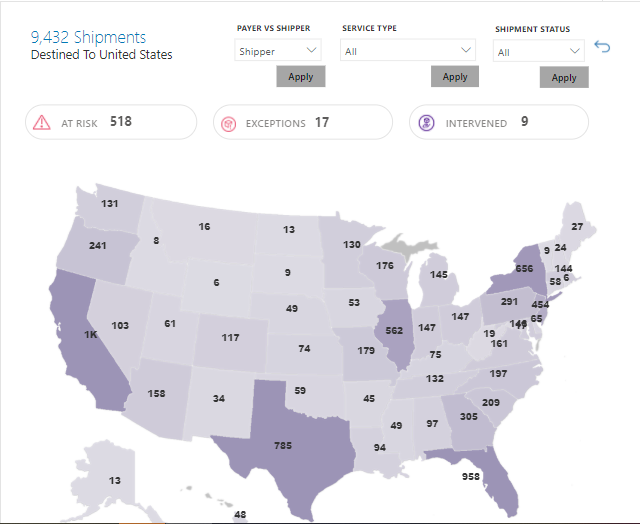
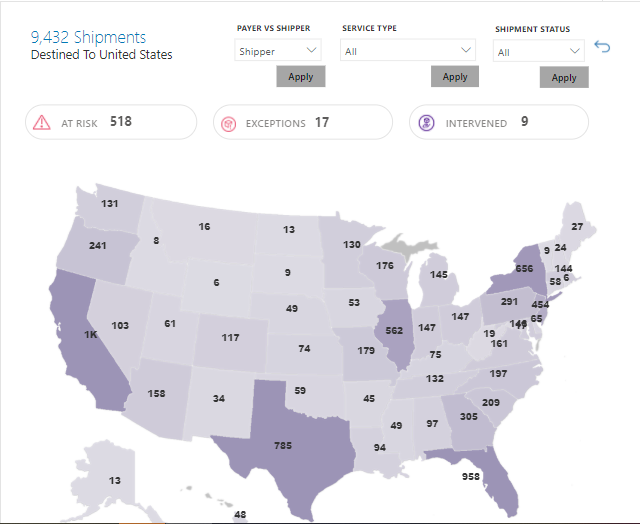
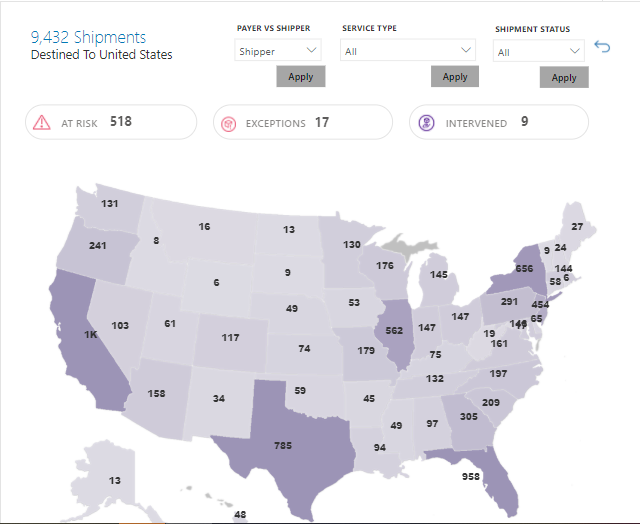
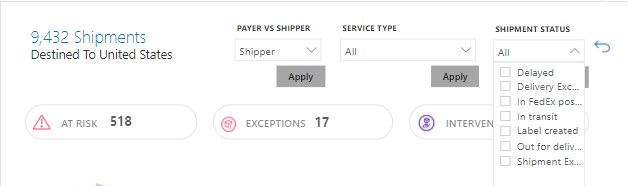
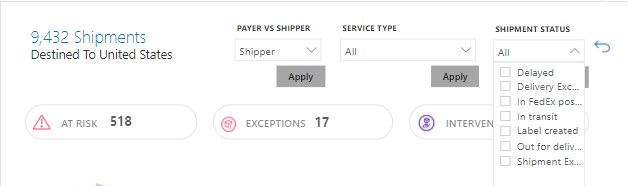
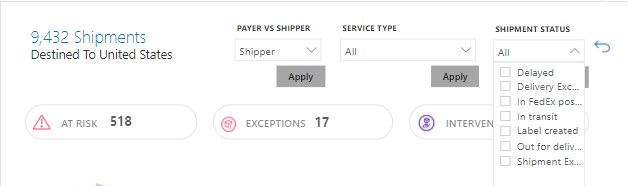
My Shipments enhanced filtering options
Data from specialty fields, such as reference, shipper reference, invoice number, purchase order number and department number have been visible through columns in My Shipments. These are now available as filter options under Shipment Information. Select which specialty field you are interested in and a search will be available for you to narrow down the shipment list to those shipments associated with that attribute.
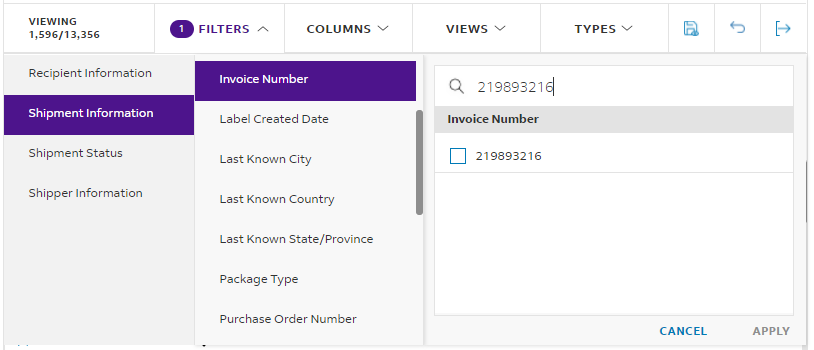
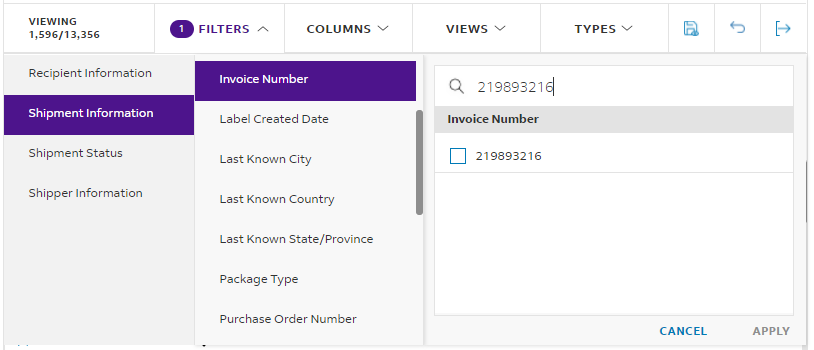
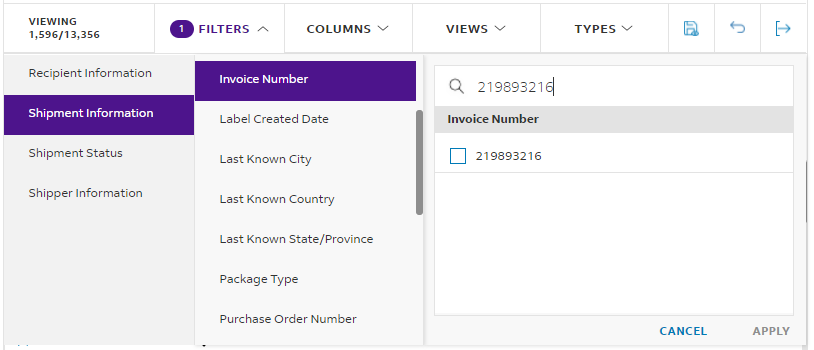
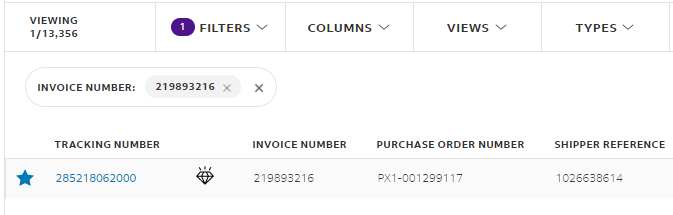
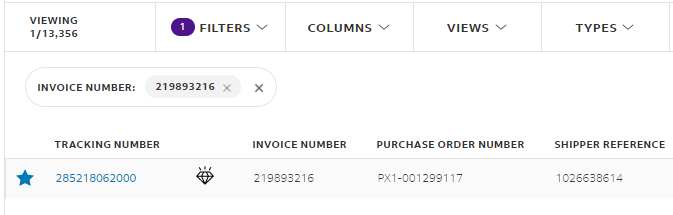
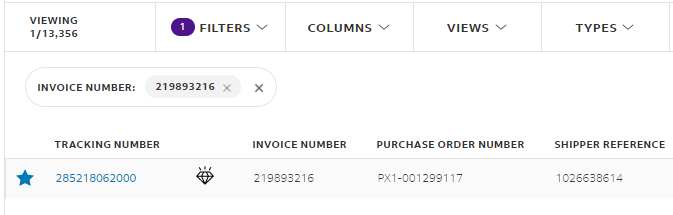
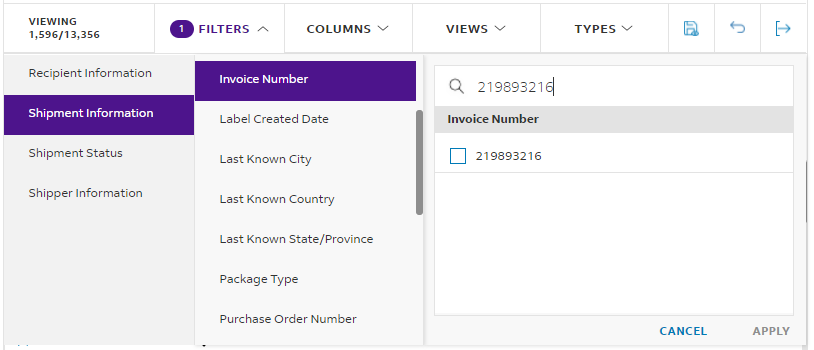
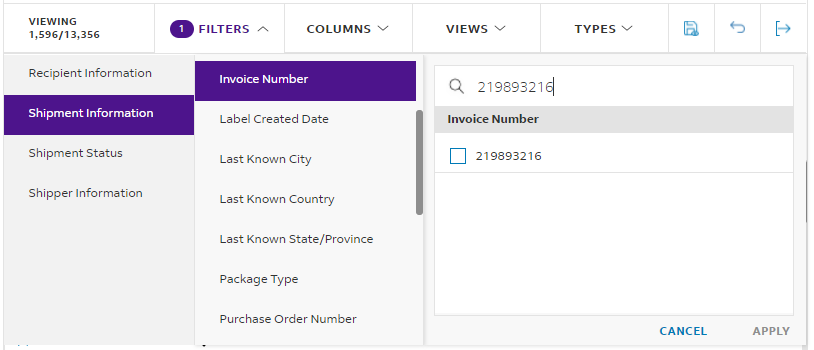
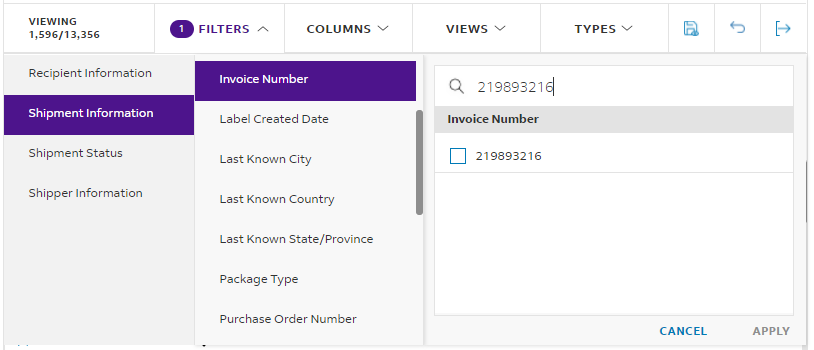
Ability to see a history of exports in the Download Center
When you export data from My Shipments, you can now save it to the Download Center to see a history of your exported files.
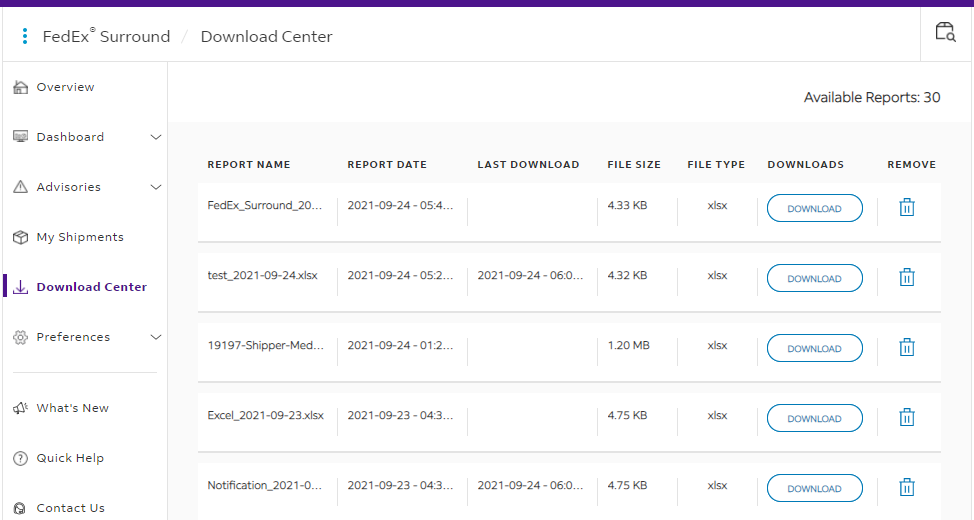
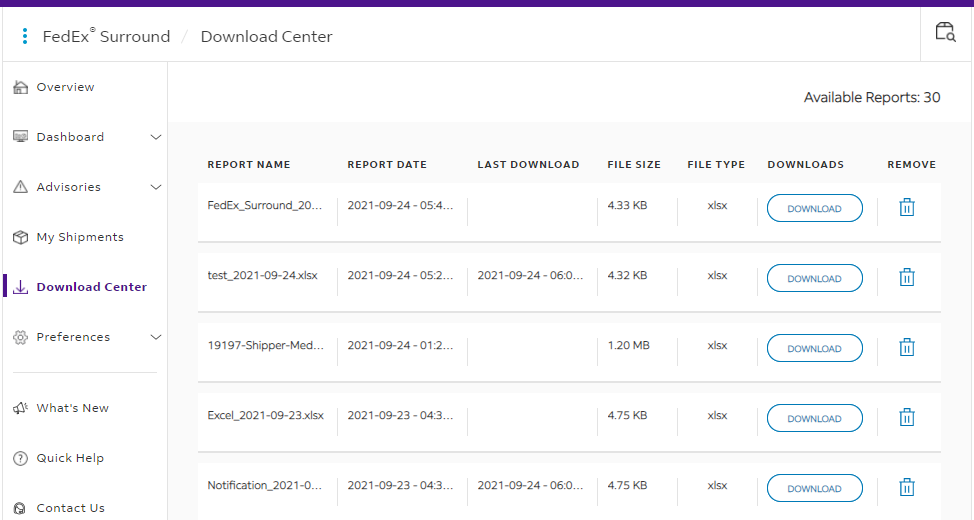
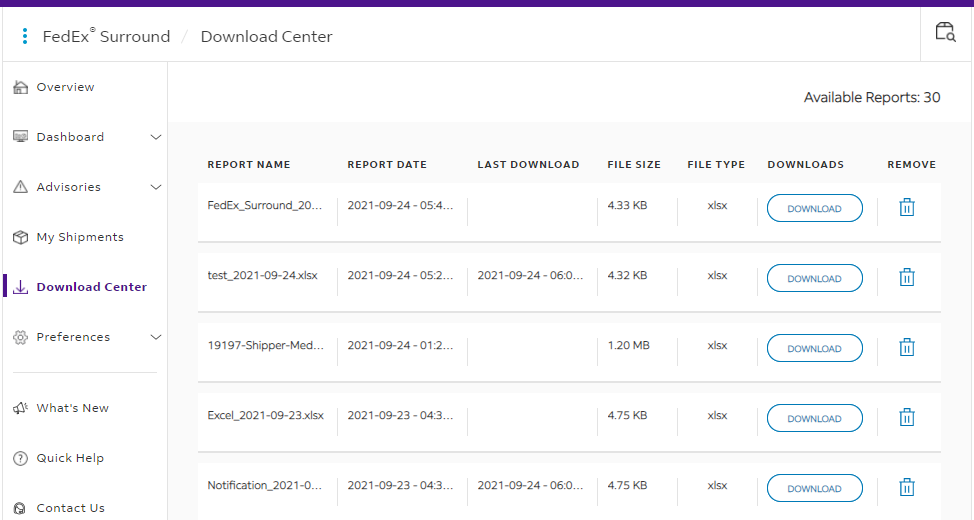
When exporting data, you still have the options of customizing the naming and saving it as your preferred format of .xlsx or .csv. You will see a “Add file to download center?” checkbox. If you would like to keep a history of this export, check the box. You will have up to 50 downloads in the Download Center.
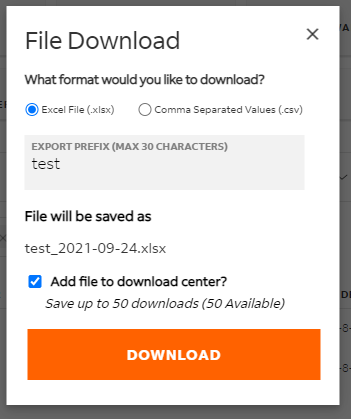
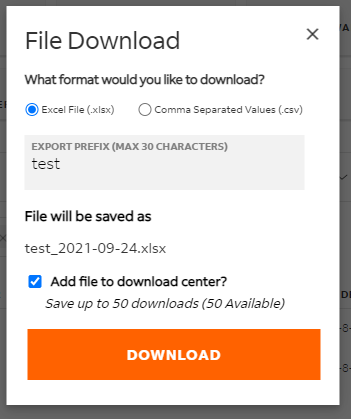
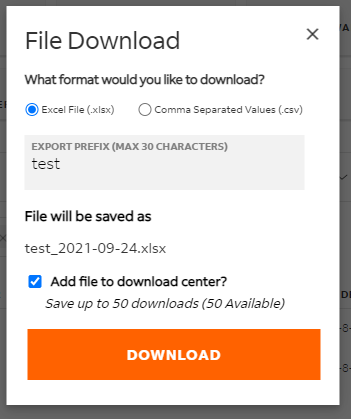
Once the file is available in the Download Center, you will get an indicator in the left navigation menu next to Download Center.
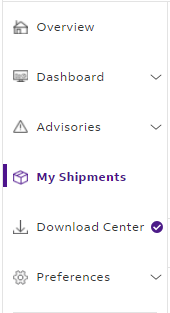
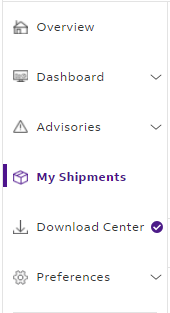
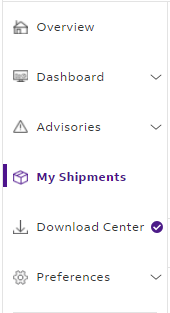
After indicating you want to add an export to the Download Center, the file will show as in progress until it is ready for download. Report date column provides a timestamp of when the export was requested while last download column shows the last time you downloaded the export from the Download Center.
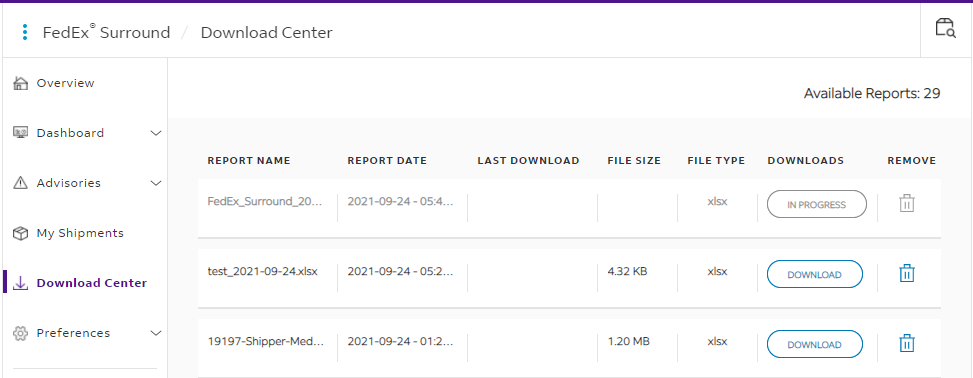
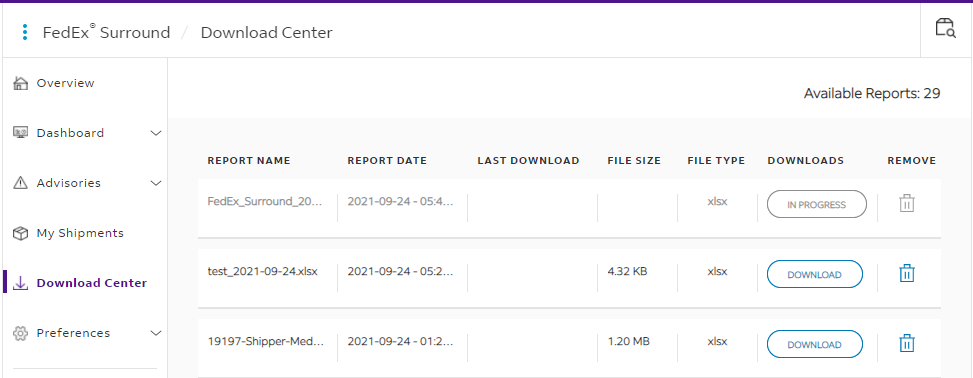
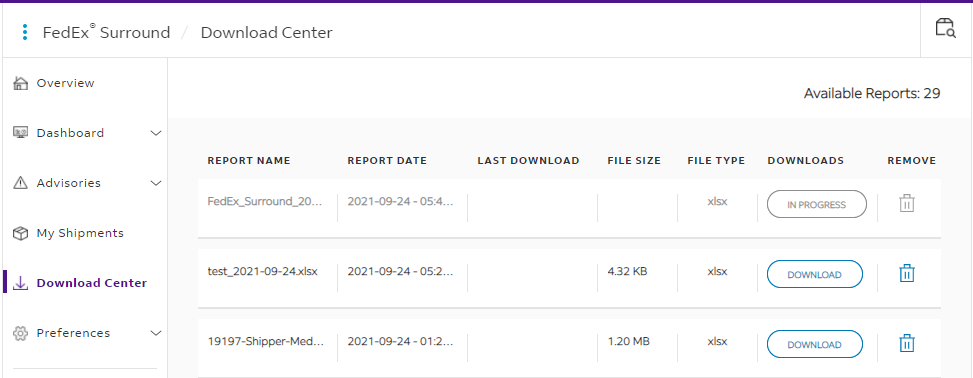
My Shipments filter options expanded
You can easily find your shipments associated with Customer Exception Requests (CER). You have the option of seeing all shipments with CERs, no shipments with CERs or search for a specific CER number.
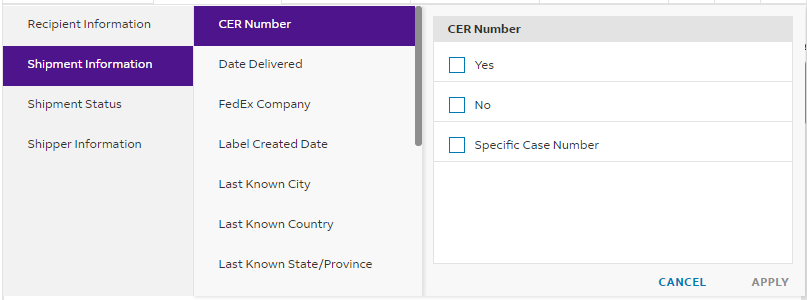
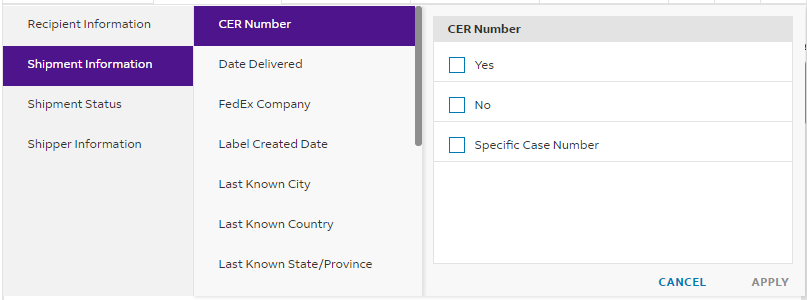
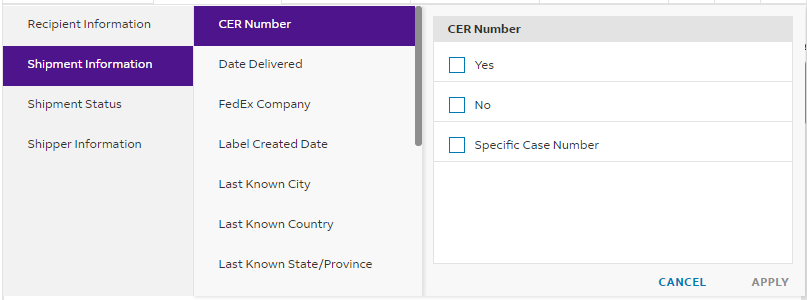
You also now have a filter to see shipments that were created on a specific or relative date.
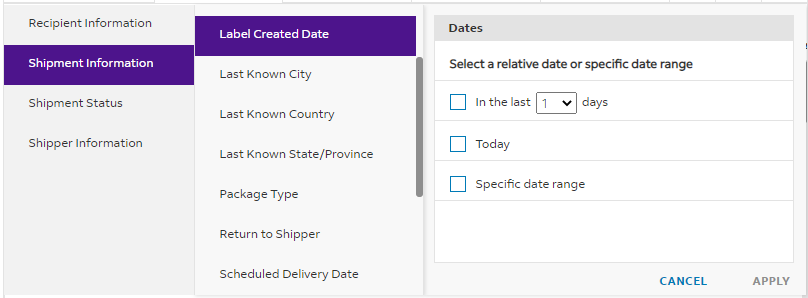
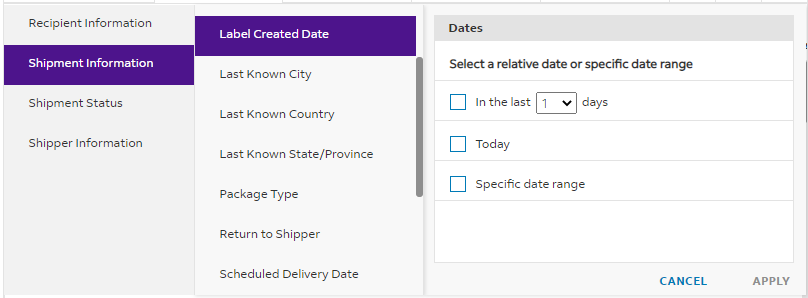
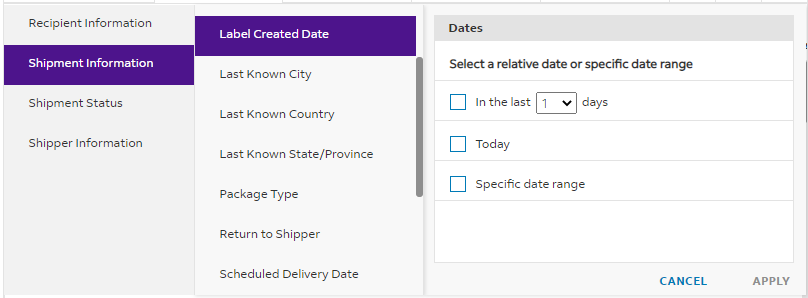
Ability to search up to 50 Tracking IDs
Introducing an enhanced search which gives you the ability to search up to 50 tracking IDs at once.
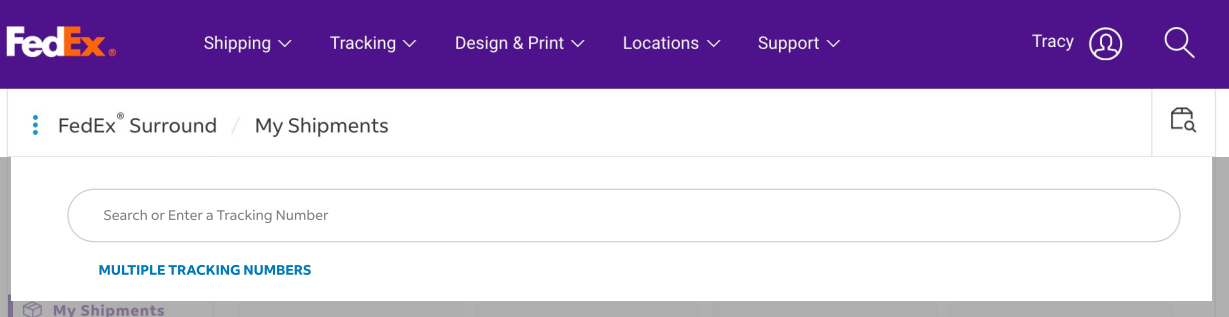
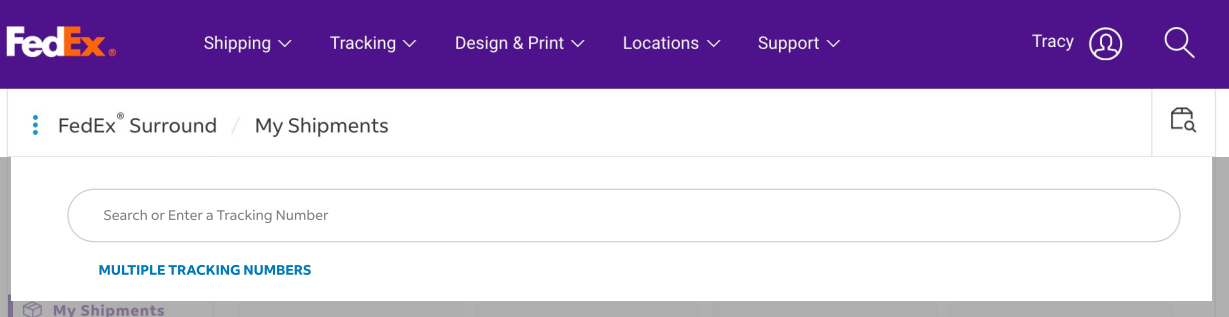
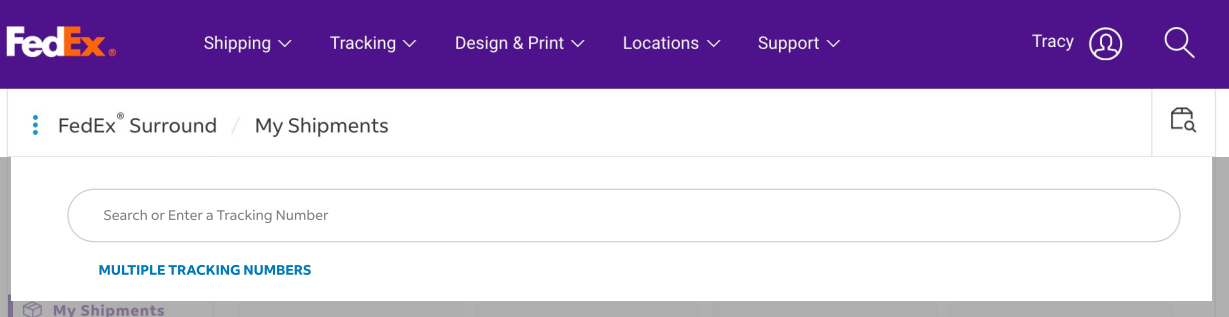
Simply enter or copy and paste the tracking IDs into the search field and you will be presented with the list of the valid tracking IDs.
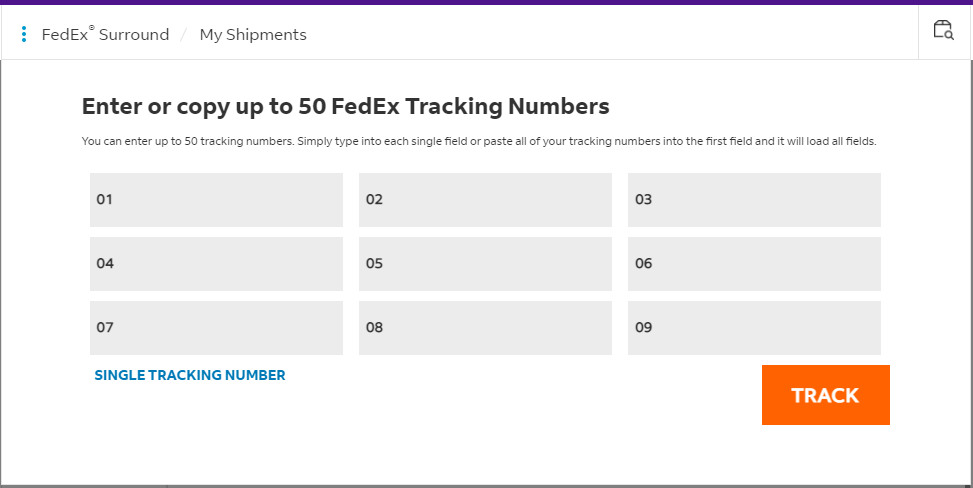
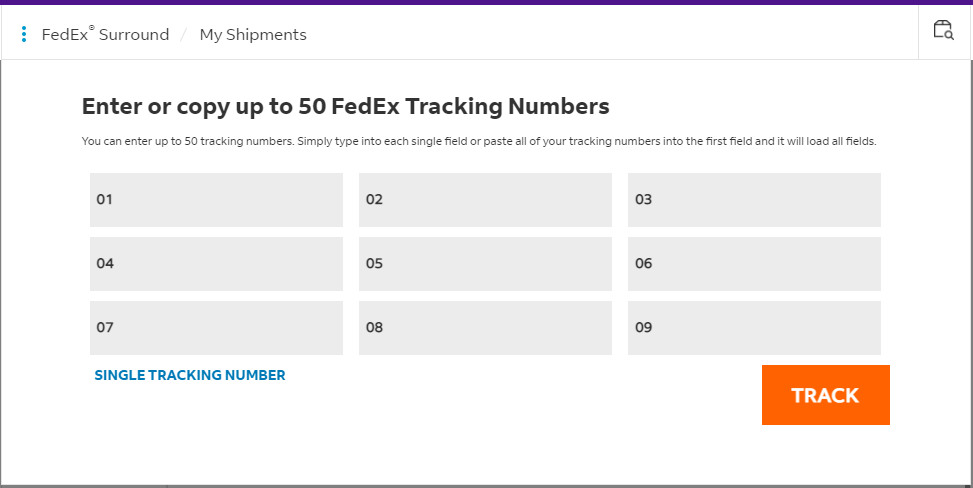
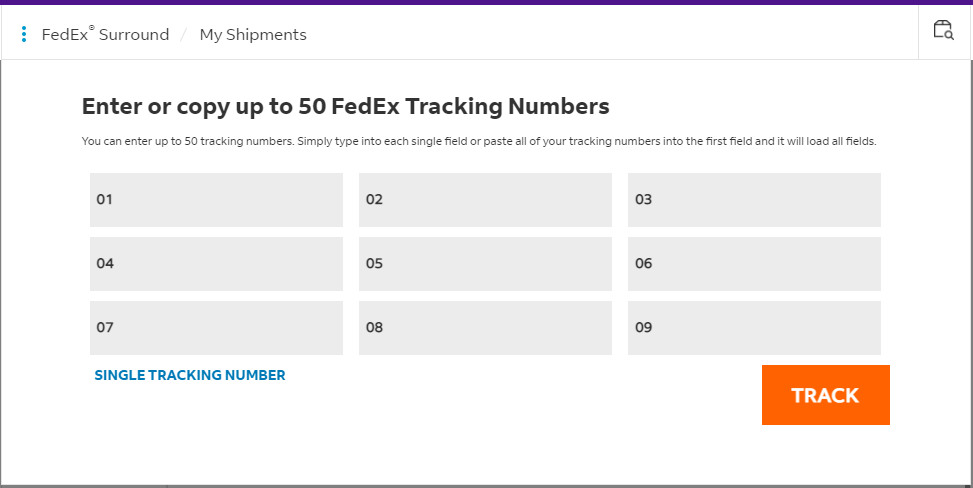
Introducing a new shipment status - Delayed
In order to provide you with the most up to date scan events on your shipments, FedEx Surround provides a new delayed status. This correlates to the status you can find in other FedEx tracking platforms and will provide you timely information on what is happening with your shipment. This scan has been incorporated in several areas on the portal, such as Dashboard details, My Shipments Quick View Cards and shipment status filter, and in Advisories under shipment status. This scan is an operational view of what is happening with your shipment at that time. This is in addition to your proactive delay predictions exclusive for FedEx Surround that helps you know ahead of time shipments that could be at risk of missing their commit.
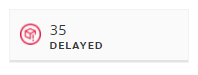
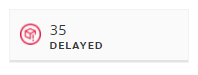
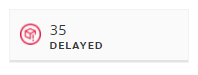



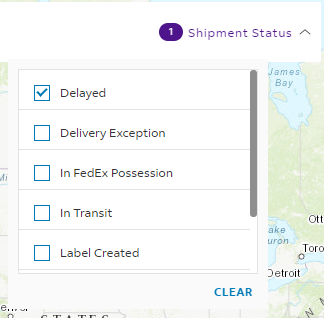
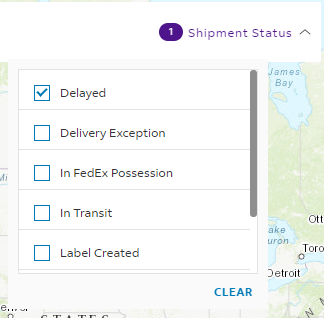
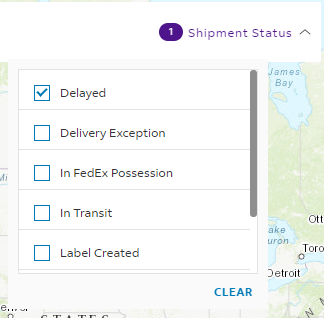
Additional Dashboard filter to find your shipments easier
The newly released Dashboard provides an additional way for you to visualize your data. By choosing either shipper or payer filter, you can narrow down your overall shipment distribution to your desired shipments faster.
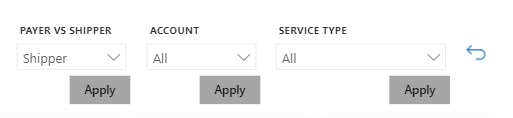
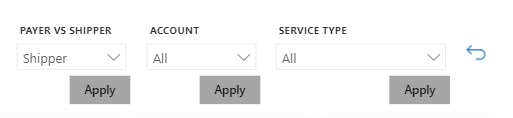
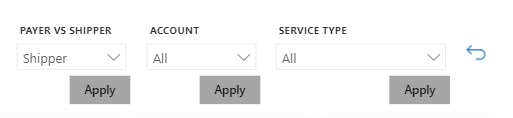
Visibility into your Customer Exception Request
Submit a trace on your shipment? Or did FedEx Surround Customer Experience submit one proactively for you? These details are now located in Shipment Details under the Shipment Data tab. This section will be a complete history of any customer requests on this shipment.



Dashboard launch
You now have a new way to visualize your supply chain. Dashboard has two components – Active Shipments and Account Summary.
Within Active Shipments, the map view helps you get a high-level perspective on shipment distribution based on destination location. With a variety of filters, you can narrow down to the shipment counts you are most interested in seeing. These filters include state level by clicking on the map, FedEx account or service type by utilizing the filters on the top or the quick view cards to show the status. To see a more granular breakdown of what is happening with these shipments, click “View More Details”.
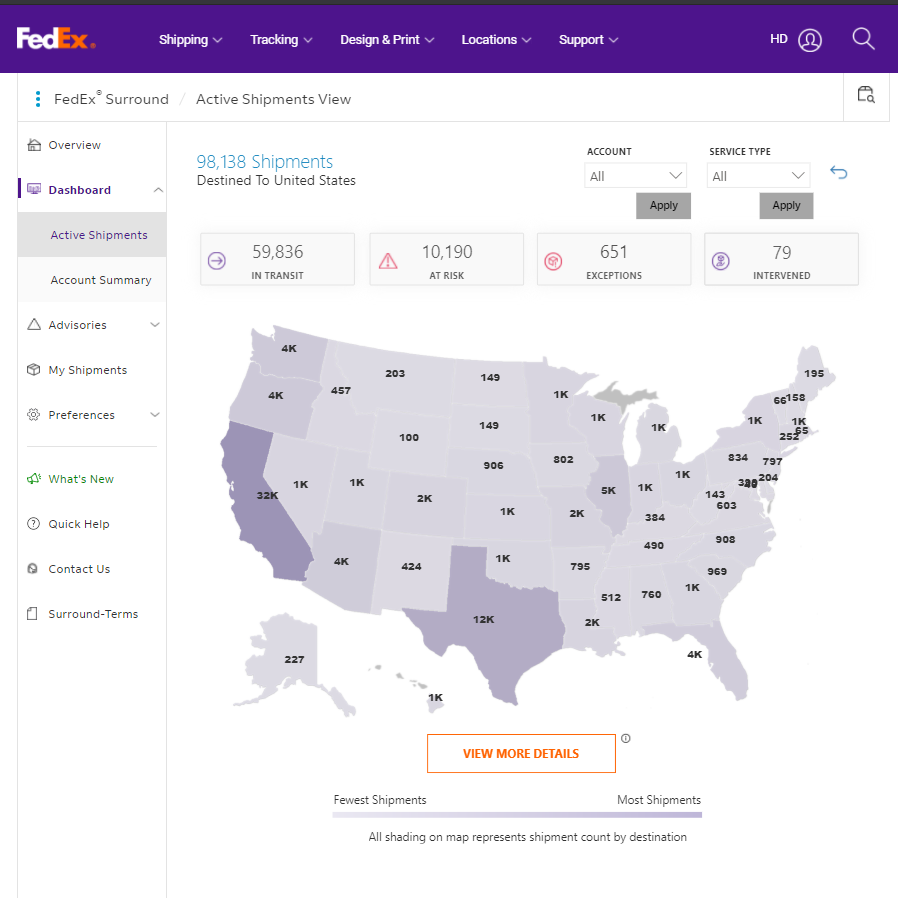
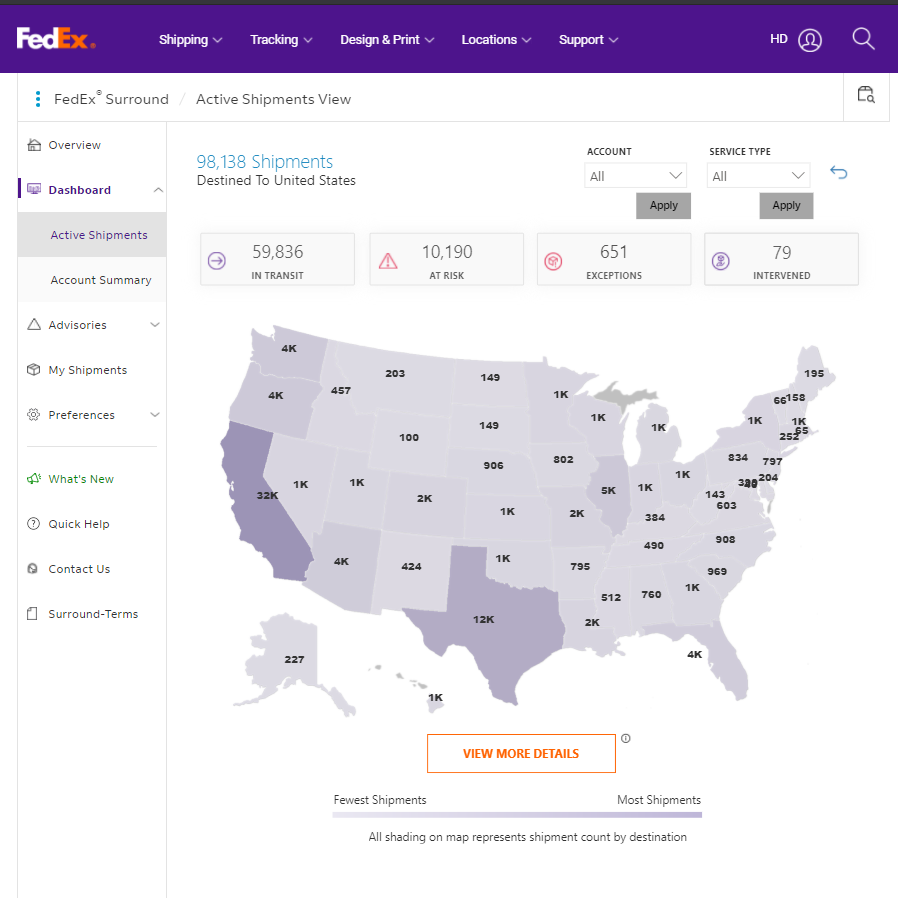
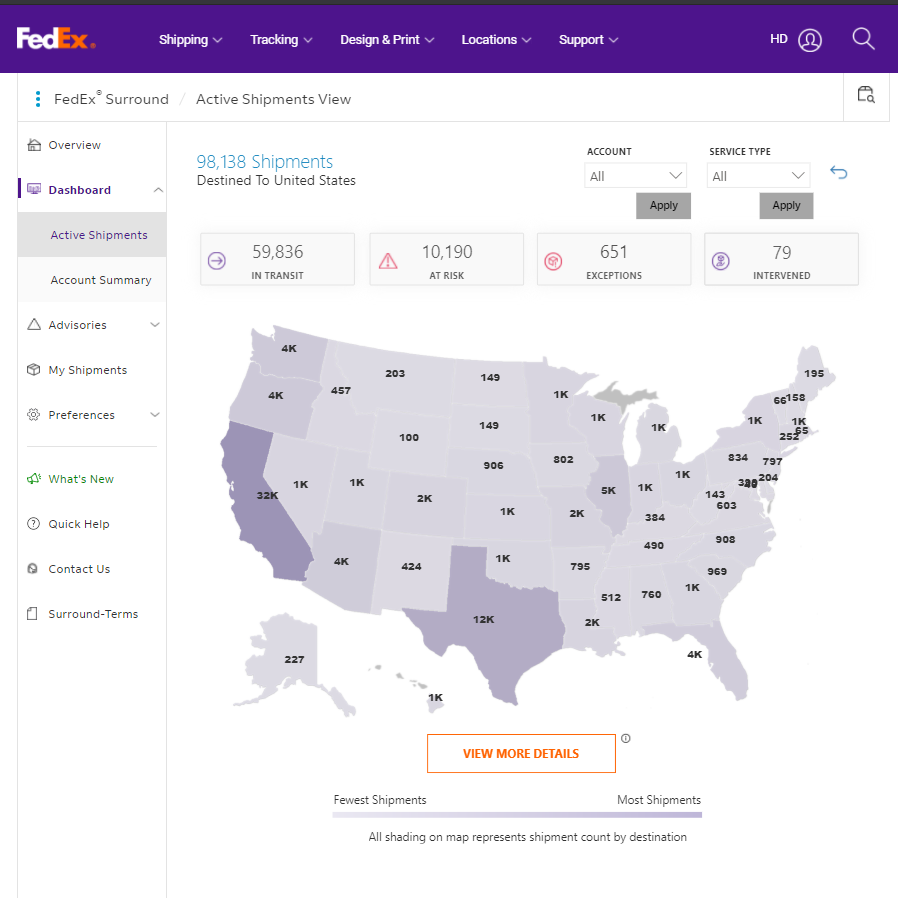
You have all the same filters on the details page to create a dashboard customized to your needs. This provides you a snapshot of how your shipments are progressing while they are in transit to their destination. Once you pinpoint the shipments you need to take action on or want to take an even closer look at, click on the data points. You will be taken to My Shipments, pre-filtered to what you were seeing on the details with the list of shipments that made up that data point.
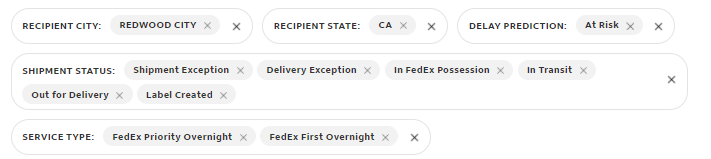
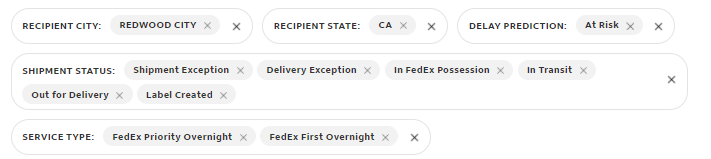
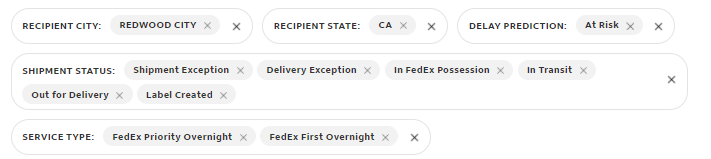
The second half of Dashboard focuses on Account Summary. This is a 7-day status breakdown of the progression status of your shipments, based on ship date. By clicking a status segment, you can see those particular shipments in My Shipments to understand which shipments made up that count. This view also provides any exceptions the shipment is experiencing, which are also clickable down to the tracking ID level.
Better usability with My Shipments filter bubbles
While navigating the My Shipments list, these advanced filter bubbles will make adjusting to the desired shipment criteria even easier. Filter bubbles are now separated in their filter category. You can remove one filter from the category without removing any others. The filter category bubble also has a removal icon to remove associated filters with one click.
Export experience with new customization options
Exporting your shipment list from My Shipments now offers customizing options. Once you have your shipment list filtered and sorted, select the export icon. You will have the option to download as an Excel file or CSV.
Then you will have the option to name the download. The date of the download will supplement your customized name to understand when it was downloaded.
Once processing is complete, you will be able to access it in your local downloads folder.
Introduction of relative date filter
When filtering your shipments to a desired delivery date, scheduled delivery date, or ship date, you can do so with a relative date. This enables you to save a relative date to your views and continuously reuse that view without the date expiring.
Once you start selecting what relative date filter you would like, your date range selected will reflect your choices so you understand based on today’s date what range you have selected to view.
When the relative date filter is applied, you will clearly see what you have chosen in the filter bubbles.
Still need the option for specific dates? You have that choice as well. Simply choose specific date range and a calendar will appear for you to pick your desired dates.
Data on My Shipments (including Tracking ID) can now be copied
You now have the ability to copy any data text in the My Shipments list including tracking IDs. This helps with any user flow of needing to paste that data elsewhere. This option is also available for FedEx Accounts in Preferences.
My Shipments enhancements
You can now enjoy more data visibility on My Shipments with the new customizable features.
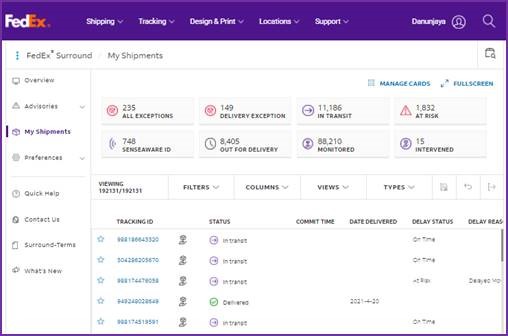
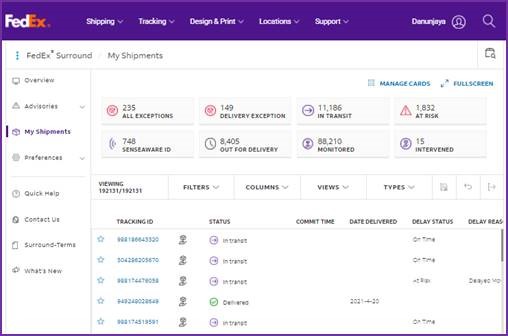
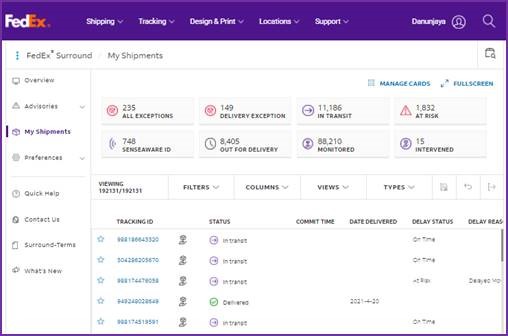
The action bar has been streamlined, but still has the needed functionality like save this view, reset filters, and export.



You can now adjust the width of your columns to show more or less information when needed.
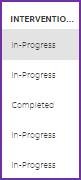
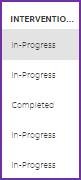
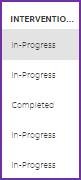
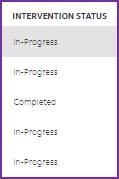
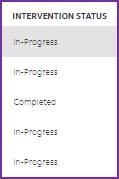
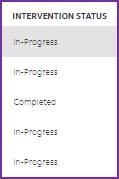
Customizable Quick View Cards
Quick View Cards provide a one click filter when you are looking for a particular type of shipment that is actively moving through the FedEx network. Now you can manage which cards you see based on your supply chain needs.
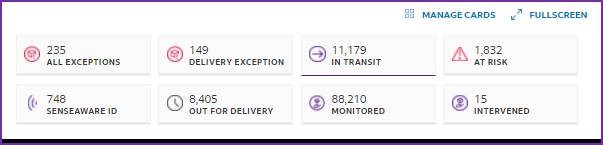
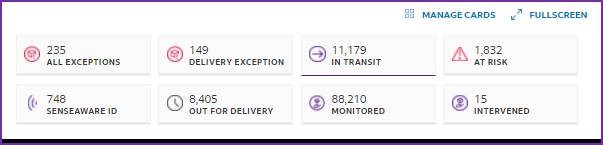
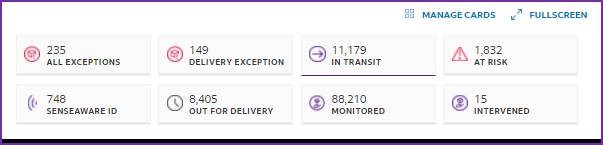
You simply select, deselect and arrange your desired quick view cards and save changes. Want to have even more space on My Shipments? You can select Hide Quick View Cards which will provide even more screen space for your shipment list.
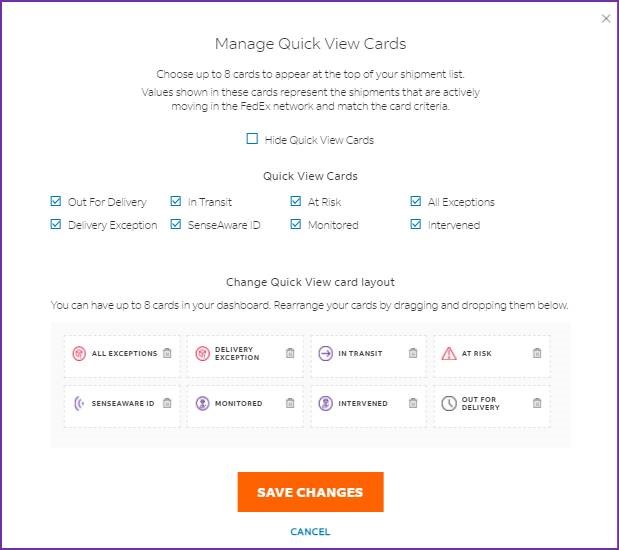
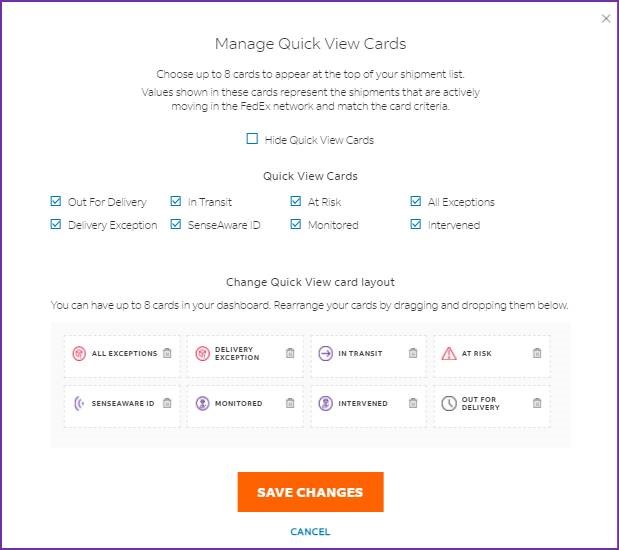
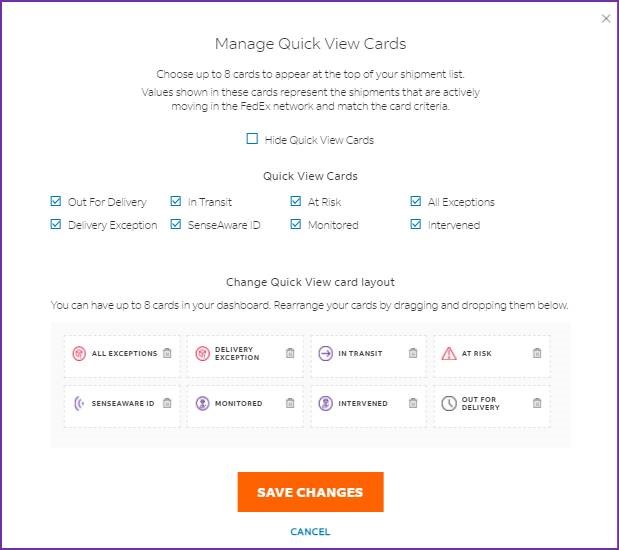
Introducing What's New
Seeing the new released features is easier than ever. Your first log in after a deployment, you will be prompted with a What’s New message notifying you that new features are available.
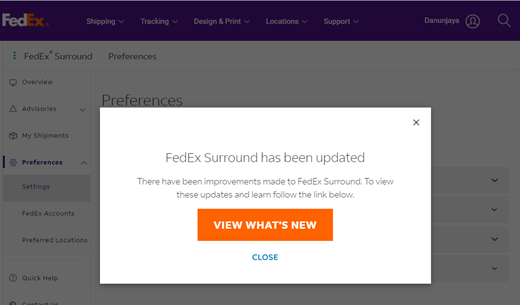
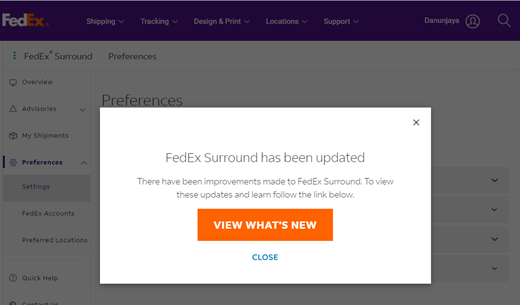
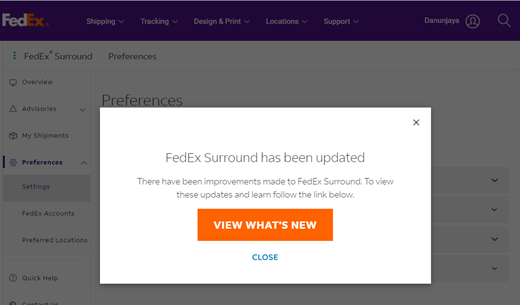
If you want to check out the new features later, simply click the What’s New icon on the left navigation any time for a complete list of new features. This icon will stay highlighted for the first 3 days after deployment as a reminder that there are new features to learn about. After 3 days, the icon will not appear highlighted but you can click on it at any time.
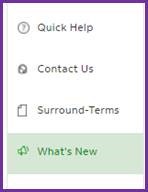
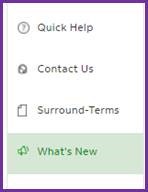
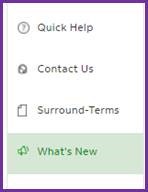
Navigation redesign
To provide more screen space for your shipment data, the navigation sub menus in Advisories and Preferences have been nested within the main navigation. The arrows provide understanding of which have sub menus and allow you to expand to see those options.
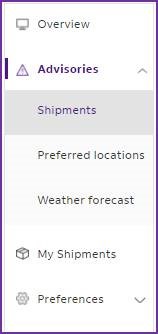
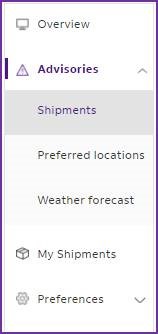
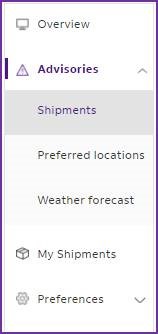
Out for delivery visibility for FedEx First Overnight® shipments
You now have even greater visibility of your FedEx First Overnight® shipments with SenseAware ID and FedEx Surround.
FedEx First Overnight® packages have a small device, SenseAware ID, attached to the outside of your package. This provides visibility to monitor package location in real time while in the FedEx Express network to ensure that it is progressing toward its destination as scheduled.
With FedEx Surround you now have real time visibility into your FedEx First Overnight® shipments once they are out for delivery. The purple pinpoint indicates the destination address while the purple truck is the last known location of your shipment within the FedEx delivery vehicle.
To find these shipments, go to My Shipments and select SenseAware ID as your Shipment Type filter as well as the Shipment Status of Out for Delivery. Choose a tracking ID and click to the shipment details to reveal the map.
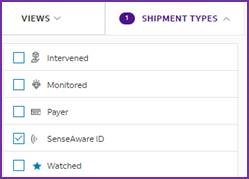
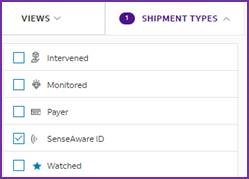
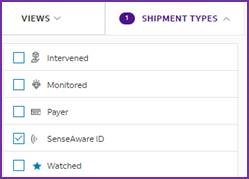
SenseAware ID equipped shipments can be identified in My Shipments by the list icon as well as a quick view card option.
Signature Proof of Delivery
For shipments with signature proof of delivery available, you can now see an image of the recipient’s signature as well as the associated document.
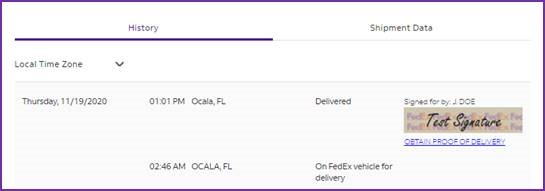
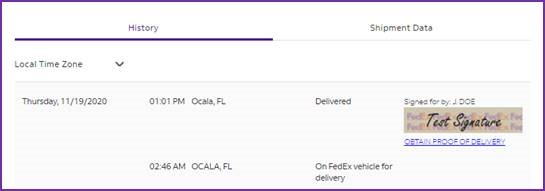
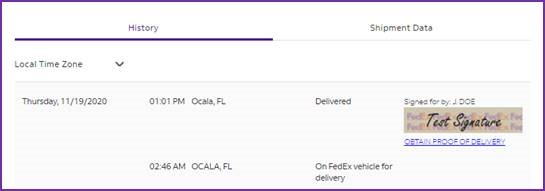
To find shipments with signature images, simply go to My Shipments and select Yes on the Signature Available filter under Shipment Information. Select one of the filtered tracking IDs – this will take you to the details of that shipment. You will find the signature image and document in the History tab.
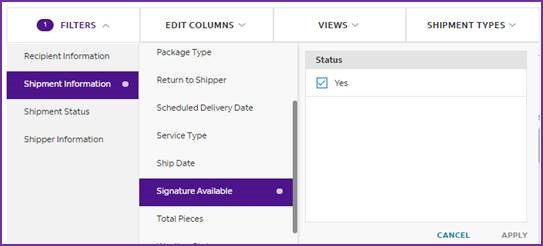
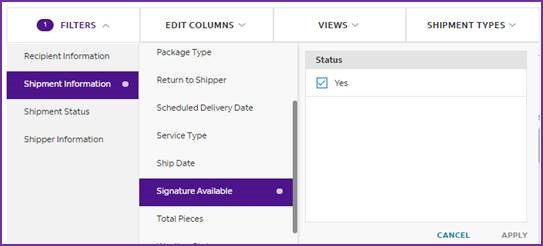
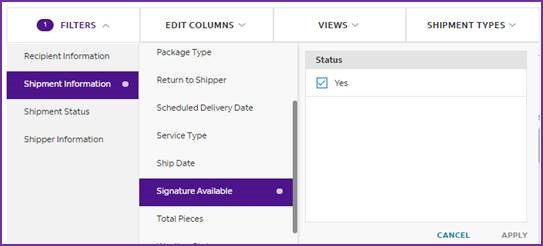
Weather advisories filtered by shipment status
Shipment Status filter has been added to weather advisories. This gives you even more insight into your shipments that could have weather impacts.
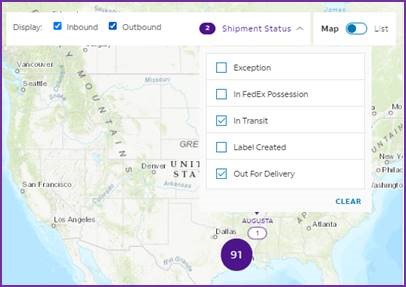
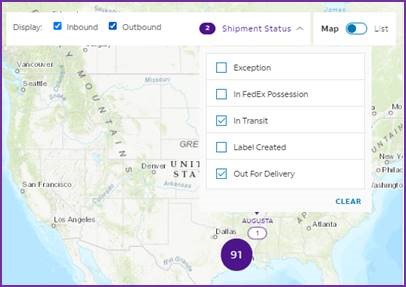
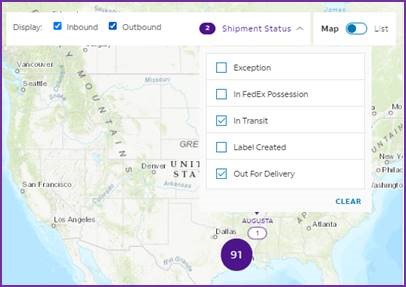
Select the shipment status(es) and the shipment counts on the map will reflect that filter. Purple pins will highlight weather-impacted cities that have shipments in that status, while gray pins indicate weather-impacted cities that have shipments just not in the selected status(es).
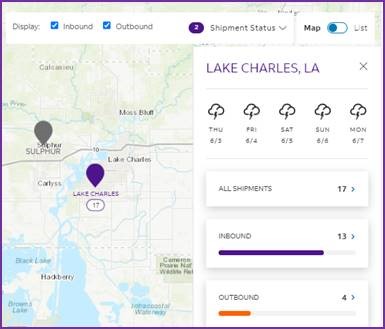
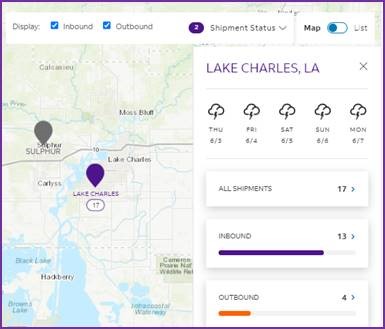
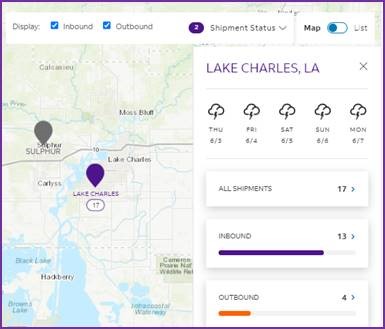
By clicking either All Shipments, Inbound or Outbound, you will be taken to My Shipments. Here you will be able to see the tracking IDs based on your filter selections. Filter bubbles will help indicate which selections you made in Advisories.