How to use billing online account summary
With FedEx® Billing Online, you can receive, review, pay and dispute invoices from one secure online location.
Credit Card Billed Account Summary
Log in to fedex.com using your user ID and password. Then, select Billing & Invoicing from the logged-in menu.



Your Account Summary provides a complete and customizable overview of recent activity in your account, including an up-to-date balance and list of all open, past due and closed invoices. You can send notifications to other users from this screen as well as pay invoices. The selected primary account will control all activity and administration within FedEx Billing Online.



- The table on this screen shows more detail — including tracking numbers, dates and status. This is a listing of all recent shipments with their corresponding charges.
- You can also view shipment charges by date range and status. Just click on the corresponding tab to view billing activity.
- Duty/Tax, miscellaneous and some other charges are displayed separately from your shipping charges in the same table.
The Account Summary screen is easily customized. For example, to show your invoices by due date, simply click the name of the column that you would like to sort. The table will automatically rearrange to show invoices sorted by your selected field.
A snapshot of your billing activity is available at the bottom of the Account Summary screen under the section titled Credit Card Billed Activity Summary.



Charges are grouped into the following time ranges:
- 0–30 days
- 31–60 days
- 61–90 days
- 91–180 days
If there are charges in any of the time ranges, the total amount of those charges will appear under the heading.
Note: When you leave the Account Summary screen, your web browser’s Back button will always take you back to this screen.
If you need to review detailed information on a particular shipment, click on the tracking number in the table.
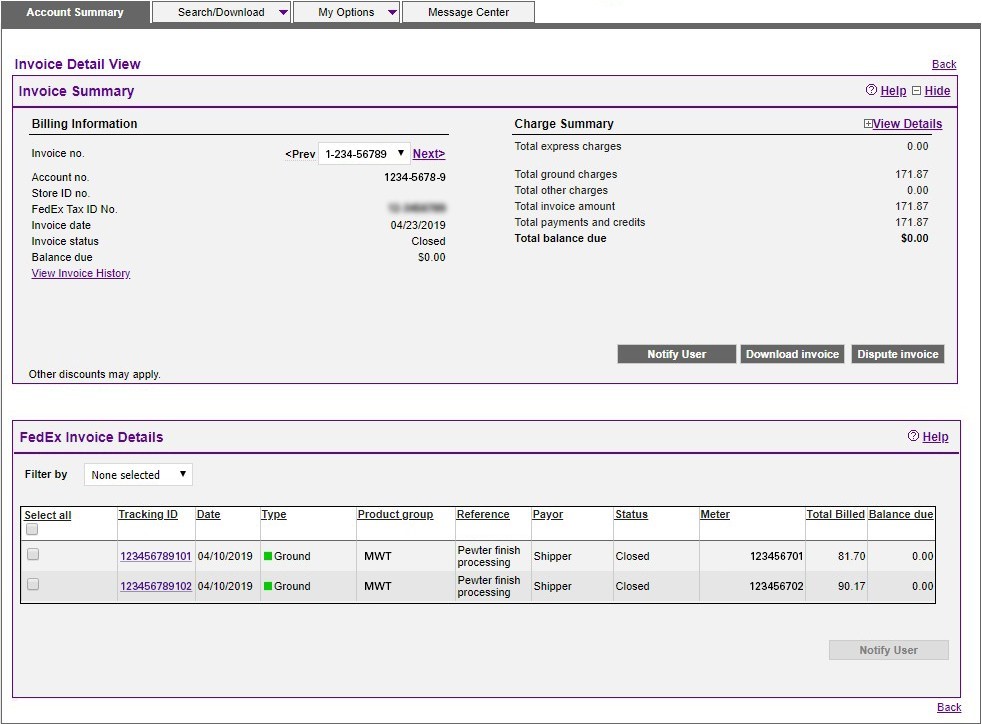
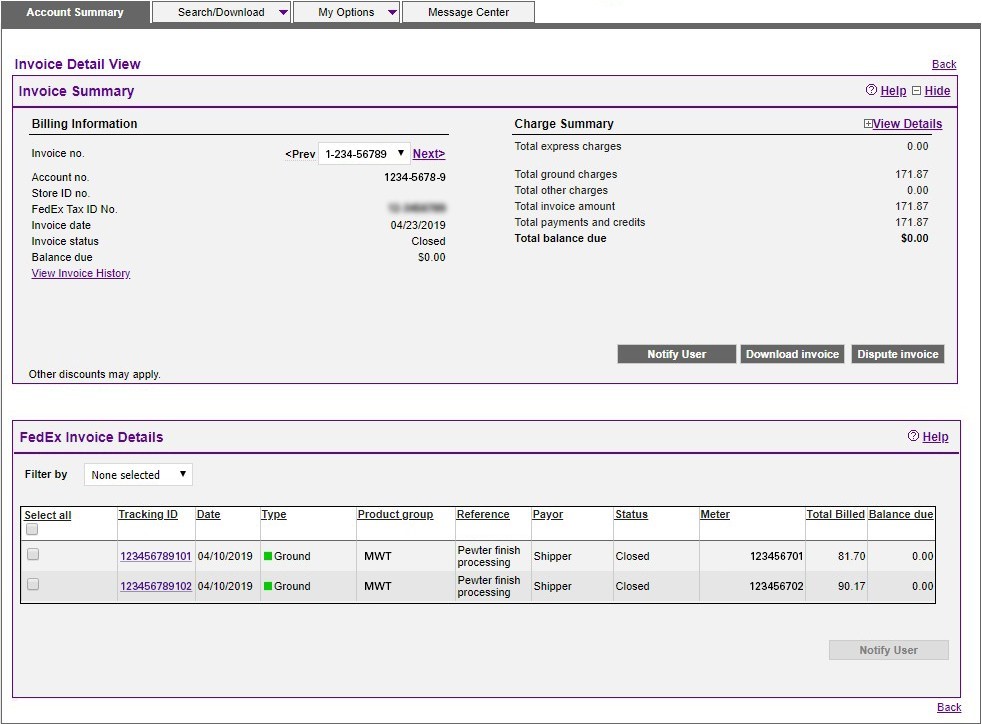
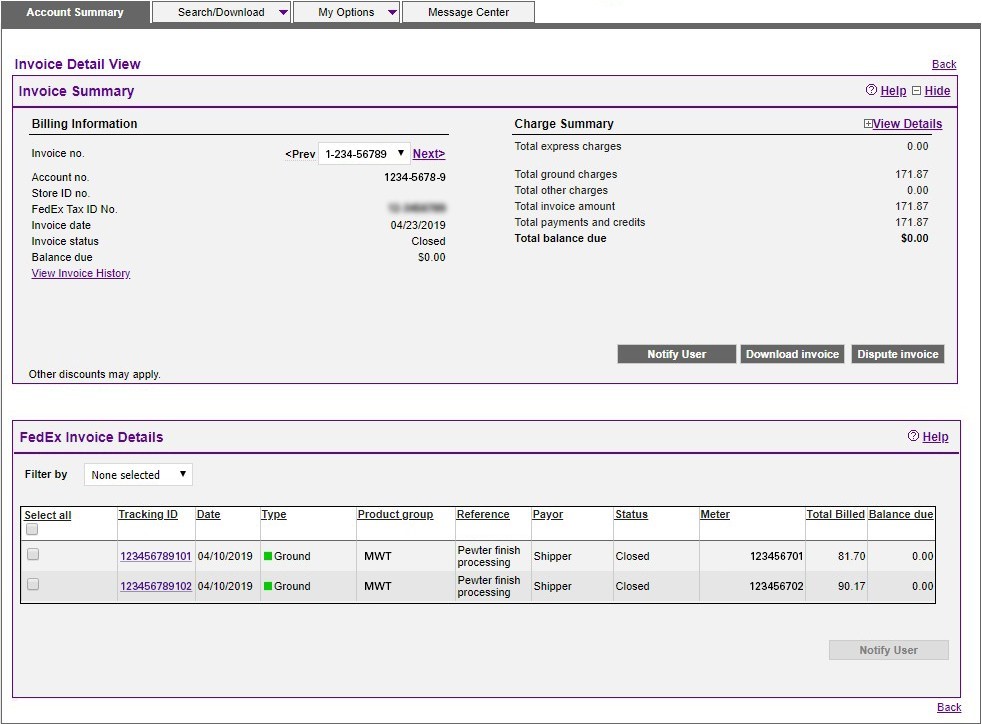
- All shipment details will appear on this screen — including sender information, recipient information, shipment details, charge details, reference information and proof of delivery.
- Click on the value in the Product Group column to see additional details of grouped shipments, i.e., FedEx Ground Multiweight®, FedEx International Priority DirectDistribution®, FedEx International Priority DirectDistribution® Freight, etc.
- You can also take actions on your shipment from this screen.
When you ship with FedEx, you can choose a billing solution that best fits your needs. It's never been easier to manage and pay your FedEx invoices. Learn more about FedEx billing solutions.
Credit Card-Billed Account User Guide
You can use FedEx Billing Online to efficiently manage and view the details of any FedEx charges you see on your credit card statement. This guide gives you step-by-step help for using the FedEx Billing Online Credit Card Account.
Direct Invoiced Account Summary
Log in to fedex.com using your user ID and password. Then, select Billing & Invoicing from the logged-in menu.



Your Account Summary provides a complete and customizable overview of recent activity in your account, including an up-to-date balance and list of all open, past due and closed invoices. You can send notifications to other users from this screen as well as pay invoices. The table on this screen shows more detail — including invoice numbers, invoice dates and invoice status — so that you can review invoice information quickly and conveniently.



- Review invoices that are past due, in dispute or have been submitted for payment. Click on the PDF icon to view, print or save a PDF version of your invoice.
- In the invoice list, click on the status in the Invoice Status column to view payment, dispute and adjustment activity.
- View invoices by status by clicking on the corresponding tab to view all open invoices, past due invoices, paid/closed invoices or ones in dispute.
- Invoices in the paid/closed tab are available up to 180 days from the closed date.
The Account Summary screen is easily customized. For example, to show your invoices by due date, simply click the name of the column that you would like to sort. The table will automatically rearrange to show invoices sorted by your selected field.
A snapshot of your billing activity is available at the bottom of the Account Summary screen under a section titled Account Aging Summary. If you select Filter by Aging and then select the aging days range, the screen will change the invoice table to display only the invoices that represent that aging amount. This allows you to quickly schedule payments for the open invoices in a specific aging range.



Charges are grouped into the following time ranges:
- 0–15 days
- 16–30 days
- 31–60 days
- 61–90 days
- 91+ days
If there are charges in any of the time ranges, the total amount of those charges will appear under the heading.
Note: When you leave the Account Summary screen, your web browser’s Back button will always take you back to this screen.
You can filter your Invoice List by invoice number, account number, invoice status, invoice date, due date, or aging.
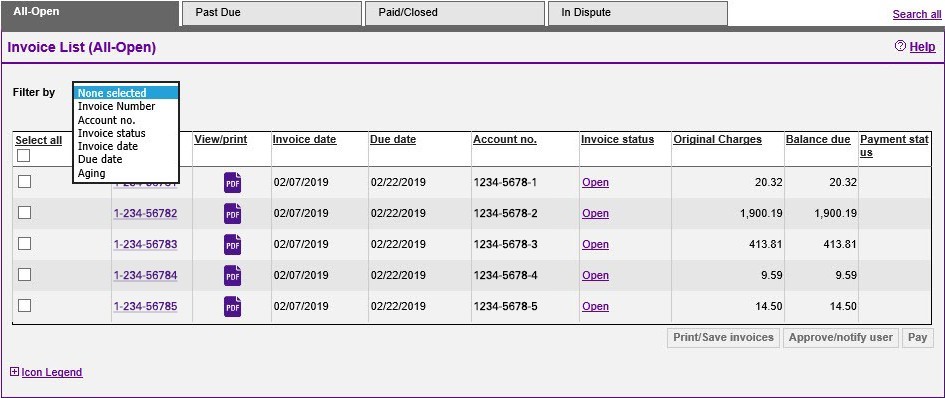
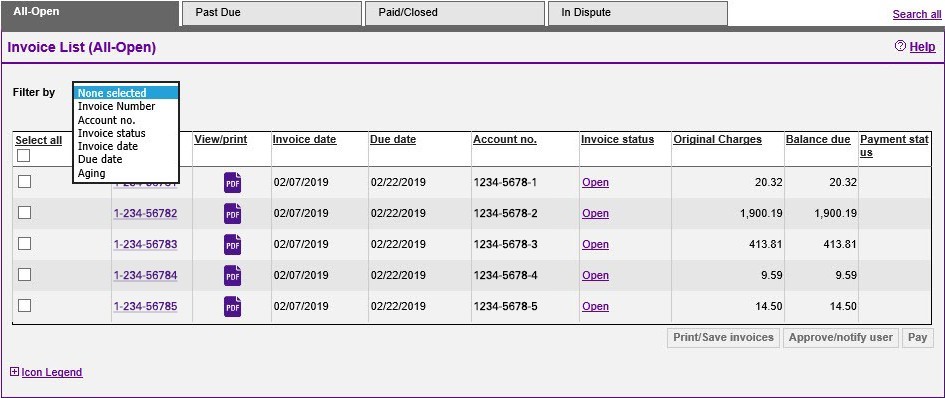
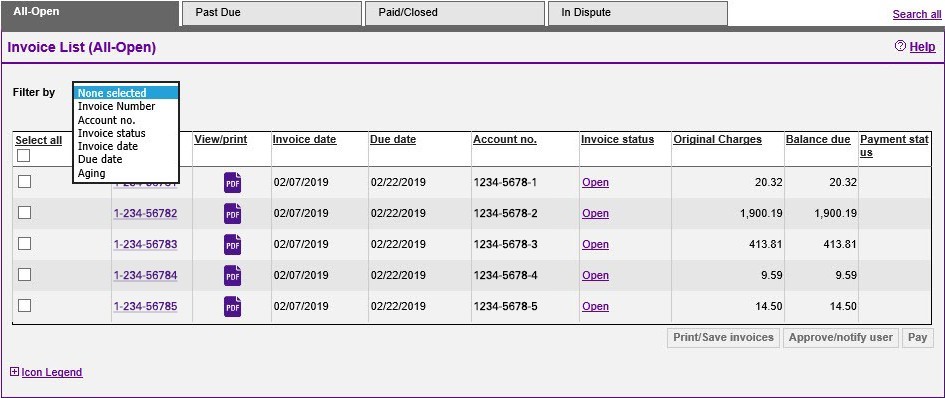
If you need to review detailed information on a particular invoice, click on the invoice number in the table.
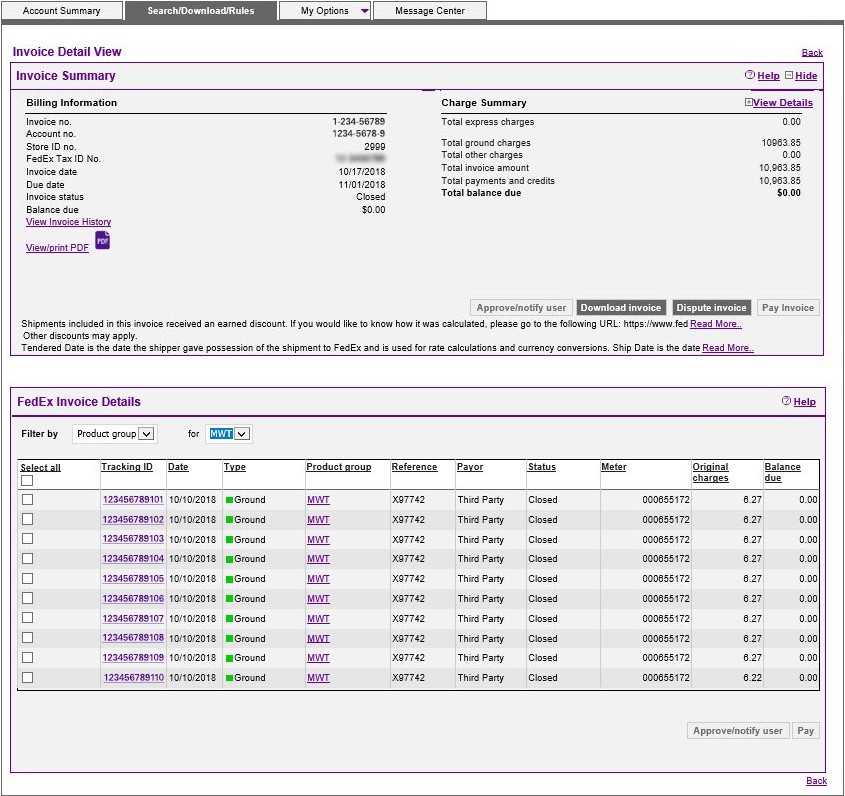
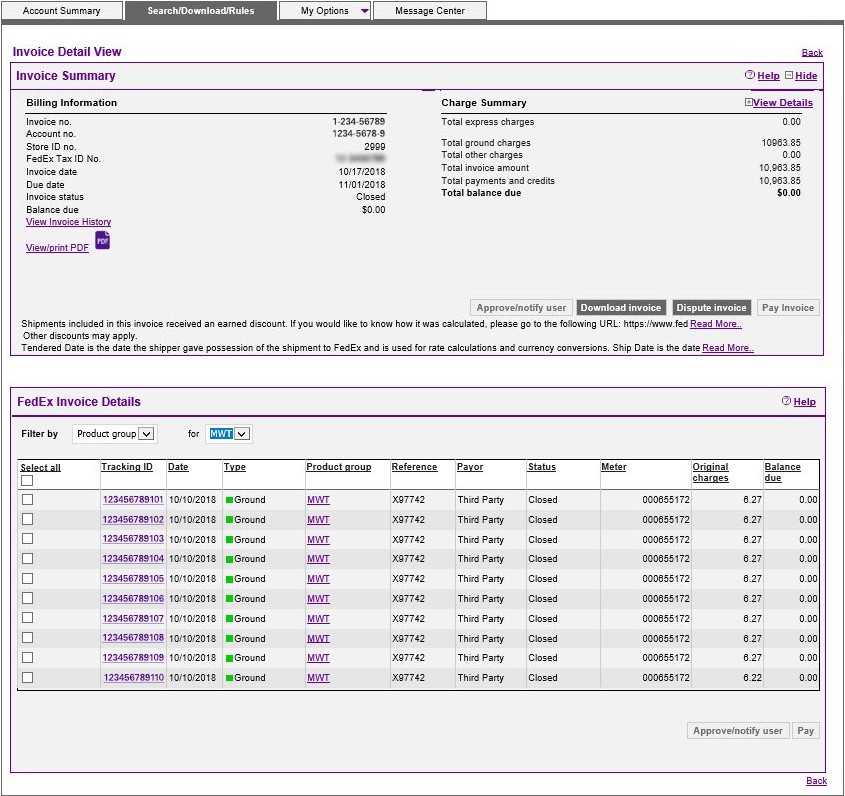
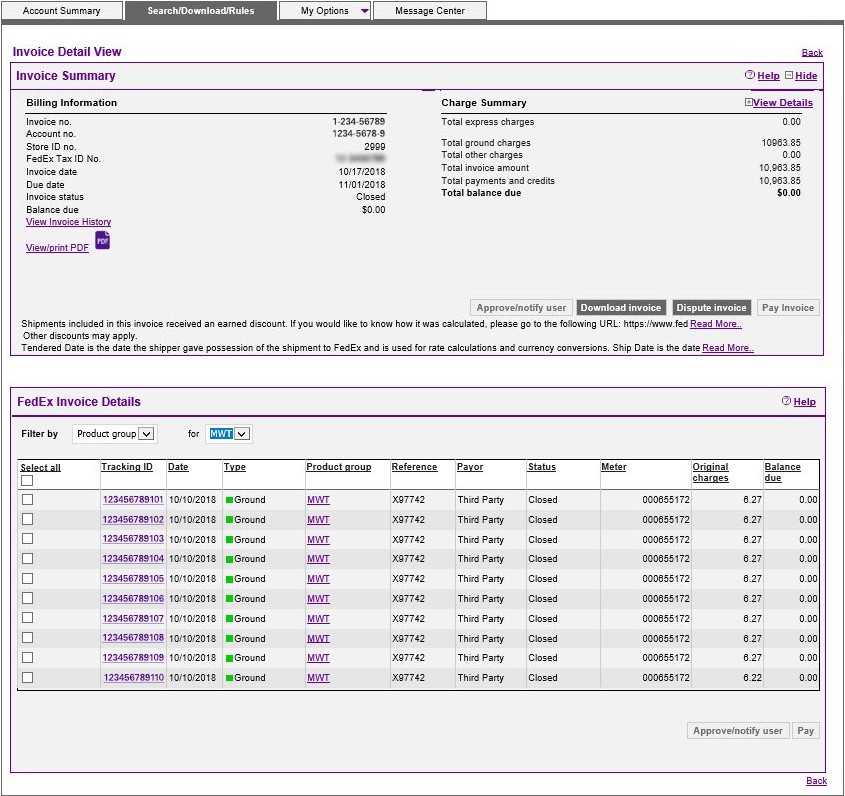
- All invoice detail will appear on the screen — including tracking numbers, reference codes, status and balance. As with the Summary screen, you can sort by the details of each invoice.
- From the Invoice Detail screen, you can click on the value in the Product Group column to see additional details of grouped shipments i.e. FedEx Ground Multiweight, FedEx International Priority DirectDistribution, FedEx International Priority DirectDistribution Freight, etc.
From the Account Summary screen, you can approve invoices and then notify others that you’ve done so, and that they’re ready to be paid. You can also send approval requests to others.



Click the checkboxes to the left of the invoices and choose an action:
- Click Approve Only to approve the invoices yourself.
- Click Notify Only to send an approval request, and then choose who to notify and enter comments.
- Click Approve and Notify to approve an invoice and let others know you’ve approved it. Then choose who to notify and enter comments.
All invoice approvals are saved on the Invoice History page (accessible from the Invoice Details page). If a user cancels a prior approval, the administrator receives an email notification.
Direct Invoice Account User Guide
All of your FedEx invoicing information is cataloged in one secure online location, so you never have to worry about misplacing a physical invoice or sifting through reams of paper. This guide gives direct invoiced accounts step-by-step help for navigating FedEx Billing Online.
More how to guides
Curious how to complete more account management tasks? Select from the options below for step-by-step instructions on managing your FedEx account.
Chat with our virtual assistant
Need help answering other questions?
Visit our Customer Support section on fedex.com and chat with our Virtual Representative to find answers to your shipping needs.


