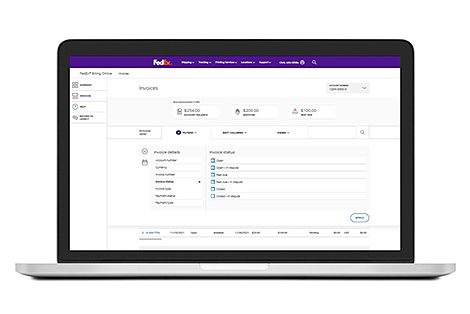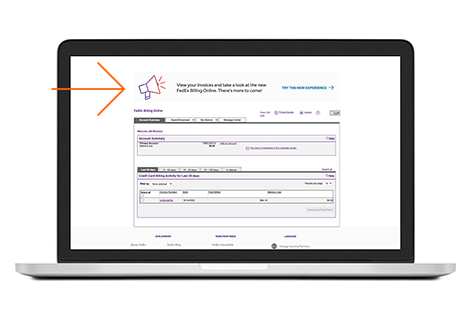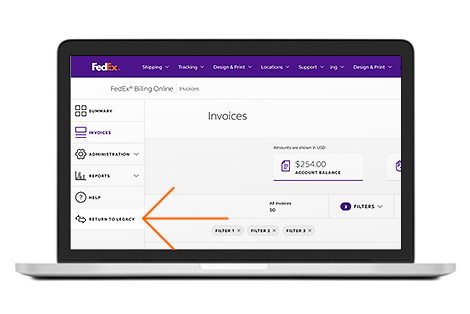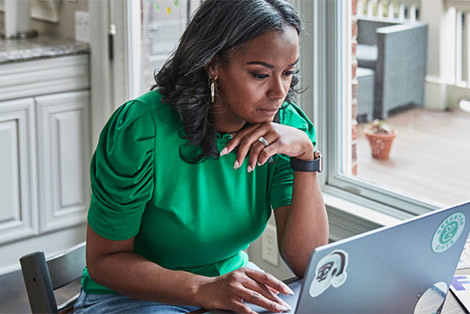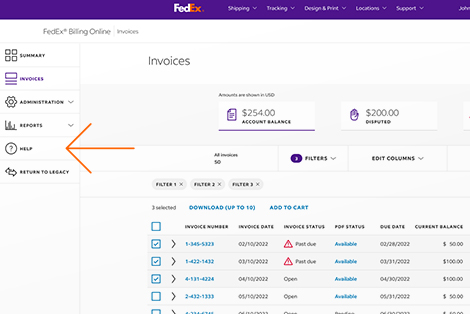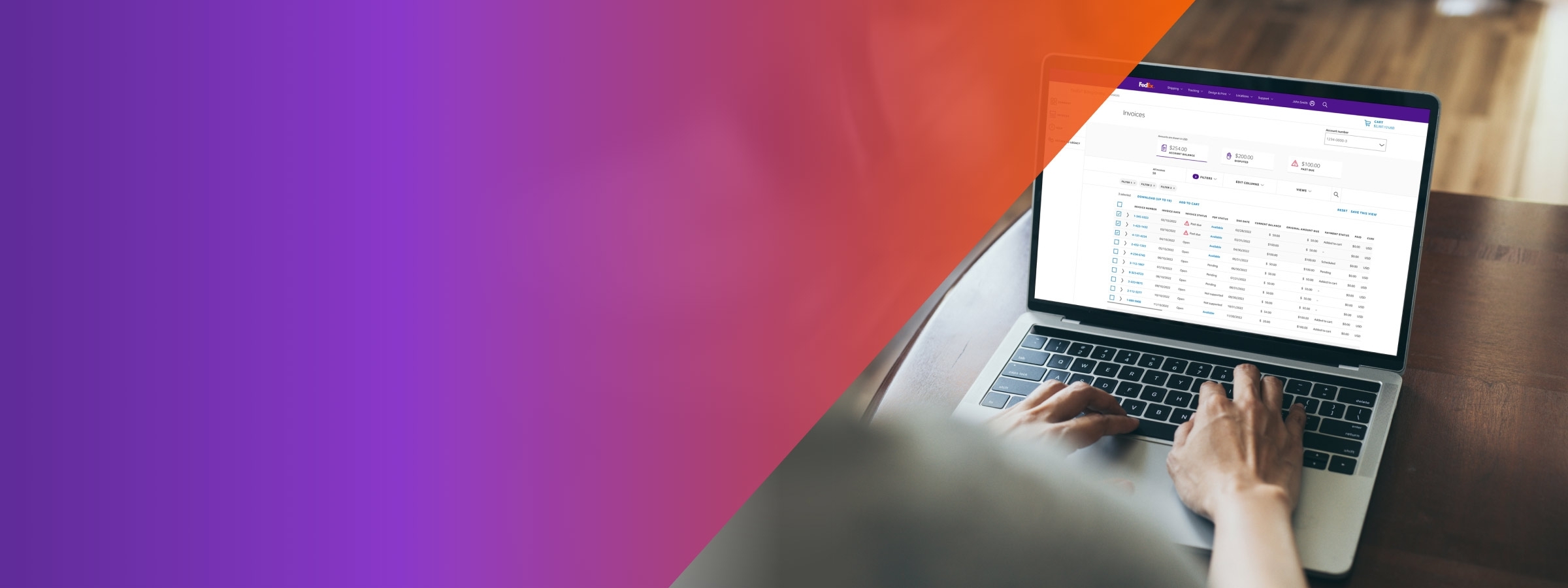
Switch to a personalized invoicing experience
Try the customizable invoicing tool.
Make the data work for you
With our modernized FedEx Billing Online
FedEx® Billing Online simplifies and streamlines your accounts payable process. And it’s about to get even better with the new invoicing tool. With flexible ways to view, filter, and use data, you can create your ideal invoicing experience.
This is a beta experience and innovating the invoice tool is just the beginning. We’re also working to improve payment and administration tools. We’ll keep you posted as we get closer to those release dates.
It will make life easier
While FedEx Billing Online updates make your life easier, we want the transition to be simple, too. The new invoicing tool has the same core capabilities you already know. You’ll still be able to manage your invoices from one secure online location. You can use your current login credentials, and you’ll have access to your history and account information.
What’s new?
Increase efficiency, work your own way, and create more detailed reporting. The beta invoicing tool features:
Enhanced personalization
It’s simple and intuitive to customize and summarize billing information. You can filter information by:
- Account
- Due dates
- Invoice dates
- Invoice status
- Payment status
Once you’ve filtered your data, you can save it as a default view—no need to refilter it next time. The invoice tool will automatically bring in new data for the most accurate and up-to-date view.
You can also rearrange your view so the data you need is always front and center. For example, if you frequently check payment status, move that column so it’s the first thing you see.
More detailed data
Look at invoice summaries or drill down to granular views to drive decisions. Directly access tracking and package information right from the tool to save time.
An updated look and feel
You’ll notice that the beta invoicing tool is sleeker and more user friendly. Use the Balance Due, Disputes, and Past Due tiles to access invoices with fewer clicks. The invoice numbers are hyperlinked, so you can access comprehensive information in one place.
A cohesive experience
The beta invoicing tool was designed to be consistent with the rest of fedex.com. With the familiar purple navigation bar and headers and footers, you can seamlessly navigate to other areas of the website.
Increased mobile friendliness
It’s easier than ever to work on the go with fast mobile access. Get your billing data anytime, anywhere.
Here’s how to sign up
Watch for a banner in the current FedEx Billing Online tool to try the new experience.
Here’s how to go back
You’ll still be able to access the existing FedEx Billing Online tool from within the beta experience by using the "Return to legacy" button.
What’s next for FedEx Billing Online?
We'll be making updates and releasing new features in the upcoming months. Next up is a modernized payment, auto-payment, and payment profile tool.
Your feedback makes the tool better
This is a beta tool, so we’re still learning and improving. If you have questions, concerns, or suggestions, we’d love to hear them. Use the Feedback tab to share your thoughts.
Explore additional resources
You can also access to ‘Help’ section for How to video once you have logged into the new FBO experience.
Frequently asked questions
We will only retire the existing tool once we have provided all of its current features in the new experience.
You can view your invoices and shipment details based on the account that you have login.
The next upcoming available features will be the modernized payment and subsequently for features related to reporting, dispute and my options.
Though the payment feature is currently not available in the new experience, you can always go back to the current experience by using the ‘Return to legacy’ button under the navigation menu on the left and perform payment there.
You can click on the ‘Help’ button under the navigation menu on the left to view the ‘How-to video’ and user guide.
Please click here to contact us. Select 'General Inquiry' if you have questions, or 'Technical Help Desk' if you need assistance with a technical issue.