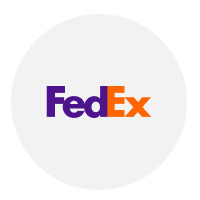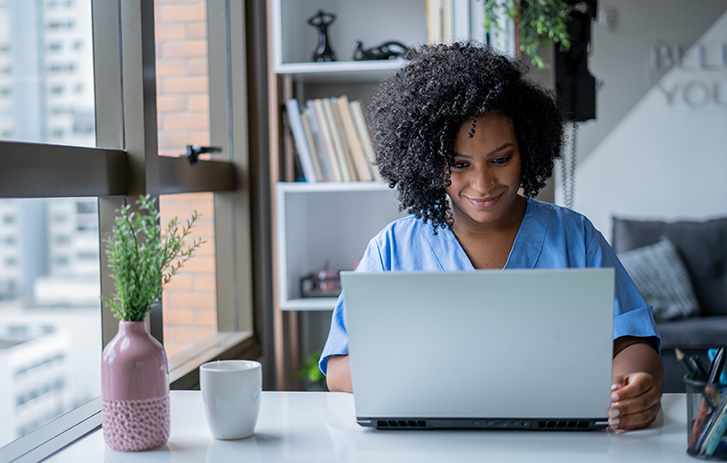FedEx® Importer Profile Hub
Use your existing FedEx User ID to log in, or create a FedEx User ID here and return to this page to log in.
Bookmark this page for quick access or you can type fedex.ca/importerprofile.
Use your existing FedEx User ID to log in, or create a FedEx User ID here and return to this page to log in.
Bookmark this page for quick access or you can type fedex.ca/importerprofile.
Stay ahead of CARM
Starting October 21, 2024, the Canada Border Services Agency (CBSA) is implementing significant changes that will affect resident and non-resident commercial businesses of all sizes importing commercial goods.
Your hub for tracking CARM progress with FedEx Express
Our free online importer hub will help you keep track of all the essential steps you need to complete in order to get ready for CARM. If FedEx Express is one of your designated customs brokers, then managing your importer profile(s) has never been more convenient.
Here’s how it works:
Make importer profile updates with just a few clicks.
Maintain up-to-date importer account details to help minimize customs clearance disruptions.
Receive email notifications for any profile changes made by your team or company.
Get access to a detailed history, including user and timestamp information.
Don't wait! Start managing your importer profile with FedEx today, and enjoy round-the-clock convenience of staying ahead of the game.
Make sure to bookmark this page for quick access in the future. Alternatively, you can type fedex.ca/importerprofile.
A step-by-step guide to preparing for CARM
To help ensure a smooth transition into CARM, there are specific steps you need to follow as a FedEx brokerage customer. The actions you need to take may vary depending on whether you are a FedEx Express or FedEx Trade Networks customer (FedEx Trade Networks may provide brokerage services for commercial goods imported into Canada using FedEx Ground and FedEx Freight).
If you use both FedEx Express and FedEx Trade Networks, you will need to complete the steps provided for both entities.
In the CARM Client Portal
This is essential for importing commercial goods into Canada and enables your business to transact directly with the CBSA.
You'll receive a request from Federal Express Canada Corporation and/or FedEx Trade Networks Transport & Brokerage (Canada) Inc. in the CBSA CARM Client Portal to confirm our business relationship.
This will allow us to keep managing key actions on your behalf.
Quick reminders:
- The Business Account Manager (BAM) assigned by your business must approve the delegation of authority request from FedEx. The BAM can approve requests from multiple customs brokers.
- Even if you already have a valid General Agency Agreement and Power of Attorney on file with FedEx Express, you must still approve our delegation of authority request.
To help prevent clearance delays, all commercial importers must obtain financial security and enrol in the Release Prior to Payment (RPP) sub-program in the CARM Client Portal (CCP) by May 20, 2025 at 3 a.m. (EDT). Please be aware that your business is responsible for completing this requirement; customs brokers cannot do it on your behalf. However, we can help you secure a bond.
A. Obtain Financial Security
- Work with a security provider to acquire a surety bond, or
- Make a cash deposit directly to the CBSA through the CCP.
B. Enrol in the RPP Sub-Program
- Once your financial security is in place, follow the CBSA’s CCP Guide to complete your RPP enrolment process.
In the FedEx Importer Profile Hub
Log in to the FedEx Importer Profile Hub (FedEx Express only).
if you’ve already signed a General Agency Agreement and Power of Attorney designating FedEx Express as your broker, use the FedEx Importer Profile Hub to update and manage CARM information for each of your FedEx account(s) used for importing. To begin, create a fedex.ca User ID if you don’t already have one, then return to this page to log in.
Once logged in to the FedEx Importer Profile Hub:
- Add your FedEx account number and associated Canada Revenue Agency business number
- Provide and verify the email address associated with the account.
- Click 'Complete FedEx CARM Profile' after adding the account.
- Navigate to the FedEx CARM Information section and select the applicable option from each drop-down menu.
You’re all set!
Once logged in to the FedEx Importer Profile Hub:
- Add your FedEx account number and associated Canada Revenue Agency business number
- Provide and verify the email address associated with the account.
- Click 'Complete FedEx CARM Profile' after adding the account.
- Navigate to the FedEx CARM Information section and select the applicable option from each drop-down menu.
You’re all set!
What’s coming next?
Payment options for import duty and tax
The CCP allows importers to pay import duties and taxes directly to the CBSA. As a FedEx Express customer, you can choose this option by notifying us in advance. To request this option, complete and submit the required agreement by email. If you do not opt for direct payment, FedEx Express will continue to pay the CBSA for duties and taxes calculated on imported goods that we release on your behalf, and charge you accordingly. Please note that it’s important to notify us if you would like to pay the CBSA directly to avoid duplicate charges.
Post financial security
After Release 3, commercial importers will need to post their own financial security to account for imported goods with the CBSA. This enables customs broker(s) to maintain the current process of obtaining electronic releases on their behalf.
Payment of import duties and taxes
Importers who want to pay the CBSA directly, starting in Release 3, must inform FedEx Express or FedEx Trade Networks beforehand.
Have questions about the Importer Profile Hub?
You can quickly find answers about the CARM Importer Profile Hub by reviewing the frequently asked questions (FAQs). More answers can be found in the main CARM FAQs.
If you don't already have a FedEx User ID, don't worry! You can create one easily. Just go ahead and create your User ID, and then come back to this page to log in.
It’s simple. You’ll need to provide the FedEx account number that you use for importing commercial goods into Canada. Also, make sure to include the associated business number that you provided to FedEx during the setup process.
No, it’s important to use the same email address that you previously provided for your FedEx account number. This helps us link everything up correctly.
After adding your account details, an email with a verification link will be sent to the email address provided when the account was added to the FedEx Importer Profile Hub. Click the link in the email to log in and review the information to ensure it’s accurate. Don't forget to complete the FedEx CARM Information section as well. It's a crucial next step.
If you haven't received the verification link, first check your junk or spam folder, as it may have been filtered there. If you can’t locate the email in those folders, don’t worry. You can easily request a new verification link by logging in to your importer profile page. Once logged in, simply find the option to request a new link and click on it. A new verification link will be sent to your email address, allowing you to proceed with the verification process.
No worries! If your verification email has expired, you have options. Simply log in again or review the email you initially received. In both places, you'll find an option to request a new link. Click that option, and you'll be on your way to completing the verification process.
You can add as many FedEx accounts as you need to your profile. There are no limits, so feel free to add them all.
If FedEx Express isn't your customs broker, you should get in touch with the company that provides brokerage services (your designated broker) for your business to assist you with the CARM process.
It’s easy to update your CARM information. Just log in, and find the account you would like to update on the Importer Profile page. Click 'Complete FedEx CARM Profile' to go to the Importer Account Details page, and you’ll find the FedEx CARM Information section there. You can also check the History section to review changes made by you, your team, or FedEx. If you need to update a status, simply select the desired option from the drop-down menu and click ‘Save’. If you see any issues with a change to the current status and associated entry (line item) in the history section, please email us at clearancehelpline@fedex.com right away.
Updating your company and contact information is simple. Simply log in, go to the Importer Account Details page, and complete the secure form provided. Once you've submitted the updated information, our team will review it and make the necessary updates. If you have any questions along the way, feel free to reach out; we're here to assist you.
You only need to provide the CARM information for each FedEx account you use for importing commercial goods into Canada. It's your responsibility to keep this information up to date. The CARM information will be used to determine whether you have completed required steps for all shipments associated with the listed FedEx Express account.
If the CARM information in the FedEx Importer Profile Hub displays an alert icon, indicating that you haven’t completed one or more of the CARM requirements, you can easily resolve this issue. Simply select the appropriate response from the drop-down menu and save it. You are responsible for the accuracy of the information provided.
Please note that, prior to Release 3, the option to pay the duties and taxes directly to the CBSA is not available for imported goods released by FedEx Express. We will continue to manage the payment to the CBSA on your behalf during this period and invoice you, the importer, accordingly. As Release 3 approaches, we will provide you with further guidance at fedex.ca/CARM on how to transition and make payments to the CBSA directly if that's the option you prefer. Once Release 3 begins, you will have the flexibility to choose between FedEx managing the payment or paying the CBSA directly.
Need more help with CARM?
Our friendly and knowledgeable team is here to assist you. If you have specific questions about the CARM requirements for your shipments, please contact one of our experts.
Create your CARM Client Portal (CCP) business account
This is essential for importing commercial goods into Canada and enables your business to transact directly with the CBSA.
Approve our delegation of authority request
You'll receive a request from Federal Express Canada Corporation and/or Transport & Brokerage (Canada) Inc. in the CBSA CARM Client Portal to confirm our business relationship.
This will allow us to keep managing key actions on your behalf.
Post financial security
Starting Release 3, you will need to post your own financial security in order to release and account for all your imported goods with the CBSA.
Qualified importers who complete their registration in the CBSA’s CARM Client Portal before Release 3 will have a 180-day (6-month) transition period to post financial security, and can still benefit from the Release Prior to Payment Program.
Payment of import duties and taxes
Please note that the option to pay the duties and taxes directly to the CBSA is not available for imported goods released by FedEx Express or FedEx Trade Networks prior to Release 3.