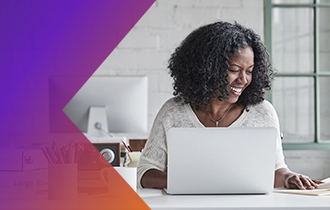
FedEx Freight Billing Online
Pay or manage your Freight invoices
Already registered? LOG IN NOW
Pay or manage your Freight invoices
Already registered? LOG IN NOW
An easy-to-use freight invoicing system that has it all
Spend more time on your business and less time managing your account with FedEx Freight Billing Online.
View
- See your FedEx Freight transportation invoices, including duty and tax invoices.
- Review shipment charges at the invoice level, shipment-detail level, or both.
- View invoices for multiple accounts with one login.
Pay
- Pay open invoices online.
- Search, download, print and save invoices in a variety of formats, create customized reports and integrate invoice data with your accounting system.
Manage
- Assign privileges to multiple users.
- Reconcile invoices, dispute shipment charges and request adjustments, right from your desktop.
- Receive automatic email notifications for your invoice transactions.
Frequently Asked Questions
You will need internet access and a web browser.
To register for FedEx Freight Billing Online, go to the login page by selecting View & Pay Bill under the Resources and Tools tab at fedex.ca. If you already have a fedex.ca username and password (previously Freight My Account), enter it and click Login. If you’re new to fedex.ca, register by clicking on the Sign Up Now link on the login page.
Upon the first login, please link any and all FedEx Freight bill-to account numbers. This is done through Freight Billing Online – Settings tab – Account Management. To successfully link the bill-to account, you will need an invoice number billed to the account within the last 6 months.
The accounts covered with FedEx Freight Billing Online are those you have linked under Settings tab – Account Management. All will need to be linked separately upon first login/registration only. If later you wish to add or delete any accounts that are tied to the user account, this can be completed by accessing the Settings tab within FedEx Freight Billing Online.
When you log in to FedEx Freight Billing Online, you’ll see the Open tab, which includes a list of your open invoices with corresponding invoice balances, your total amount due and total dispute amount, if applicable.
Invoices can be sorted via all column headings under both the Open and Closed tabs by clicking the column header you are desiring to sort by (e.g., Account Number, Invoice Date, Freight Bill #.) All columns can be sorted in ascending or descending order, as well as in customizable form. For simplicity, click the column header of the information you wish to sort. The first click will sort the list by the values in the column you selected, in ascending order. Click the same column header again to sort the list in descending order.
To view invoice-level detail, click the PDF icon on the Open screen next to the specific invoice for which you need detail. A separate browser window will then open with the PDF of the invoice and all supporting details for detail review.
If you have initiated a dispute on an invoice, the “Dispute Total” column will appear with the amount of the dispute next to that invoice in the Open screen.
Invoices and supporting document information are available for one year after the invoice date on the Closed screen.
You can print a copy of the original invoice by clicking the PDF icon on the Open screen next to the invoice. A new browser window will open a copy of your original invoice as a PDF, as well as any corrected invoices and supporting documents. You can then print it by selecting Print from the File menu.
There are two methods of payment currently available with FedEx Freight Billing Online: electronic funds transfer or credit card. You can schedule payments of FedEx Freight invoices from your bank account only in USD via electronic funds transfer (EFT) or from your credit card. Banking information needed to perform an EFT payment or credit card information can be added by accessing the Settings screen, Payment Settings subtab within FedEx Freight Billing Online.
Even though you’ve provided FedEx Freight your banking information, we will request a transfer of funds only when you tell us to do so by scheduling and/or submitting payment for specific invoices through FedEx Freight Billing Online or by enrolling in automatic payments.
You must pay invoices/shipments that appear within FedEx Freight Billing Online by electronic funds transfer (EFT) or credit card. Invoices that are open for payment are available from the Open screen. The invoices are displayed in a list; you can choose all invoices to pay by clicking the checkbox at the top of the table or selecting individual invoices. Choose as many invoices as you like and click Pay Invoices. You’ll see a summary of all the items selected for payment. You must pay invoices in USD. Click Next to continue to Authorization. On the Authorization screen, review the total and invoices you have selected to pay and click Authorize to complete. After you have submitted authorization of the payment, you will receive immediate confirmation on the screen and will receive and email with the details as well.
When you click Pay Invoices, you’ll reach the Payment Details screen, where you can review the selected items before submitting payment. You may schedule a payment for a future date by changing the Payment Date field to the desired scheduled pay date. Click Next to continue to authorization of the scheduled payment.
Yes. Each time you schedule a payment, you’ll receive a confirmation number for your records via the screen in FedEx Freight Billing Online, as well as via email.
When a payment request is submitted, you’ll receive a confirmation number that identifies a specific payment. The status of your payment will be updated immediately by showing the amount paid in the Paid Online field next to the invoice(s) paid. Invoices will have the Amount Due field changed to $0.00 and moved over to the Closed tab once the payment has been applied to the invoice(s).
If you have questions about an invoice and feel the need to dispute it prior to payment, you can click the notepad and magnifying glass icon (in the Detail column) next to the specific invoice in question. You will be navigated to a dispute page where you can select a reason for the dispute. Enter other needed information and detail for the FedEx Freight team to review in the Comment section.
Select the invoices (or payments) you’d like to download, then click Download. You will then be asked to select the file format. Enter any needed information (where applicable). Click Download. For invoices, you will immediately receive the download within your browser to save. For payments, you will receive an email with the file to the email assigned to the user id/credentials.
To link accounts to your user ID/credentials for FedEx Freight Billing Online, you will need the account number you desire to link and an invoice (open or closed) billed to that specific account number within the last six months. Once logged in to FedEx Freight Billing Online, select the Settings screen and the Account Management subtab. Click Add New Account at the bottom left of the table. You will then be asked to enter the account number and invoice billed to that account for verification. Click Save. If successful, you will be navigated back to the Account Management main screen and will have the account viewable under the list of linked accounts. If unsuccessful, you will receive an error on the page and will be asked to retry.
Go to the Settings screen and select the Payment Settings subtab. This screen will show all current payment profiles. Here you will be able to add a new bank account or credit card by selecting the button next to the desired type at the bottom of the Payment Accounts table. You can edit or delete any existing payment accounts by clicking Edit or Delete next to the account type.
You can also enrol in automatic payments on this page by selecting the Auto-Pay Settings tab. The system allows you to select the maximum invoice amount to be automatically paid, and which account(s) to allow the automatic payment on. The payments will be automatically made on the invoice due date.
The FedEx Freight Billing Online Support Group has access to all of your account information, except your password.
Click Contact Us at the bottom of the browser screen, email fxf_fbosupport@fedex.com or call 1.866.393.4585.